
Project: HiCAD Steel Engineering
When creating railings, double profiles can also be selected from catalogue Factory standards > Railing > Railing profiles > ISD Examples - Double profiles from SP2 onwards.
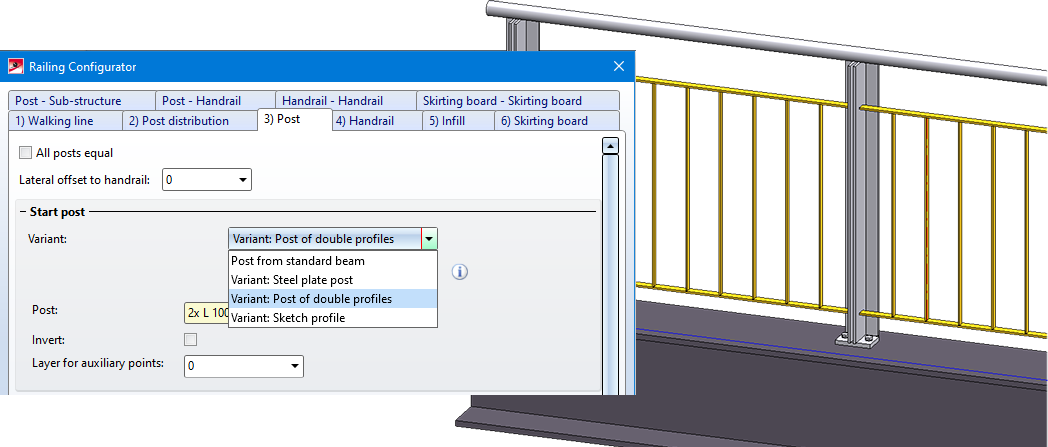
With the Design Variant 2602 it is also possible from SP2 onwards to connect two perpendicular beams to each other with a diagonal using a cross-bracing.

The Design Variant 2603 has been extended by the insertion type With cross anchor. It is now possible to connect two, three or four beams/plates with a tension rod system consisting of tension rod and rod anchor and a Besista cross anchor. The cross-bracing can also be attached to plates that already exist on the beams.
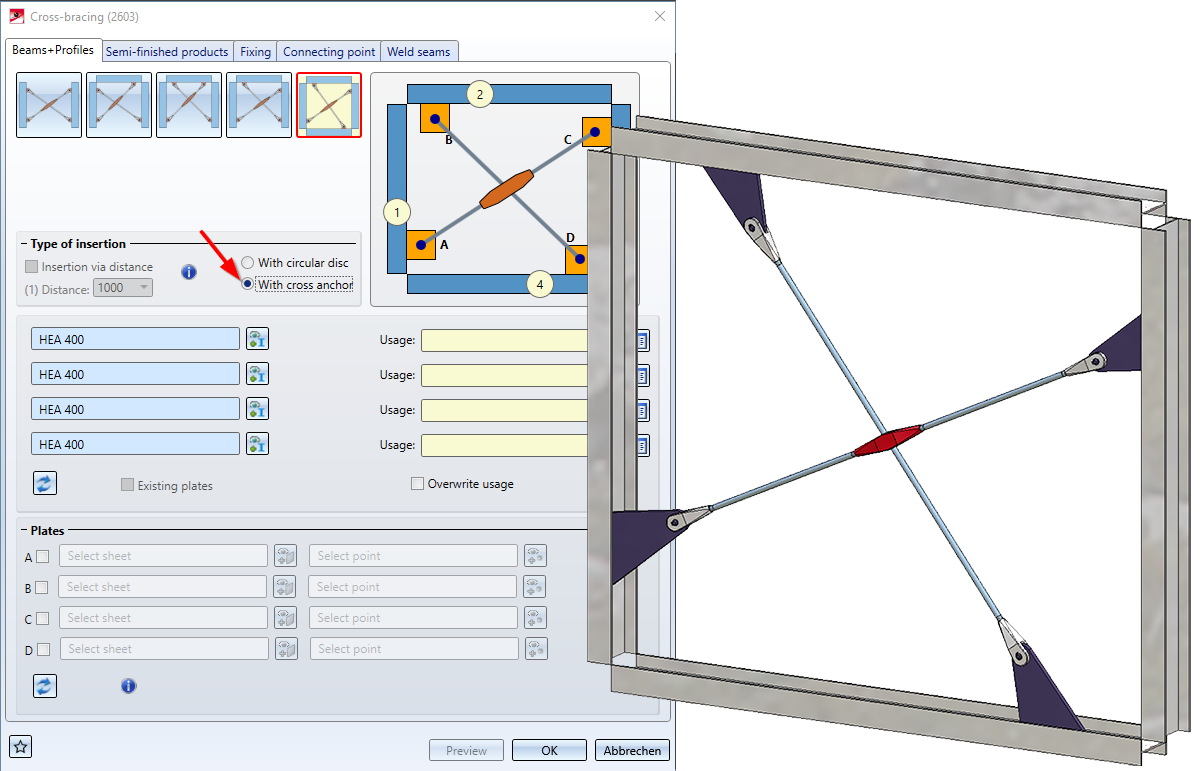
The new Stabilizing pipe connection (2702) Design Variant creates a stabilizing pipe connection of the type BESISTA between 2 beams or plates. You can choose between the following options:
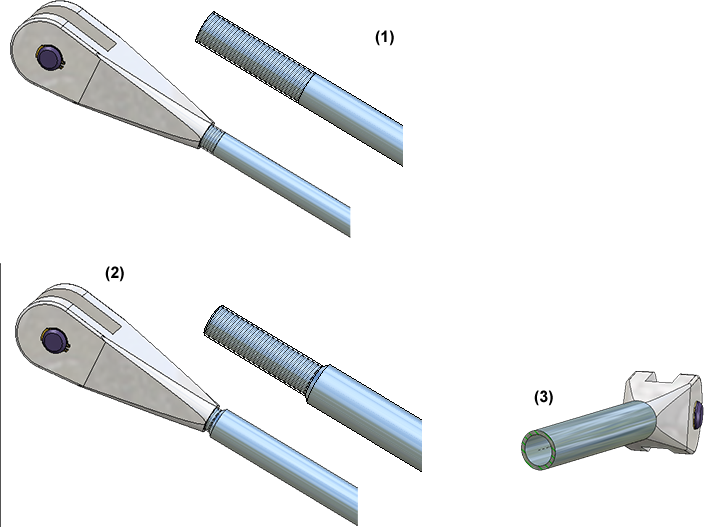
(1) Tension rod system, (2) Pressure rod system: Solid rod(3) Pressure rod system: Steel pipe, with sectional view
When connecting beams, the stabilizing pipe connection normally already provides the gusset plates. However, you also have the option of attaching the stabilizing pipe to plates that already exist on the beam.
Please note that when fixing to plates, the plates must lie in one plane.
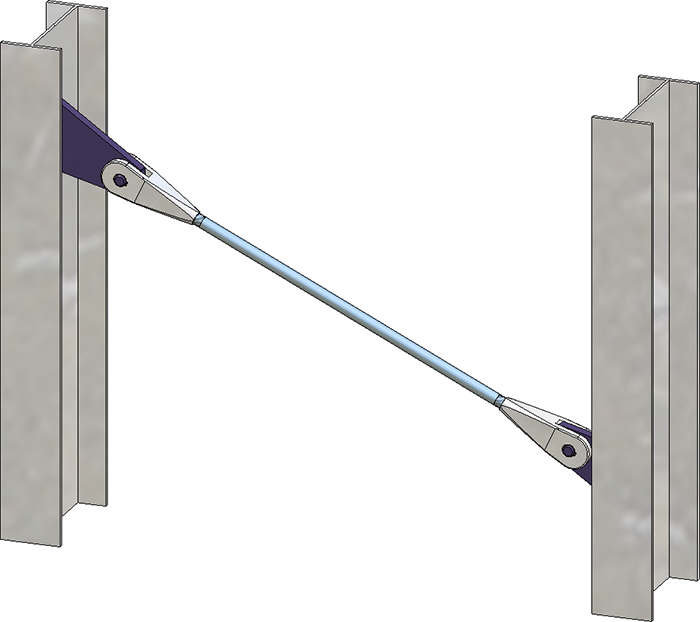
The macro-based connections for gusset plates and base plates have been removed from the Civil Engineering functions docking window and are no longer available in SP2. To insert them from the Part type catalogue, use the Civil Engineering, general entry in the tree structure.
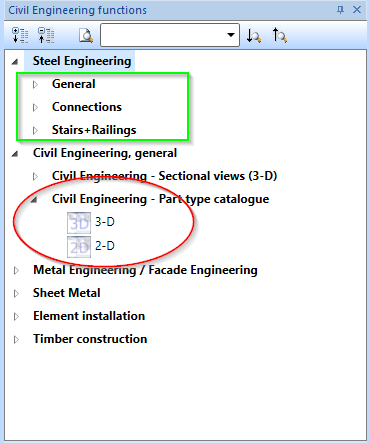
The functions
can now also be used for Steel Engineering plates. As of SP2 you can find these functions in the Steel Engineering Ribbon at Steel Engineering > Further functions.
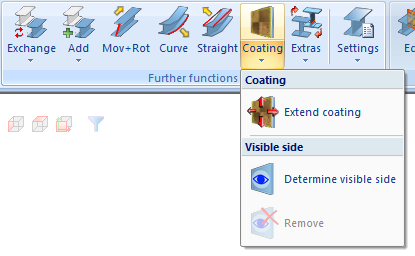
The  Process sketch and
Process sketch and  New sketch in plane buttons are now available directly in the Laminated glass
New sketch in plane buttons are now available directly in the Laminated glass  dialogue window, and no longer in a pull-down menu.
dialogue window, and no longer in a pull-down menu.
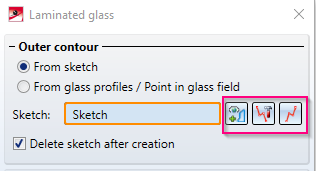
The new function Divide along direction at Steel Engineering > lengthen > Divide allows you to divide any 3-D part of the type Solid into several parts along a freely selectable direction. Various division options are available, for example the individual parts can have different lengths. In addition, this function creates a corresponding feature so that the division can be edited later.
at Steel Engineering > lengthen > Divide allows you to divide any 3-D part of the type Solid into several parts along a freely selectable direction. Various division options are available, for example the individual parts can have different lengths. In addition, this function creates a corresponding feature so that the division can be edited later.

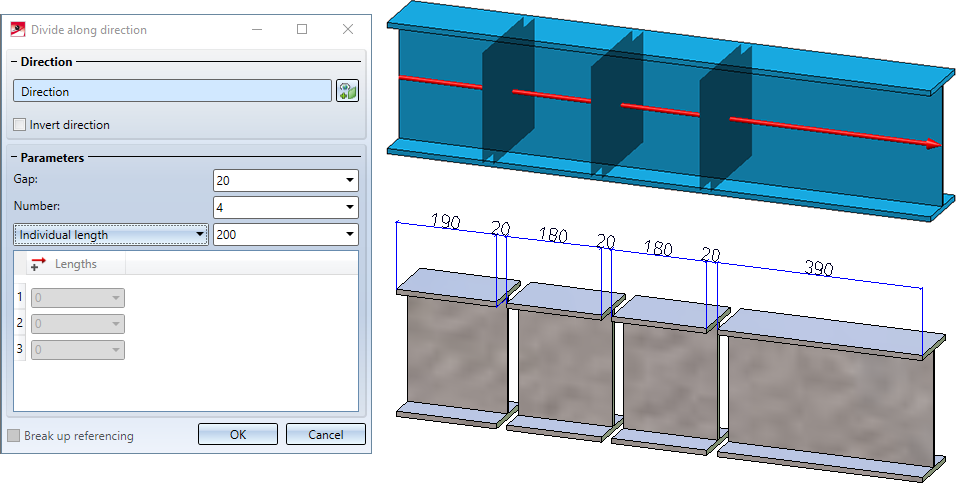
This function can also be found at 3-D Standard > Process > Trim.
When creating your own sketch-based series beams/profiles, it is now possible to conveniently prepare the beams/profiles using the functions Assign attributes and Series cross-section, Save as catalogue part and save them to the catalogue.
For all connections based on design variants and when creating stairs and railings, the settings of the respective dialogue window can be saved as favourites and reused at any time. To do this, click on the  symbol at the bottom left of the dialogue window to activate the context menu. For more information on Favourites management, read the Manage Favorites topic ofm the HiCAD Basics Help.
symbol at the bottom left of the dialogue window to activate the context menu. For more information on Favourites management, read the Manage Favorites topic ofm the HiCAD Basics Help.
In the dialogue window of the Strap joint (2310) a new tab for Weld seams is now available.
This new design variant connects two, three or four beams or plates with a cross-bracing of the type "Besista with Circular disc". Here the beams/plates are connected to a circular disc by a Besista tension rod system consisting of rod and anchor. The cross-bracing can also be attached to plates that are already present on the beams.

From HiCAD 2020 SP1 onwards, the BOM templates for Steel Engineering:
are no longer available. They have been replaced by a new template, hicad_stahlbau, in the HiCAD configuration. This applies in particular to the usage-dependent setting in the Configuration Editor at Automatic drawing derivation > Production drawing > Usage-dependent > ... > View group > File name: BOM.
For update installations everything remains unchanged.
![]() Please note:
Please note:
Derived drawings of earlier HiCAD versions in which these BOM templates are used will not be changed.
Steel Engineering BOMs now allow you to define in the Excel template (HiCAD_Stahlbau.2501.0.xlsx) how BOM-relevant structure assemblies should be handled in the shipping list. For this purpose the row Ignore structure assemblies is available on the sheet Settings.. (see also Report Manager - What's New?)
For the settings defined in the Configuration Editor at Steel Engineering > Notch the default value for distance from the web has been changed to 0. The previous default value was 10.
If the parameter Indicate orientation of active Steel Engineering beam is set to Switch on/off with F6 key in the Configuration Editor at System settings > Visualization, the display can alternatively be switched on/off via the Coordinate systems toolbar (at the bottom of the dialogue window) by clicking on the
 Show beam orientation or drawing alignment of the active 3-D part [on/off] symbol.
Show beam orientation or drawing alignment of the active 3-D part [on/off] symbol.
The previous Strap joint (1310) connection has had a redesign and has been replaced with the new Strap joint (2310).
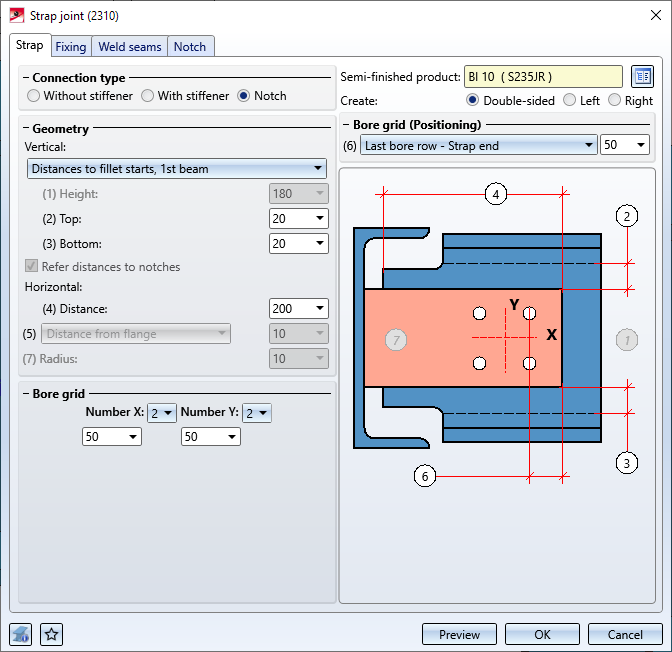
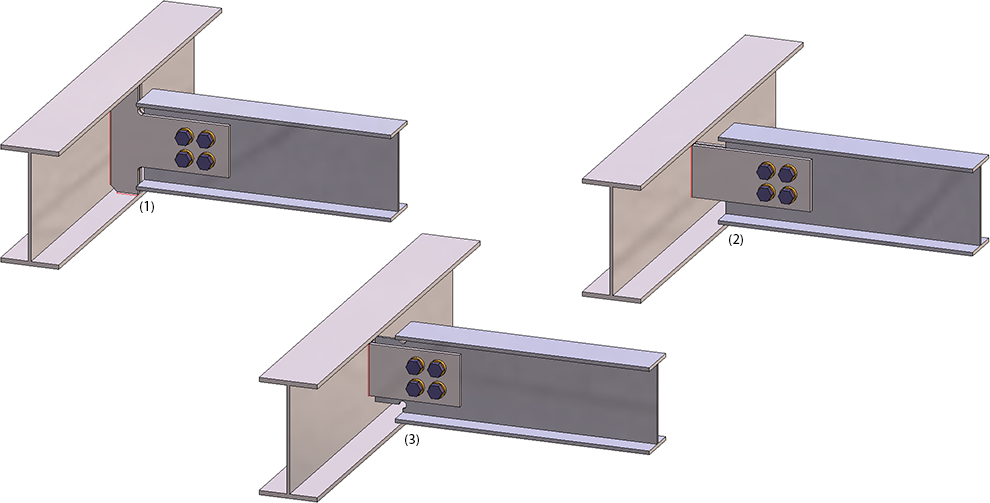
(1) With stiffener; (2) Without stiffener; (3) With notch
For the Cross-bracing (2602) with turnbuckle, different rounding radii for the front (1) and rear corners (2) of the connection plates can now be specified on the Connecting point tab.
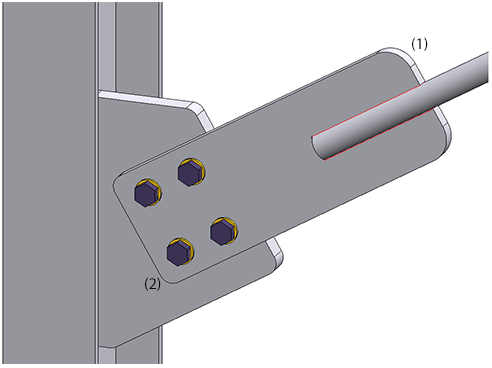
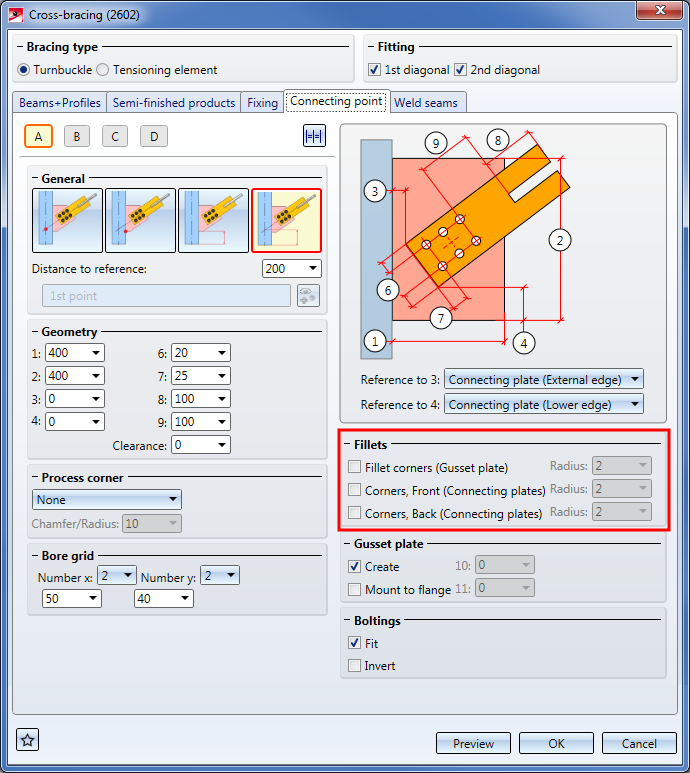
For all connections with a Galvanisation tab in the dialogue window, the graphic for the 1st/2nd beam with the processing type Holes has been changed. The distance "X" here is the distance to the web, the distance Y is the distance to the flange.
This change concerns the following connections:
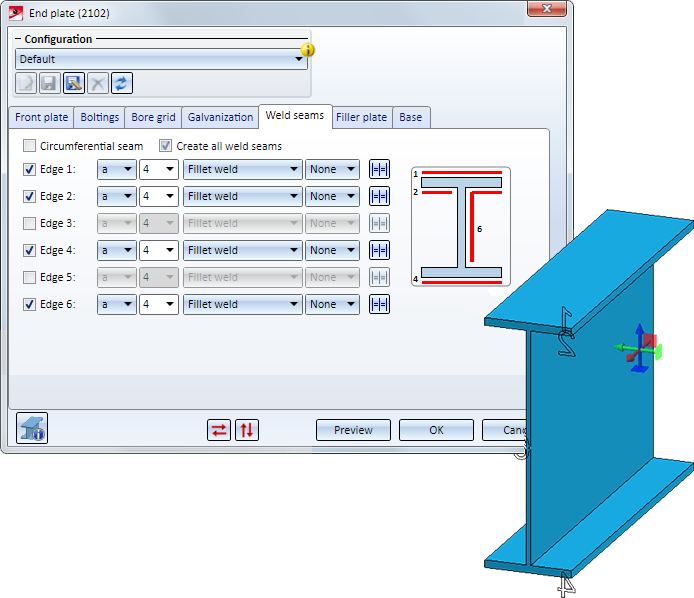
Many connections create assemblies, or add further parts to already existing assemblies. For example, for Connection 1211 (Beam to web with 2 plates and stiffeners) the front plate and the corresponding weld seams of the first connecting plate will be assigned to the assembly of the first beam to be connected. The 2nd plate and the stiffener including the associated weld seams for the second connecting plate will be assigned to the assembly of the beam to which the connection is made.
A usage can be assigned to these assemblies in the dialogue window of the connection. If one of these assemblies was already assigned a usage type, the usage type specified in the dialogue window was ignored in previous versions. From HiCAD 2020 onwards, the Overwrite usage checkbox can be used to specify whether the existing usage is to be kept or replaced by the usage type selected on the Bolting tab (or Fixing or Beam tab, depending on the connection).
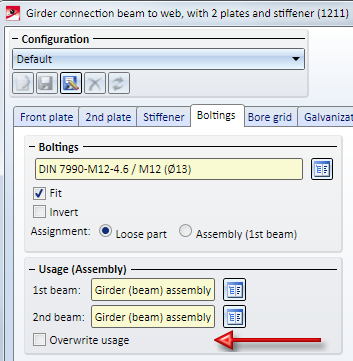
This functional enhancement concerns the following connections:
 symbol from HiCAD 2020 onwards. If you point to this symbol with the cursor, a corresponding message is displayed, e.g.:
symbol from HiCAD 2020 onwards. If you point to this symbol with the cursor, a corresponding message is displayed, e.g.:
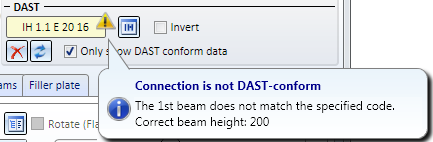
 symbol, e.g.:
symbol, e.g.:
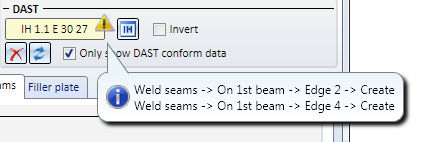
The Post - Sub-structure tab has been revised, now featuring an optimised alignment of the fields, improved explanatory graphics, etc.
From HiCAD 2020 onwards, the HiCAD Dialogue Editor (HiCAD GUI Creator) can be used to create user-specific dialogues for railing variants - analogous to installation elements. The Variant Editor function for railings has therefore been adapted accordingly.
If a parameterized part is active, this function can be used to create a corresponding variant with a list of the variables used as a CSV file. This file is required for creating user dialogues with the HiCAD Dialogue Editor, which can be started directly from the dialogue of the function.
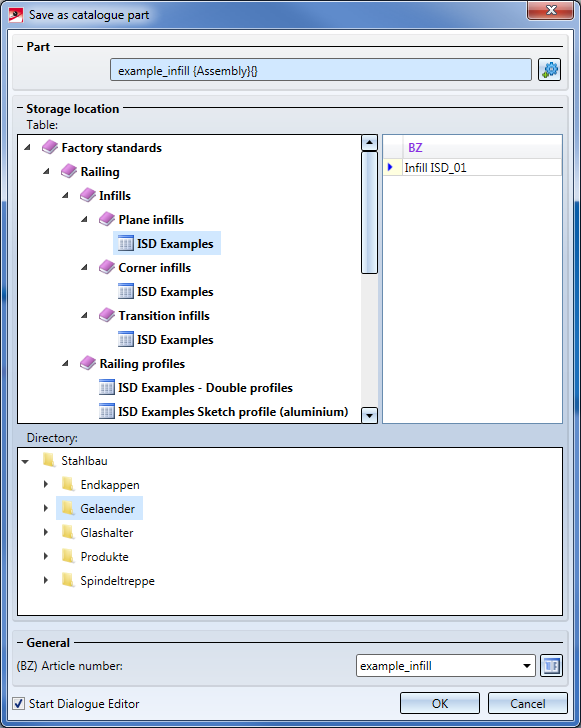
Variables for catalogue entries assigned to a railing component and not defined as list variables are now automatically converted to list variables when the variant is saved. The text object CatalogEntry is then automatically used for these variables when inserting them into a user dialogue.
Semi-finished products can be automatically transferred to HELiOS as a structural sub-item of an individual part. This is set in the Configuration Editor (ISDConfigEditor), at PDM > HiCAD-HELiOS interface > Semi-finished product article as sub-item.
From HiCAD 2020 on, series beams are also taken into account.

|
© Copyright 1994-2020, ISD Software und Systeme GmbH |
Data protection • Terms and Conditions • Cookies • Contact • Legal notes and Disclaimer