Point Cloud Functions
Point Cloud
The special functions for point clouds can be found on the Point cloud Ribbon tab.

The following functions are available:
|
|
This function starts the point cloud conversion. The point cloud to be converted must be in .E57 format and is then converted into a project point cloud in .LSPROJ format. |
|
|
With this function the representation of the points of a point cloud can be reduced and enlarged. This can be useful in order to obtain an image that is as "flat" as possible, even when zooming in closer to a point cloud. You can also access this function via the transparent toolbar. |
|
|
Point clouds can be replaced by other point clouds using this function. The function is started automatically if HiCAD does not find a point cloud in the path saved in the model drawing when loading a model drawing. |
|
|
Use this function to import a point cloud in .LSPROJ format into the current HiCAD model drawing. |
|
|
The orientation selected when inserting a point cloud into the model drawing can be changed with this function. |
|
|
Since point clouds are usually very large, they can only be used sensibly if parts of the point cloud that are not required are temporarily hidden. To make this possible, HiCAD creates a so-called clipping box when inserting a point cloud, which completely encloses the point cloud. By moving and rotating the clipping box and by defining subtractions in this clipping box, areas of the point cloud can be temporarily "cut away" so that the remaining area of the point cloud can be better measured or processed. |
|
|
This function allows you to define subtractions in the clipping box and thus cut away areas of the point cloud. |
|
|
Use this function to move, rotate or scale subtractions. |
|
|
This function deletes subtractions in the clipping box. |
|
|
With this function a processing plane can be placed directly into a point cloud. |
|
|
This function averages a processing plane from several points of a point cloud (e.g. from a wall). |
The functions Insert point cloud and Point cloud conversion can also be found in the menu Drawing > Insert Part > Exp.  >... .
>... .
For point clouds, the point option (PW) Point from point cloud is available - both for 3-D and 2-D drawings. This point option allows you to select points from a point cloud. These points always lie on the visible part of the scanned objects. This feature is especially important when you want to measure parts of the point cloud.
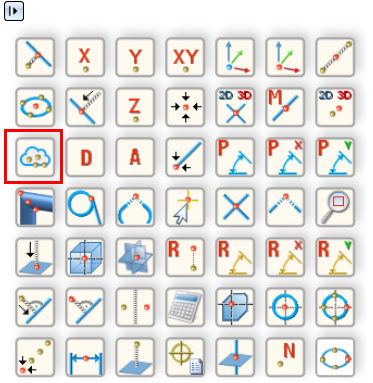
The point option (PW) Point from point cloud can also be accessed from the keyboard by pressing the C key
Point clouds can be transformed, repeated, referenced in HiCAD like other parts, managed with HELiOS, etc. If you right-click on a point cloud in the ICN, the context menu for point clouds is activated.
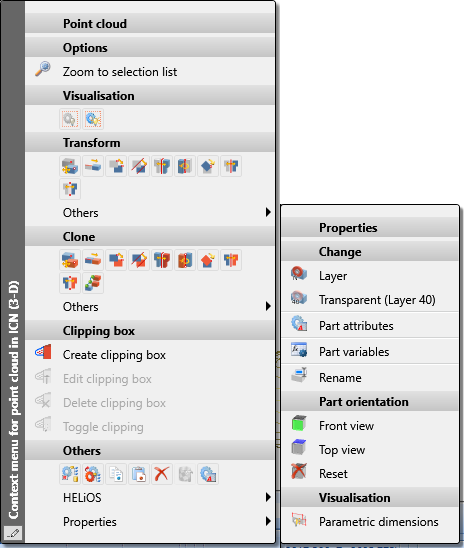
|
Please noteSie:
|












