Point Cloud > > Tools > Settings 
With this function the representation of the points of a point cloud can be reduced and enlarged. This can be useful in order to obtain an image that is as "flat" as possible, even when zooming in closer to a point cloud.
After calling the function, the Point cloud settings dialogue window is displayed:
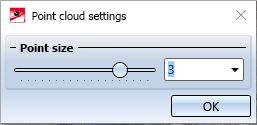
Here you can change the point size
-
dynamically with the slider (with 1 increments),
-
by selecting a value in the selection box or
- by direct value input.
The changed size is immediately visualized in the construction and can be accepted with OK.
The value for the point size must be between 2 and 10. The default setting at the start of HiCAD is 3, during the current HiCAD session the last used value.
Example:
The image below shows a point cloud with point size 3.
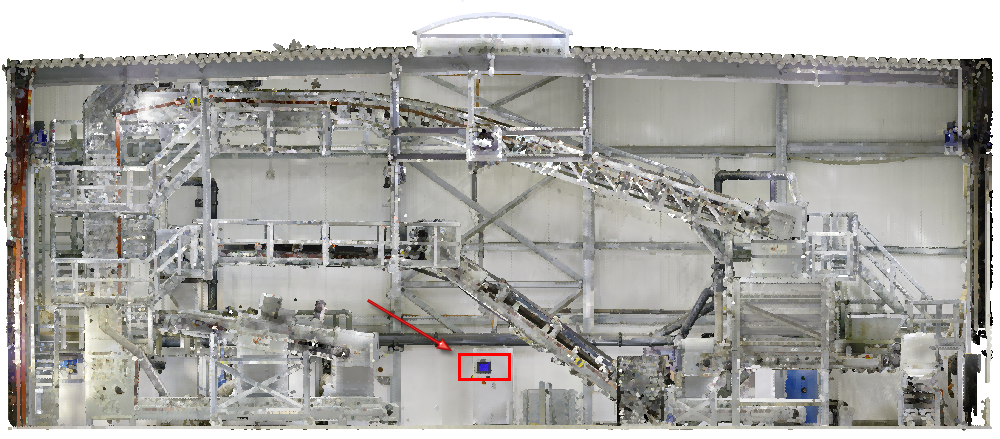
Image: VHV Anlagenbau GmbH, Hörstel
The section marked in red is to be zoomed in several times.
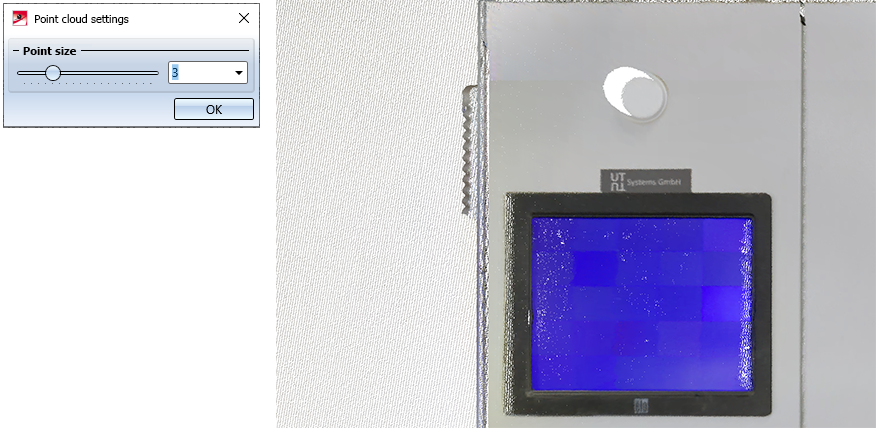
If you now increase the point size to the value 8, you will get the following representation.
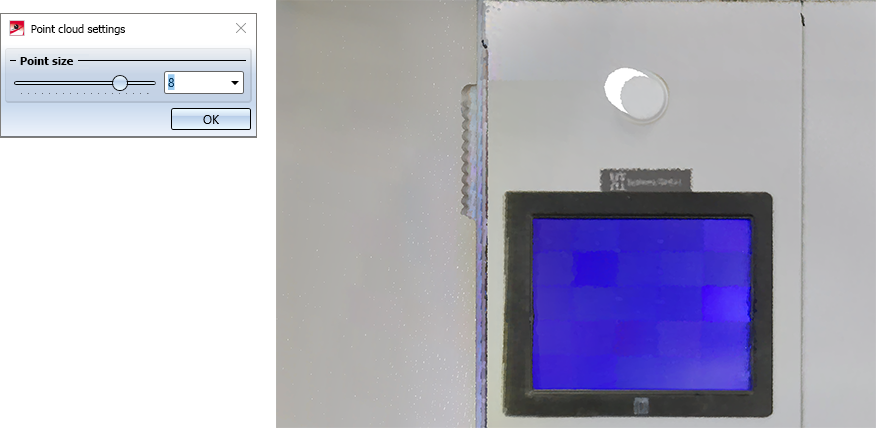
 The function is also availabvle on the transparent toolbar if the current drawing file contains a point cloud.
The function is also availabvle on the transparent toolbar if the current drawing file contains a point cloud.

Working with Point Clouds - Procedure • Point Cloud Functions • Working with Point Clouds - An Example
