Pipeline Tools
Plant Engineering > Pipeline Tools
The Pipeline Tools function group contains functions for the processing of pipelines:
|
|
Change pipe class and/or nominal diameter of all parts This function enables you to automatically change the pipe class and/or nominal diameter of all parts on an existing pipeline. Click
|
||||||||||||||||||||||||||||||||||||||
|
|
Assign pipe class and/or nominal diameter This function enables you to change the pipe classes and/or nominal diameters assigned to a pipeline during creation. Click
|
||||||||||||||||||||||||||||||||||||||
|
|
|
||||||||||||||||||||||||||||||||||||||
|
|
This function enables you to move and rotate a pipeline, i.e. change its position and alignment. |
||||||||||||||||||||||||||||||||||||||
|
|
This function enables you to copy the pipeline, under a different name, within a drawing. |
||||||||||||||||||||||||||||||||||||||
|
|
Use this function to completely delete a pipeline in a drawing. |
 Many functions require the selection of a pipeline before they can be executed. This will be indicated in HiCAD by the
Many functions require the selection of a pipeline before they can be executed. This will be indicated in HiCAD by the
Select display
message in the user guidance bar at the bottom.
When you move the cursor over a pipeline, the pipeline (including named points) will be highlighted (Marking colour 1), as shown below in (a). Then, select the pipeline by a simple left-click.
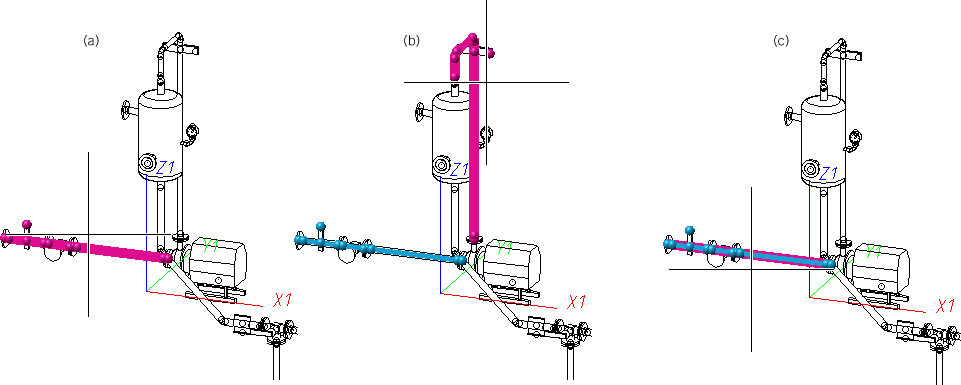
If a pipeline had been previously activated, e.g. because a different function was applied to it, this pipeline, too, will be highlighted in a different colour (Marking colour 3) during selection (b). This pipeline could also be directly selected, just like any other pipeline (c).
Right-click to open a context menu allowing a direct selection of the active pipeline or the cancelling of the function.
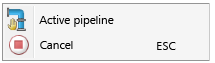

Plant Engineering Functions • Create Pipeline (PE) • Select Pipeline (PE)

 to open a pull-down menu with further functions for pipelines:
to open a pull-down menu with further functions for pipelines: 

































