Activate pipeline
Many functions require the selection of a pipeline before they can be executed. A pipeline is active if the active part belongs to a pipeline. If the active part does not belong to a pipeline, no pipeline will be active. In such cases HiCAD will request the selection of a pipeline by displaying the
Select pipeline
message in the info bar at the bottom of the screen.
When you move the cursor over a pipeline, the pipeline (including named points) will be highlighted (Marking colour 1), as shown below in (a). Then, select the pipeline by a simple left-click.
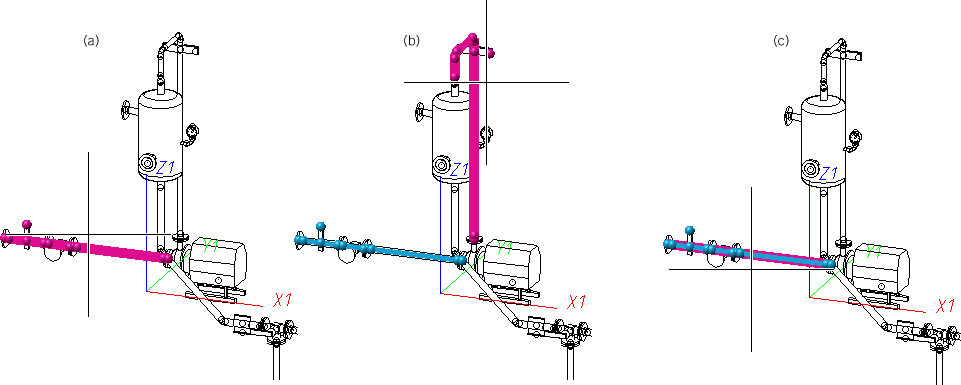
If a pipeline had been previously activated, e.g. because a different function was applied to it, this pipeline, too, will be highlighted in a different colour (Marking colour 3) during selection (b). This pipeline could also be directly selected, just like any other pipeline (c).
Right-click to open a context menu allowing a direct selection of the active pipeline or the cancelling of the function.
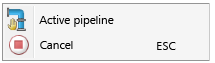
A selected pipeline is represented by a simplified representation with overlapping lines and highlighted named points:
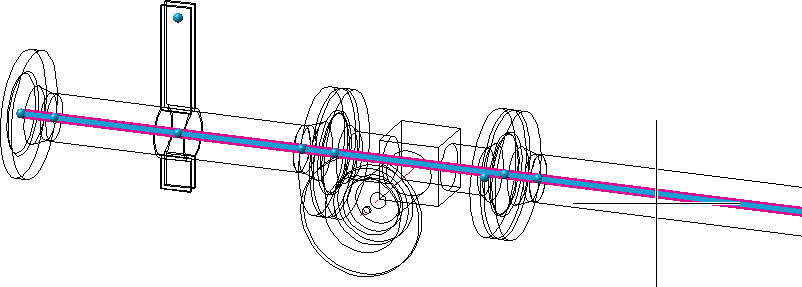
Part chains
Part chains are, for instance, needed for creating corresponding list views that in turn require the creation of pipe spool drawings. HiCAD will request the selection of a part chain by displaying a corresponding message in the info bar at the bottom of the screen, such as:
Select part chains for pipe spool drawing
Identify a part of the desired part chain with the cursor. Select no pipe clamp or a loose flange - such parts will be automatically detected if they belong to the part chain.
Starting from the connections of the identified part, the belonging further parts will be detected up to the next flange connection or, if no such flange connection can be found in this direction, up to the end of the pipe. The parts that could be detected will be highlighted in the ICN.
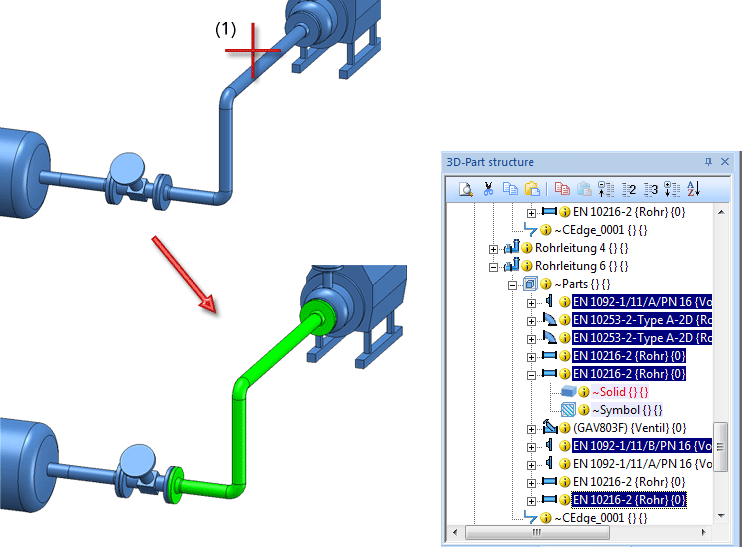
After highlighting of the part chain, the function continues to be active, i.e. further part chains can be selected and highlighted if desired. Press the middle mouse button or the ESC key to end the selection.

General Notes (PE) • Activate/Deactivate Pipeline (PE) • Pipeline Tools (PE)
