Plant Engineering > Plant Engineering Tools > Change  > Merge pipelines
> Merge pipelines 
Use this function to merge several pipelines into one pipeline.
After calling the function, first select the pipelines you wish to merge.
When you now move the cursor over the pipelines, the next pipeline will be highlighted (System colour Marking 1). Click the pipeline to select it for the function. The selected pipelines and their connecting points will be highlighted (System colour Marking 3). Already selected pipelines can be deselected again by another mouse click. To apply the marked selection, press the middle mouse button.
Then, select the target pipeline. The parts and guidelines of all marked pipelines will be added to this target pipeline. The target pipeline can be any other pipeline, but also one of the already selected ones.
You can cancel the function at any time before selecting the target pipeline - either by pressing ESC or via the Cancel function of the context menu (right-click).
The selection of the target pipeline completes the function. All parts and guidelines of the selected pipelines will then belong to the target pipeline. The original pipelines - with the exception of the target pipeline - will be removed, since they do no longer contain any parts.
Example:
The image below shows 3 pipelines (1) - (3) which are connected to each other at their flanges. The pipelines (2) and (3) are to be merged with pipeline (1) into one pipeline.
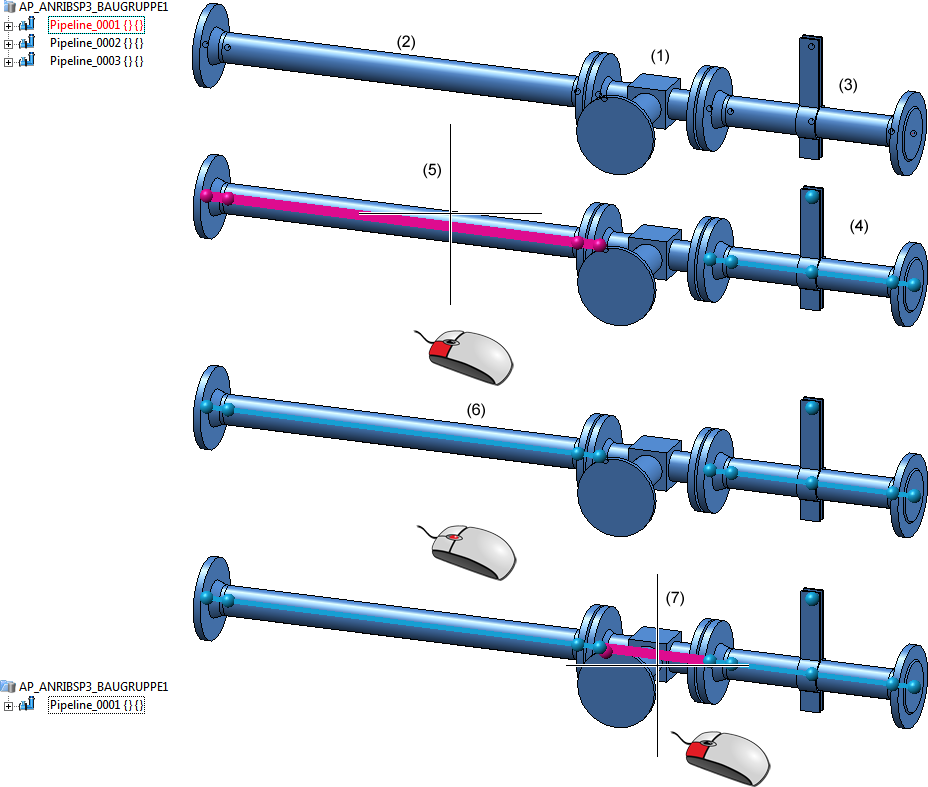
(4) The right pipeline has already been selected, and the left pipeline (5) is located under the cursor. After pressing the middle mouse button, the two pipelines will be selected (6). Press the middle mouse button again to end the selection. HiCAD will then request the selection of the target pipeline. When you select this target pipeline with a mouse click (7), the selected pipelines will be merged.

