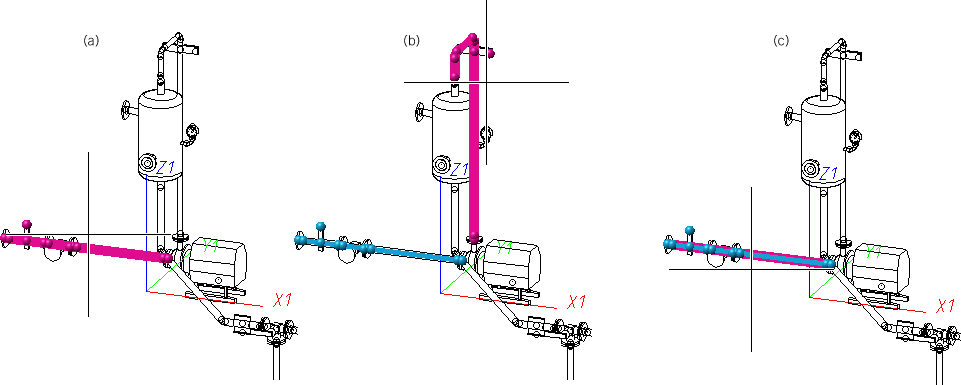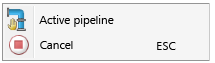Change pipe class and/or nominal diameter of all parts
This function enables you to automatically change the pipe class and/or nominal diameter of all parts on an existing pipeline.
Click  to open a pull-down menu with further functions for pipelines:
to open a pull-down menu with further functions for pipelines:
|
|
|
|
|
|

|
|
|
|
|
|
|
|
|
|
|
|
|
|
|
|
|
|
|
|
|
|
|
|
|
|
|
|
|
|
|
|
|
|
|
|
|
|
|
|

Assign pipe class and/or nominal diameter
This function enables you to change the pipe classes and/or nominal diameters assigned to a pipeline during creation.
Click  to open a pull-down menu with further functions for the checking of pipelines:
to open a pull-down menu with further functions for the checking of pipelines:

|
Close gaps within a pipeline |
|
|
|
|
|
Check for invalid nominal diameter matings (active pipeline) |
|
|
|
|
|
|
|
|
|
|
|
Check for invalid nominal diameter matings (active pipeline) |
|
|

This function enables you to move and rotate a pipeline, i.e. change its position and alignment.

This function enables you to copy the pipeline, under a different name, within a drawing.

Use this function to completely delete a pipeline in a drawing.






















 Many functions require the selection of a pipeline before they can be executed. This will be indicated in HiCAD by the
Many functions require the selection of a pipeline before they can be executed. This will be indicated in HiCAD by the