 > Exchange valves
> Exchange valves Plant Engineering > Pipeline Tools > Change  > Exchange valves
> Exchange valves
Use these functions to exchange a valve that occurs several times in one or several pipelines.

|
|

|
Exchange valves, in all pipelines |
Plant Engineering > Pipeline Tools > Change  > Exchange valves, in one pipeline
> Exchange valves, in one pipeline 
This function enables you to exchange a valve occurring once or several times in the active pipeline with another valve. Proceed as follows:
(1) Active pipeline, (2) Selected part, (3) Exchanged parts
After completion of the exchanging process, HiCAD will display a message showing show how many parts could be exchanged successfully.
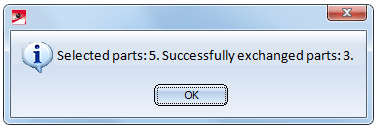
If the exchange was unsuccessful for some parts, HiCAD will display an error log showing you the locations where the error occurred. The following cases are possible:
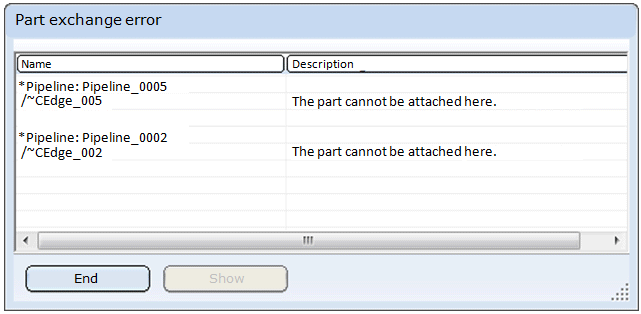
Example of an error log
Here, the new part could not be inserted in both cases. Therefore the corresponding guideline part enabling the retrieval of the insertion location is shown in the log.
Double-clicking a text row in the log activates the corresponding part in the part structure, and highlights it in the ICN as well as in the CAD-drawing. The same effect can be achieved by marking a text row in the log and clicking the Show button. After finishing your evaluation of the log, click End.
 Please note:
Please note:
You can also exchange valves that are not located on a guideline. In such cases, however, the following conditions must be met: The new parts to be inserted must have the same length as the ones that are to be replaced. Furthermore, new parts and replaced parts must have the same nominal diameter and connection type at their connecting points. Seals or weld gaps that may exist will remain unchanged and will be used for the new parts. Please note that these functions create temporary guidelines for the parts to be exchanged. These guidelines will be automatically deleted after completion of the action.
Plant Engineering > Pipeline Tools > Change  > Exchange valves, in all pipelines
> Exchange valves, in all pipelines 
This function enables you to exchange a valve occurring once or several times in the active pipeline with another valve in all pipelines. Proceed as follows.
The progress of the exchanging process, as well as the currently processed pipeline will be displayed in a dialogue window.
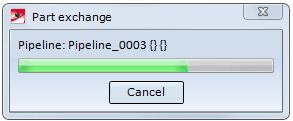
If you click Cancel, only the processing of the currently processed pipeline will be completed. After this the function will be cancelled.
Please note:

Pipeline Tools (PE) • Plant Engineering Functions
|
© Copyright 1994-2018, ISD Software und Systeme GmbH |