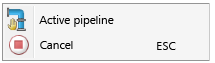
Plant Engineering > Settings > Activate pipeline
Use this function to activate or deactivate pipelines in your drawing.
If a pipeline has already been activated, all associated parts and connecting points will be highlighted in the drawing.
If no pipeline has been activated yet, or if you want to activate a different pipeline, simply select it with the cursor and a mouse-click. You can right-click to open a context menu with further functions:
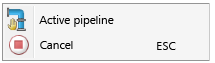
Choose  to select the active pipeline and end the function, or
to select the active pipeline and end the function, or  to cancel the function.
to cancel the function.
Clicking  below the function opens a pull-down menu with the following functions:
below the function opens a pull-down menu with the following functions:
|
|
|

|
|
|
|
|
Plant Engineering > Settings > Activ... > Pipeline, Select from list
> Pipeline, Select from list 
Activate or deactivate any of the pipeline entries existing in the pipeline selection list..
If a pipeline is active, HiCAD highlights the relevant entry in the list. To select a pipeline mark the corresponding list entry.
The following options are available:
|
OK |
This button activates the pipeline in the highlighted entry. You can activate a pipeline quickly by double-clicking the corresponding line. |
|
Cancel |
The status remains unchanged. The active pipeline remains active, inactive pipelines remain inactive. |
|
Deactivate |
Click this button to deactivate all pipelines. HiCAD indicates this in the list. Click OK to confirm. |
|
Details |
Click this button to display the information window of the pipeline indicated in the highlighted line. HiCAD indicates parts belonging to the pipeline. Select OK to close the information window and return to the selection list. |
Plant Engineering > Settings > Activ...  > Pipeline, Deactivate
> Pipeline, Deactivate 
Select this function to deactivate all pipelines.
Plant Engineering > Settings > Activ...  > Part chain, Activate
> Part chain, Activate 
This function activates all parts of a "part chain" within a pipeline in the ICN. The function is used for the creation of a list view of a part chain, as it is required for the creation of pipe spool drawings.
Identify a part of the desired part chain with the cursor. Select no pipe clamp or a loose flange - such parts will be automatically detected if they belong to the part chain.
Starting from the connections of the identified part, the belonging further parts will be detected up to the next flange connection or, if no such flange connection can be found in this direction, up to the end of the pipe. The parts that could be detected will be highlighted in the ICN.
After highlighting of the part chain, the function continues to be active, i.e. further part chains can be selected and highlighted if desired. Press the middle mouse button or the ESC key to end the function.

Create Pipeline (PE) • Pipeline Tools (PE) • Plant Engineering Functions
|
© Copyright 1994-2018, ISD Software und Systeme GmbH |