Functions for the Active Folder: Output
In the Output area of the context menu for Folders and, as well as in the Output function group on the Input / Output tab of the detail window Ribbon you will find the following functions:
|
|
Export files of folder |
You can use this function to choose all or a selection of the file documents that are assigned to a folder. The basic procedure is largely similar to the document export via Export file , but in this context additional menu items are available in the Settings for export dialogue under Structure
Settings for export > Structure
The dialogue remembers the settings for the next call. Via HELiOS Options > Import/Export > Always show configuration dialogue when exporting files of the folder you can control whether the settings dialogue should be called every time or skipped, with the options specified.
|
|
|
Print documents of folder |
Prints the graphics of all documents belonging to the active folder. Whether the extended dialogue window for printing documents is called up or printing is started directly depends on the corresponding settings. |
|
|
Call report |
If so-called HDE reports have been defined, use this function to call them for the desired HELiOS object. If only one report exists in the system, it will be called instantly; if there are several reports, a selection dialogue will be displayed. If no reports exist for the corresponding object type, an appropriate message will be displayed. In this context, please also read the Notes on Configuration of HDE Reports. |
|
|
Copy number |
Use the context menu function Copy number to copy the designation of a HELiOS object (Document number, Article number, Folder name, Project, Material designation) to the Clipboard, e.g. to paste it from there to other applications with only a few mouse clicks.
|
|
|
Copy HELiOS URL |
Copies the URL of the HELiOS Folder to the clipboard, to enable its pasting to another location. |
|
|
Show ID |
Shows you the Head ID and the Rev ID of the HELiOS object. |


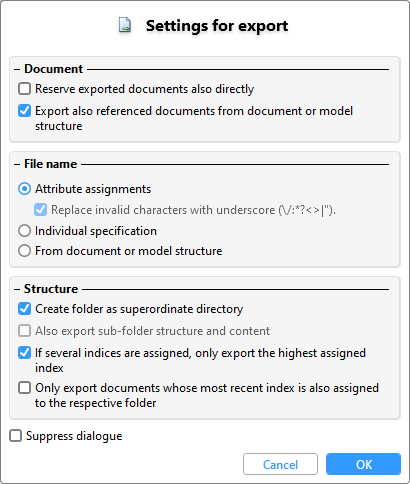
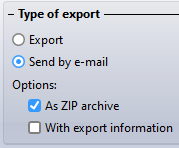
 The export takes effect regardless of the index options set at
The export takes effect regardless of the index options set at 




