HELiOS Options: Import/Export
HELiOS Options > Import/Export
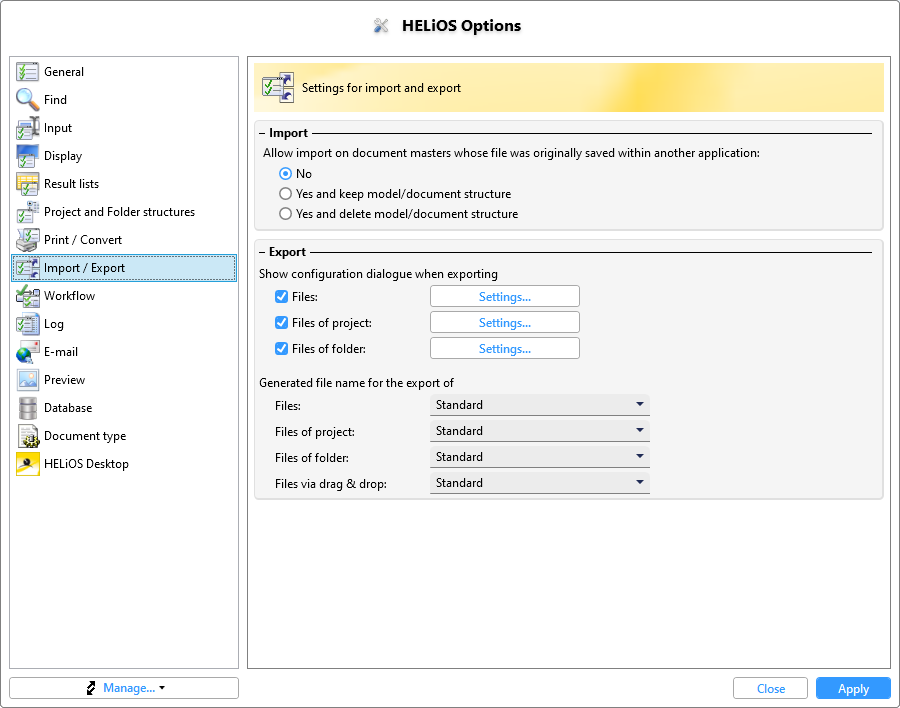
Import
By activating the corresponding option, you can determine how to proceed when importing files to existing document masters that were originally saved in another application:
Allow import on document masters whose file was originally saved within another application:
-
No
-
Yes and keep model/document structure
-
Yes and delete model/document structure
You can generally prevent the import (default setting), allow the import and retain the existing model/document structure or allow the import and delete the model/document structure.
Export
If you deactivate the checkbox for one or more of the options under Export > Show configuration dialogue when exporting, the configuration dialogue Settings for export is no longer started beforehand for each export, but skips directly to the export dialogue for the files.
You can set this for each of the following:
-
Files: Export files, for example via the context menu of a document results list or from a document detail mask.
-
Files of project: Export the files of a project via Output > Export files of project...
-
Files of folder: Export the files of a project via Output > Export files of folder...
A click on Settings... next to it opens the respective export dialogue.
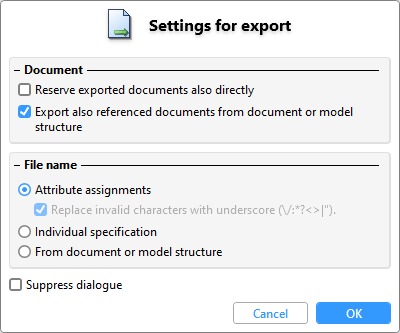
Options set or changed here and confirmed with OK are preset when the corresponding export function is called up.
The meaning of the individual settings can be found in the description of the Export file function.
Under Generated file name for the export of, you can choose, for each of the selection lists next to:
- Files: Export of files, for example via the context menu of a document results list or from a document detail mask, also when exporting files via the API and when downloading files via the HELiOS Internet Server.
-
Files of project: Export of the files of a project via Output > Export files of project...
-
Files of folder: Export of the files of a project via Output > Export files of folder...
-
Files via drag & drop: The assignment that you can set here then takes effect when exporting via drag & drop of document masters from HELiOS to the file explorer.
an attribute assignment for the file name generation if more than one system is available..
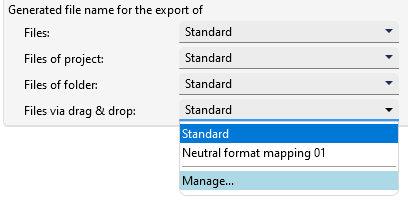
A click on Manage... in one of the selection lists opens the Attribute mapping for generating file names dialogue window, allowing you to create new mappings or edit existing ones.
 If invalid characters (e.g. "?") are configured in the attribute mappings, these are automatically replaced by an underscore.
If invalid characters (e.g. "?") are configured in the attribute mappings, these are automatically replaced by an underscore.

The HELiOS Desktop • Links • Serial Document Input • Export Documents
