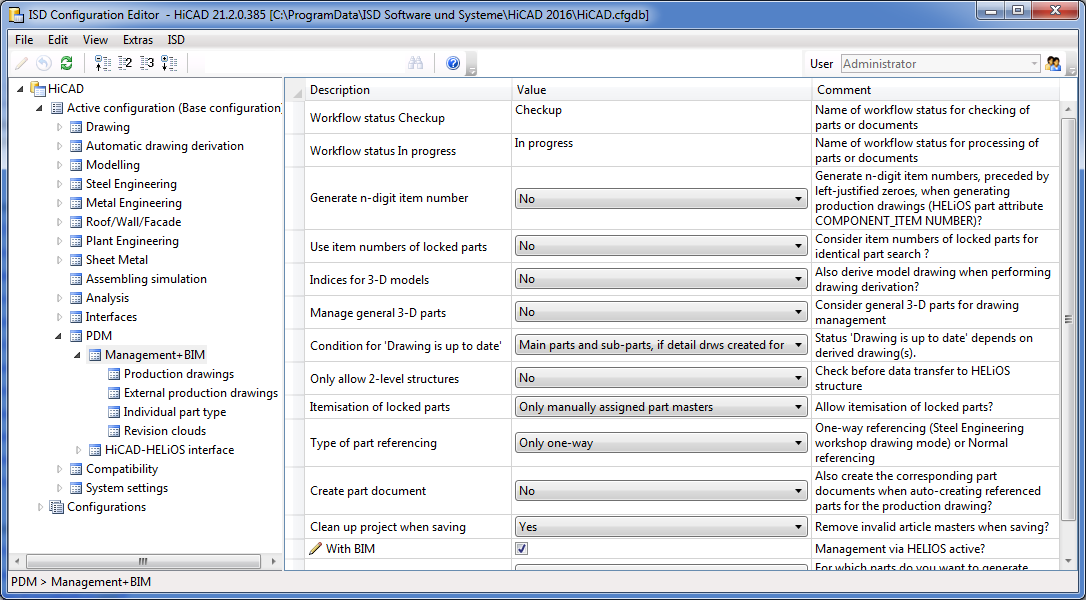
The Configuration Editor (ISDConfigEditor.exe in the HiCAD EXE sub-directory) enables you to influence the drawing derivation process via Steel Engineering Drawing Management. The settings can be found at PDM > Management + BIM.
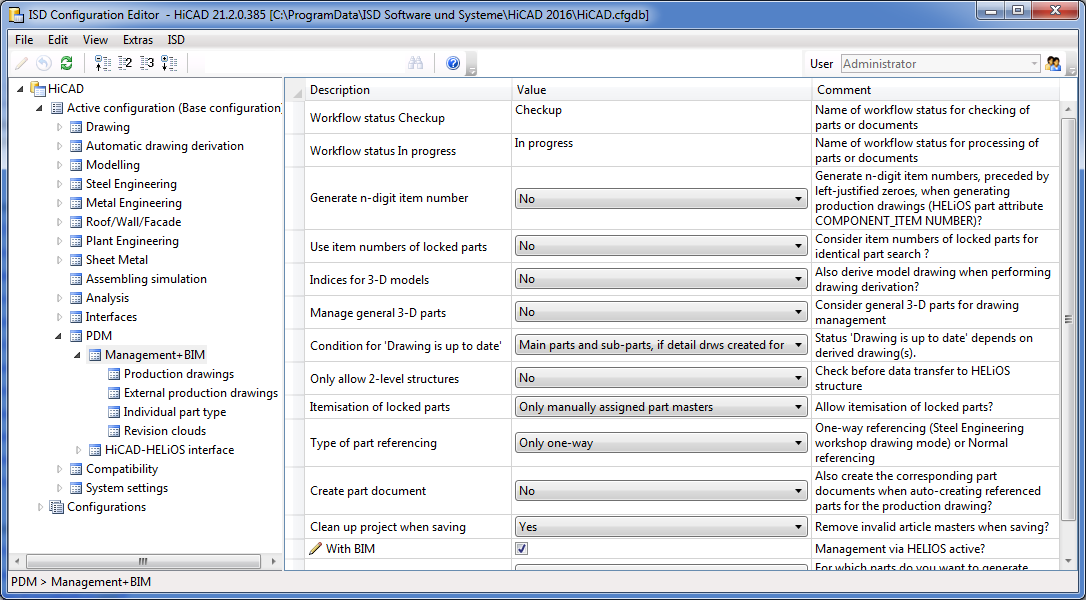
The following parameter settings are available:
Further setting options can be found at
![]()
Here you specify the designation for the Workflow statuses "Checkup" and "In progress". The ISD default settings are the text keys STB_HELIOS_81 or STB_HELIOS_82.
These settings concern only the Workflow - not the designation of the release status in the title block!
![]()
If you want an n-digit item number (padded with zeroes from the left) to be generated when creating production drawings, select the number of desired digits here. Possible are 2 - 6 digits.
The n-digit item number will be assigned to the HELiOS document attribute COMPONENT_ITEMNUMBER.
The default setting is No.
 The attribute COMPONENT_ITEMNUMBER can also be configured individually if required. For this purpose the template file BIM_PDM_ItemnumberGeneration.ftd is available that can be edited with the Templates, Attribute assignment
The attribute COMPONENT_ITEMNUMBER can also be configured individually if required. For this purpose the template file BIM_PDM_ItemnumberGeneration.ftd is available that can be edited with the Templates, Attribute assignment function (Steel Engineering > Settings
function (Steel Engineering > Settings  > ...).
> ...).
![]()
This parameter influences the taking into account of released (locked) parts during itemisation and identical part search.
In this way you can exclude parts that have been released (and are therefore locked against processing) from checks for equality to other parts in the drawing, and achieve that identical, but unreleased parts in the drawing will obtain a different item number.
Such cases can occur if, for example, parts have already been produced after their release, thus making further identical part search superfluous.
The default setting is No.
![]()
If you also want to index the corresponding 3-D model drawings after applying changes to individual parts and creating a drawing derivation with the Steel Engineering Drawing Management module, select Yes. Please note however that the limit is quickly reached for model drawings with very many changed parts.
The default setting is No.
![]()
If you also want 3-D parts to be considered for the management of drawings, i.e. preserve the link Drawing up to date or Drawing not up to date, respectively, and use the associated SE Drawing Management automatisms, select Yes.
The default setting is No.
 Please note that general 3-D parts will not be automatically dimensioned in the drawings.
Please note that general 3-D parts will not be automatically dimensioned in the drawings.
![]()
Via this parameter you can specify the way in which the "Drawing is up to date" condition will be set for drawing derivations.
The following settings are possible:
|
Main parts and sub-parts, if detail drawing created for assembly |
It is assumed that if a detail drawing creation for the assembly has taken place, detail drawings for its main parts and sub-parts also exist. |
|
Main parts, if detail drawings created for them |
The detail drawings of the main parts of an assembly are only up to date if detail drawings have been created for the main parts. |
|
Sub-parts, if detail drawings created for them |
The detail drawings of the sub-parts of an assembly are only up to date if detail drawings have been created for the main parts. |
|
Main parts and sub-parts, if detail drawings created for them |
The detail drawings of the main parts and the sub-parts of an assembly are only up to date if detail drawings have been created not only for the assembly, but also for the main parts and sub-parts. This is the default setting. This setting makes sense if, for example, if one drawing should contain only main parts, and another drawing only sub-parts. A typical use cases would be
|
The following example with an assembly, a main part and a sub-part is meant to illustrate the differences between these settings:
BIM CAD drawing
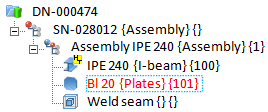
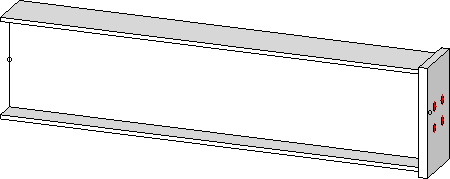
Settings for workshop drawing derivation
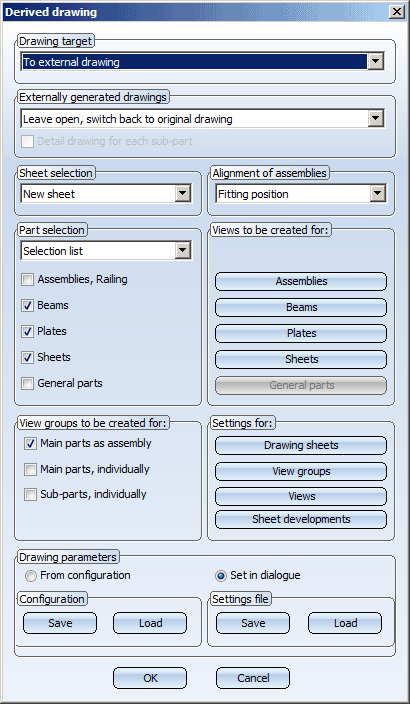
Condition for 'Drawing is up to date'= Main parts and sub-parts, if detail drawing created for assembly
If this parameter value has been chosen, the link "Drawing up to date' will not only be assigned to the detail drawing of the assembly, but also to the detail drawings of the main parts and sub-parts.
For the above example this means that the assembly, the beam and the plate will obtain the link "Drawing up to date", although a detail drawing was only generated for the assembly.
Condition for 'Drawing is up to date' = Main parts and sub-parts, if detail drawings created for them
If this parameter value has been chosen, the link "Drawing is up to date" will only be assigned to the detail drawings of the main parts and sub-parts, if detail drawings have been explicitly created for them.
In the above example, however, a detail drawing was only generated for the assembly. Therefore, only the assembly will obtain the link "Drawing is up to date". The beam and the plate will obtain the link "Without drawing" instead.
 Please note that this setting also affects the release of drawings. For example, if you have chosen the setting Main parts and sub-parts, if detail drawings created for them, the detail drawings for the main parts and sub-parts also need to have the link "Drawing up to date". If this is not the case, an error message will be displayed.
Please note that this setting also affects the release of drawings. For example, if you have chosen the setting Main parts and sub-parts, if detail drawings created for them, the detail drawings for the main parts and sub-parts also need to have the link "Drawing up to date". If this is not the case, an error message will be displayed.
![]()
This parameter determines the maximum depth of the part structure while using Steel Engineering Drawing Management. Default setting is 0 (no).
Example:
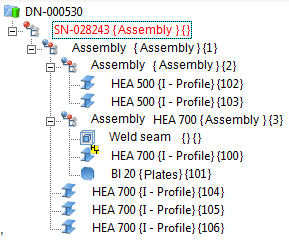
In the case of the 3-level part structure shown above, a saving of the drawing would only be possible with the function PDM > Drawing > Save , if the parameter Only allow 2-level structures is set to 0. Otherwise the part structure would be too deep and the saving would be refused.
![]()
After the release of a drawing, the corresponding parts are normally locked against editing, which also applies to itemisation. You can use this parameter to change this. Possible settings are:
Yes
Released parts will be considered for itemisation as well.
No
Released parts will not be itemised.
Only manually... (Default)
Only parts with manually assigned article masters will be considered.
Only auto...
Only parts with automatically assigned article master will be considered.
![]()
By default, the parts of automatically generated drawings are only unilaterally referenced with the original model drawing (Only one way). This enables an automatic updating of the drawings that have been derived from the model drawing.
If you want the referencing to be bilateral, set the parameter to Normal referencing.
![]()
If you also want the corresponding part documents to be created when auto-generating referenced parts for the production drawing, set the parameter to Yes.
![]()
Use this parameter to determine whether invalid article masters are to be removed automatically when you save a model drawing. Invalid article masters occur as a result of part deletions.
The default setting is Yes.
If you set the parameter to No and want to remove invalid article masters subsequently, use the Clean-up  function in the Project function group for this. This function cleans up the active project by searching for invalid article masters and removing them.
function in the Project function group for this. This function cleans up the active project by searching for invalid article masters and removing them.
![]()
This checkbox will be automatically activated when you perform a corresponding parameter configuration. You will only have access to the functions of the Management + BIM tab if the checkbox is activated.
Related Topics
Steel Engineering Drawing Management (ManBIM) • General Information (ManBIM)
|
Version 2102 - Steel Engineering Drawing Management (BIM-PDM) | Date: 15/11/2016 | © Copyright 1994-2016, ISD Software und Systeme GmbH |