 Before you can use the BIM+Management functionality, certain requirements must be met.
Before you can use the BIM+Management functionality, certain requirements must be met.
 Before you can use the BIM+Management functionality, certain requirements must be met.
Before you can use the BIM+Management functionality, certain requirements must be met.
If all requirements are met, you will find all functions for document and drawing management on the Management + BIM tab:

If this tab is not immediately visible, choose  Settings > Ribbon categories. In the dialogue window, activate the Management + BIM checkbox.
Settings > Ribbon categories. In the dialogue window, activate the Management + BIM checkbox.
 Please note:
Please note:
You can use the parameters for Management + BIM in the Configuration Editor (ISDConfigEditor.exe in the HiCAD EXE directory) to additionally influence the drawing derivation process. There, you can specify the name of the workflow status in the title block, the output of revision clouds, the automatic generation of CAM or PDF files, and much more.
You can also specify the Individual part type via the Configuration Editor. In doing so, you can distinguish between mounting drawing parts and workshop drawing parts when creating the detail drawings.
![]()
To be able to use the Management + BIM functions, you need to have HELiOS Engineer + and one of the products listed below:
The utilized products need to be activated in the License Manager at HiCAD/HELiOS Configuration.
![]()
If you want to use the Management + BIM module, activate the same-named checkbox in the Parameter configuration dialogue window. This will automatically configure HiCAD title blocks, drawing frames, BOM-templates, HELiOS masks, attributes and settings in the Configuration Editor appropriately for Steel Engineering Drawing Management. These specific settings can either be selected for the workstation or for individual users.
If you want to change the workstation or user configuration, select Start > All Programs > ISD Software und Systeme > Administration > User Parameter Configurator or Computer Parameter Configurator, respectively.
|
Important note on updates: When you run the tool Computer Parameter Configurator (HiCAD exe\ParKonfigComp.exe) – either during installation or later – and activate the Management + BIM checkbox, various system files in the HiCAD sys directory will be replaced (without any further query!) with the files supplied in the HiCAD templates directory which have been designed especially for a working with the Management + BIM module. These files include, for example
You should therefore always make backups of all files that you have customized before using the ParKonfigComp.exe tool! If you have any questions, please contact your nearest ISD branch office. |
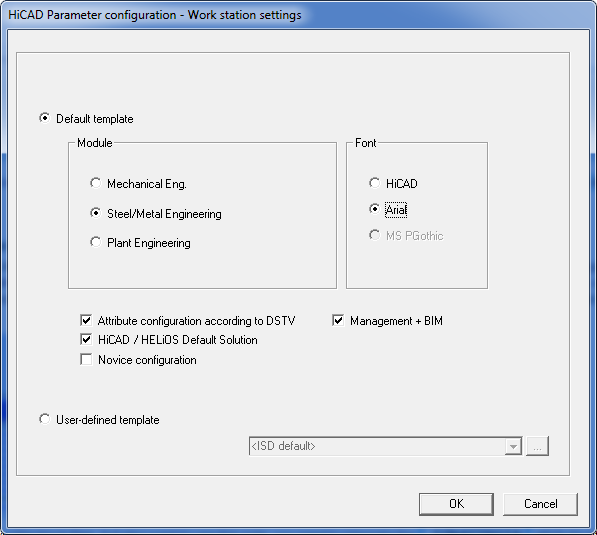
 As a user of the Management + BIM module you must be a member of the Groups Semi-finished products and Standards (Norm)!
As a user of the Management + BIM module you must be a member of the Groups Semi-finished products and Standards (Norm)!
Through the appropriate parameter configuration (Steel/Metal Engineering and Management + BIM) various Settings in the Configuration Editor will be changed to match the requirements of the Document and Drawing management in Civil Engineering, namely, the following ones:
|
Distance of text frame |
1 |
|
Length of dimension arrow |
Slash 45° |
|
Height of dimension arrow |
4 |
|
Text height, Dimension figure |
2 |
|
Decimal places for linear/angular dimensions |
1 |
|
1st dimension line termination, Other dimensions |
Oblique |
|
2nd dimension line termination, Other dimensions |
Oblique |
|
Dimension line termination, Base line dimensions |
Oblique |
|
1st dimension line termination, Angular dimensions |
Oblique |
|
2nd dimension line termination, Angular dimensions |
Oblique |
|
Calculation of projection line 1 |
Length |
|
Length or distance, 1st projection line |
7 |
|
Calculation of projection line length 2 |
Length |
|
Length or distance, 2nd projection line |
7 |
|
Decimal places, Other dimensions |
0 |
|
Decimal places, Angular dimensions |
1 |
|
Decimal places, Tolerances |
2 |
|
1st dimension line termination, Other dimensions |
Oblique |
|
2nd dimension line termination,Other dimensions |
Oblique
|
|
1st dimension line termination, Angular dimensions |
Oblique
|
|
2nd dimension line termination, Angular dimensions |
Oblique
|
|
Decimal places, Other dimensions |
0 |
|
Decimal places, Angular dimensions |
1 |
|
Grid mode angle grid |
Snapping in |
|
1st dimension line termination, Other dimensions |
Oblique |
|
2nd dimension line termination, Other dimensions |
Oblique
|
|
1st dimension line termination, Angular dimensions |
Oblique
|
|
2nd dimension line termination, Angular dimensions |
Oblique
|
|
Decimal places, Other dimensions |
0 |
|
Decimal places, Angular dimensions |
1 |
|
Grid mode angle grid |
Snapping in |
|
Font |
HiCAD 01: ANSI_KON |
|
Grid annotation, line type of axis |
5 |
|
Grid sub-system annotation, line type of axis |
5 |
|
Symbol height |
3 |
|
Arrow height |
0.66 |
|
Arrow length |
2 |
|
Hide/Overlap centre lines |
Display normally |
|
Hide/Overlap crosshairs |
Display normally |
|
Hide/Overlap Steel Engineering axes |
Display normally |
|
Hide collinear sheet edges |
Show |
|
Hide tangential edges |
Hide |
|
Font colour in original view |
0 Black |
|
Centre individual group |
Yes |
|
Message in case of mirror symmetry |
Always mirror parts |
|
Polyhedron approximation mode |
Via distance tolerance with minimum number |
|
Number of division point per quadrant |
4 |
|
Polyhedron approximation accuracy |
2 |
|
Weight calculation |
Always |
|
Calculate quantity in assembly |
Only when itemising |
|
Update part dimensions |
Update immediately |
|
Moving of parts out of main assembly allowed |
Yes |
|
Automatic creation of assembly points |
Yes |
|
Displacement of punch marks |
10 |
|
Use item number of assembly |
Yes |
|
Take colour from figure |
No |
|
BOM-relevance of component assembly |
No |
|
With BIM |
Yes |
|
Generate n-digit drawing number |
3-digit |
|
Create only one production drawing per part |
Yes |
|
Create revision clouds |
In front view and top view |
|
Consider part attributes |
Yes |
|
Item numbers for general 3-D parts - Start value/Factor/Allowance |
10000 |
|
Prompt for plane when creating new sketch |
Yes |
|
Default plane for new sketch |
Yes |
|
Compared part attributes for identical part search when referencing |
$BK $B |
|
Lock parts against processing if HELiOS article master is locked |
Yes |
|
Lock parts for other users via HELiOS article master |
Yes |
|
DB project |
From part use |
|
Check default DB links |
Check with query before correction, with main part check |
In addition, the following parameters will be automatically set during the installation/parameter configuration:
 > Article master, Itemisation.
> Article master, Itemisation. > Document master, Detail drawing.
> Document master, Detail drawing.
![]()
During the parameter configuration the normal HELiOS dialogue masks will be replaced with dialogue masks that have been designed especially for Document and Drawing Management in Civil Engineering.
Adjusted HELiOS masks for project, article and document data input
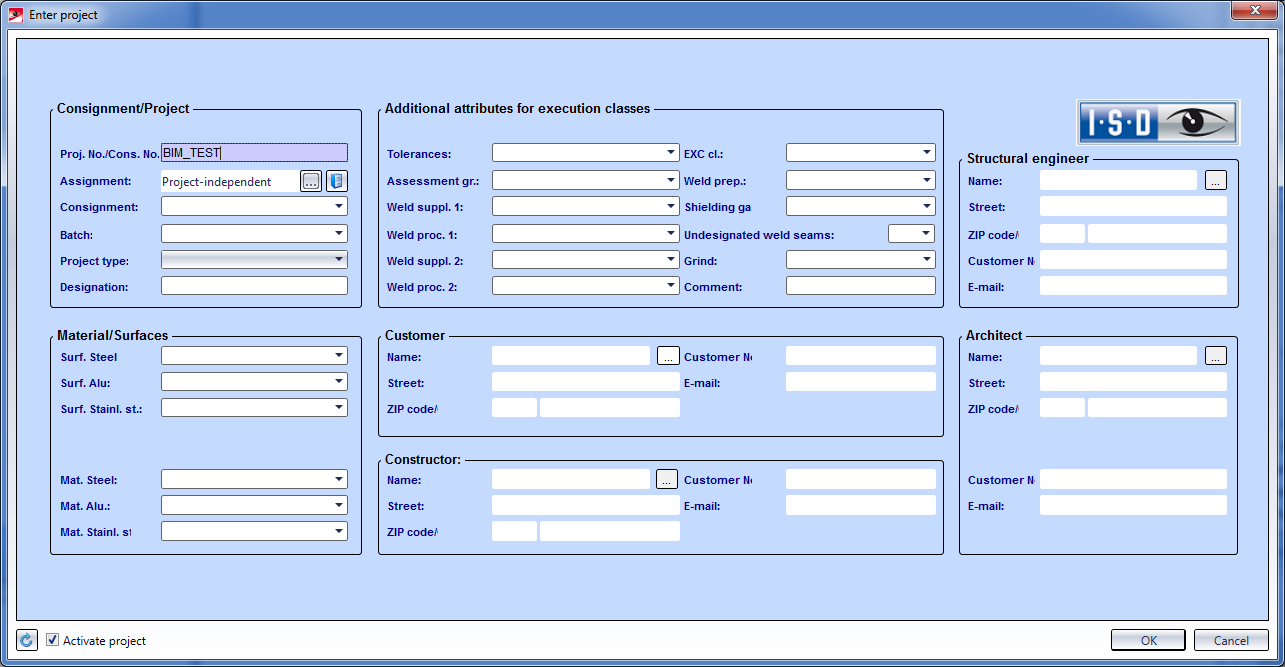
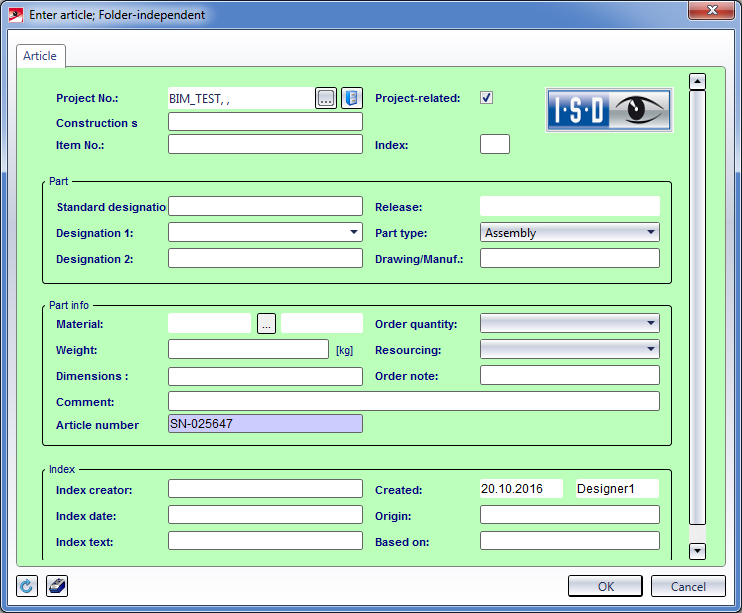
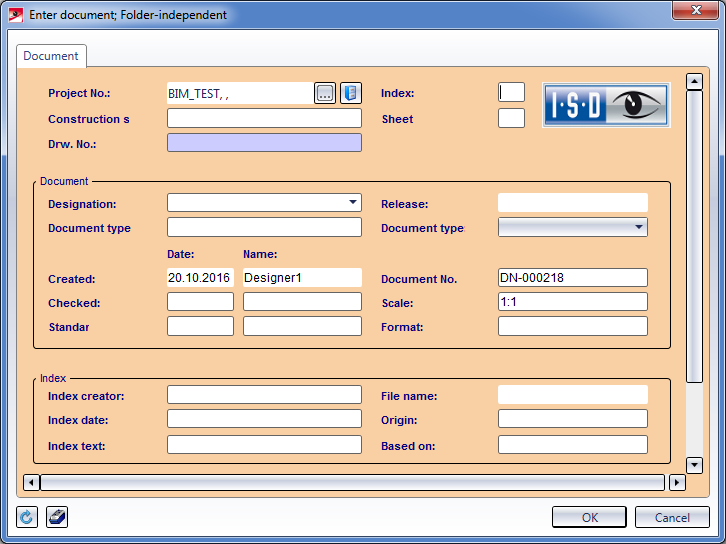
![]()
Supplied with HiCAD are special title blocks for Steel Engineering Drawing Management. These title blocks use, for example, the attribute _SZNATTRSTA, which marks all non-released drawings with an "In progress" or "Checkup" note in the title block. If you want to use these title blocks, copy them into the "Szenen" directory of your HiCAD installation. You can find the title blocks in the directory templates\Module_3DSteel\BIM of your HiCAD installation.
Before you do this, please make backups of your customized title blocks.
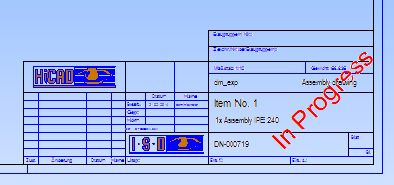
If you use your own title block files, but also want to use this note, you need to integrate the _SZNATTRSTA attribute into your title blocks. The exact entry reads as follows:
@*@44,S._SZNATTRSTA@*@
The procedure for the editing of title blocks is explained in the Online Help chapter HiCAD Basics > Drawing Objects > Drawing Frame and Title Block.
![]()
Executing the HiCADBIMCONFIG.EXE
Due to the enhanced release functionality, customers who had already worked with Steel Engineering Drawing Management before Version 2015, must execute the program HiCADBIMConfig.exe in the HiCAD exe directory once before they can use HiCAD 2016. In this way it will be ensured that links without any relevance are created, and that the release-relevance will work correctly when using the new functions.
Customers using the management + BIM module for the first time, do not need to perform the steps described above. Here, the corresponding database links are automatically set correctly.
 Please note:
Please note:
Related Topics
Steel Engineering Drawing Management (ManBIM) • General Information (ManBIM)
|
Version 2102 - Steel Engineering Drawing Management (BIM-PDM) | Date: 15/11/2016 | © Copyright 1994-2016, ISD Software und Systeme GmbH |