The drawings from our example have been released. Let us assume that you now want to insert two bores into the middle beam that is currently locked against further processing.
If you now try to process the beam, the following message will be displayed:
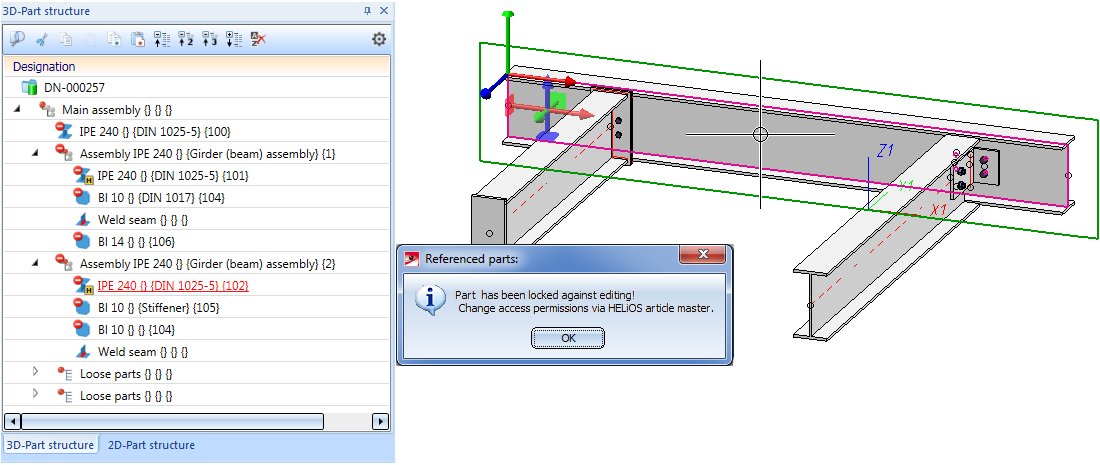
Instead, proceed as follows:
- Activate the beam into which you want to insert the bores.
- Select Management + BIM > Workshop > Change
 .
. - HiCAD will then prompt you to enter a text for the revision index in the title block. (Default: "Change").
- After closing the Text Editor, the status of all workshop, detail and mounting drawings belonging to the beam will be reset from "Released" to "In progress"The title block will obtain a corresponding note and the revision index will be set automatically.
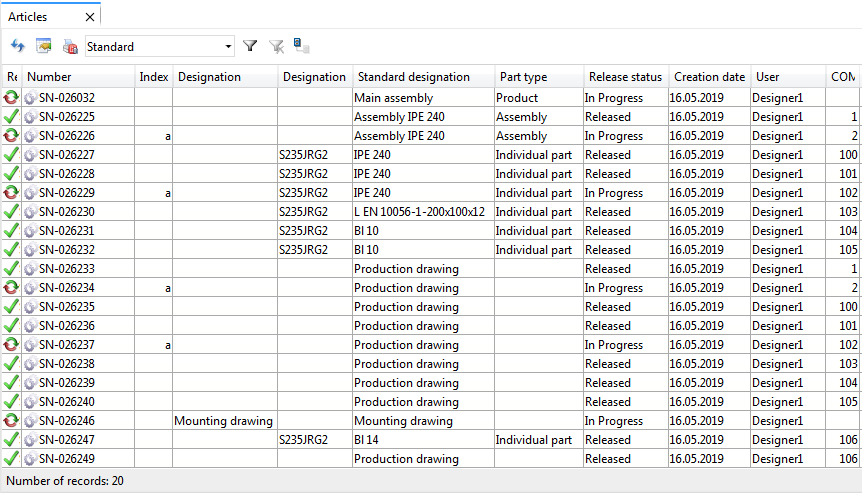
- The beam can now be processed. In our example, we will use the function 3-D Standard > Standard Processings > Through hole, variable to insert the bores.
- Switch to the Management+BIM tab again. First select Itemise
 and then
and then  Save.
Save.
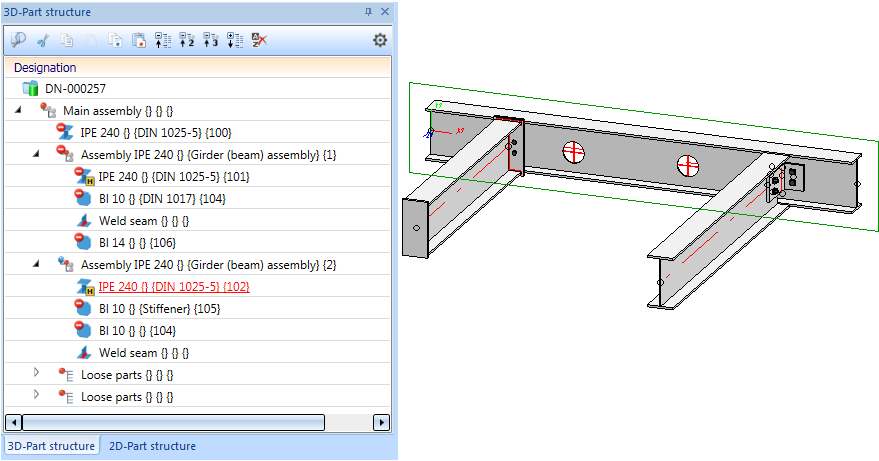
- The detail drawings that are affected by the change need to be updated now. For this you use the Workshop > Drawing
 function.
function.
The workshop, detail and mounting drawings which are not up to date will be listed:
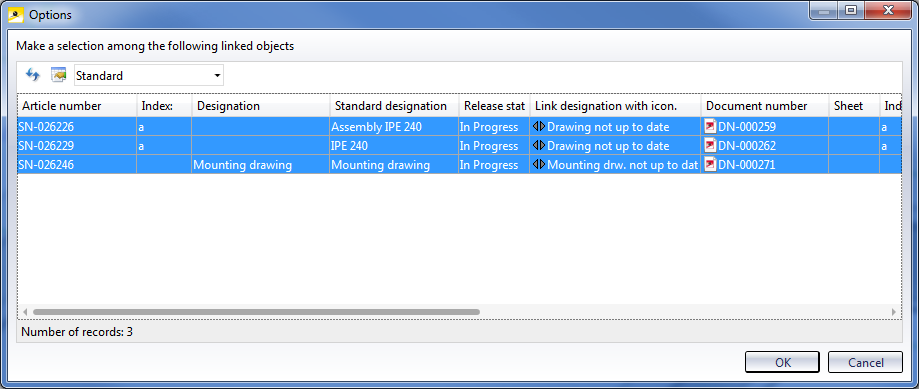
Mark the items and select OK. Confirm the security prompt with Yes.
The drawings will then be updated and will be marked with In progress in the title block again.
Please also note:
As you chose the setting Create revision clouds: In front view and top view, the changes in the workshop drawing will be marked by revision clouds: 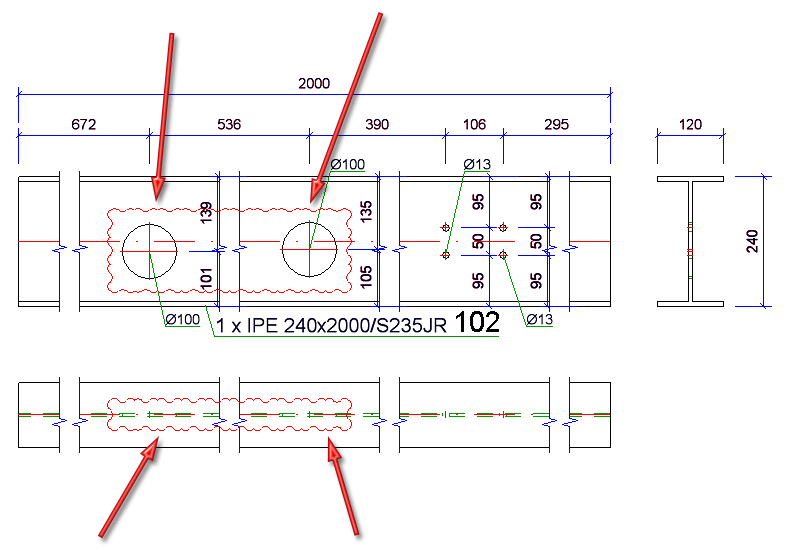
- To release the changed drawings, use the functions Management+BIM > Release (for production drawings) and Management+BIM > Mounting/customer drawing > MntDrw
 > Release (for mounting drawings).
> Release (for mounting drawings).
Tip:
When deleting parts, proceed likewise, i.e. delete the part, itemize and save the model drawing and update the drawings. Finally, clean up the project to remove the invalid article masters.

Voraussetzungen für ein reibungsloses Arbeiten (ManBIM) • Vorplanung des Konstruktionsverlaufes (Verw. + BIM) • Overview of functions (ManBIM)


