Change Released Drawings
Management + BIM > Workshop > Change 
Use this function to change models of already released production and mounting drawings subsequently - with automatic updating of the drawings, revision index creation and stating of reasons for the revision. The changes will be indicated by revision clouds (if this has been set accordingly in the Configuration Editor).
The following functions are available:
|
|
Change Select this function to change locked parts (marked in the ICN with After activating the function, enter the change text for the title block.
After existing the Text Editor with OK, HiCAD will prepare all corresponding production and model drawings for changing and then displays the 3-D model. The locking of the selected part will be removed. Then, proceed as follows:
An example: Let us assume that you are working in a drawing with 3 assemblies. All drawings have been released.
Title block of production drawing for Assembly 1
Now, apply some changes to the beams 100 and 101 using the Change function. After completion of your changes, Save the model drawing.
Title block of production drawing for Assembly 1 after the change
|
|
|
Active assembly(-ies) with sub-parts Same as Change
|
|
|
Revision index of a production drawing In connection with the Expand drawing, Selection via HELiOS See also Example 1, Step 8. |
These functions have no effect on customer drawings. If you want to update an already released customer drawing after changing the model drawing, you first need to apply the Customer drawing - Revision index function to this drawing. You can then use the AutoCreate/Update function to update the customer drawing. The status of the drawing will be reset to In progress. Use the functions of the Customer drawing menu to request the approval again and grant a release.

Overview of Functions (ManBIM) • Requirements for a Smooth Opeartion (ManBIM) • Pre-planning of the Construction Process (ManBIM) • Examples (ManBIM)
 ) subsequently.
) subsequently. 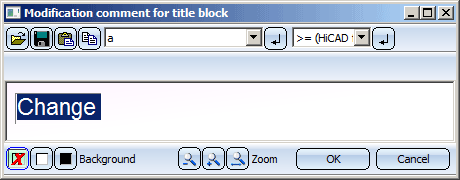
 the model drawing.
the model drawing.  the model drawing.
the model drawing.  function for this. Mark the drawings which are not up to date and confirm with OK.
function for this. Mark the drawings which are not up to date and confirm with OK. function to release the changed drawings again.
function to release the changed drawings again. 
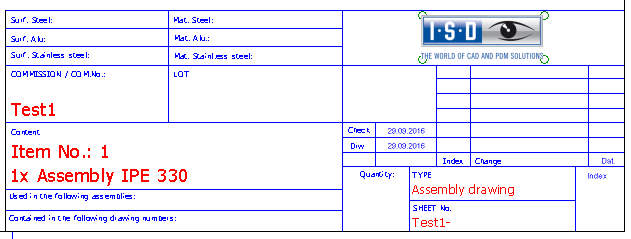
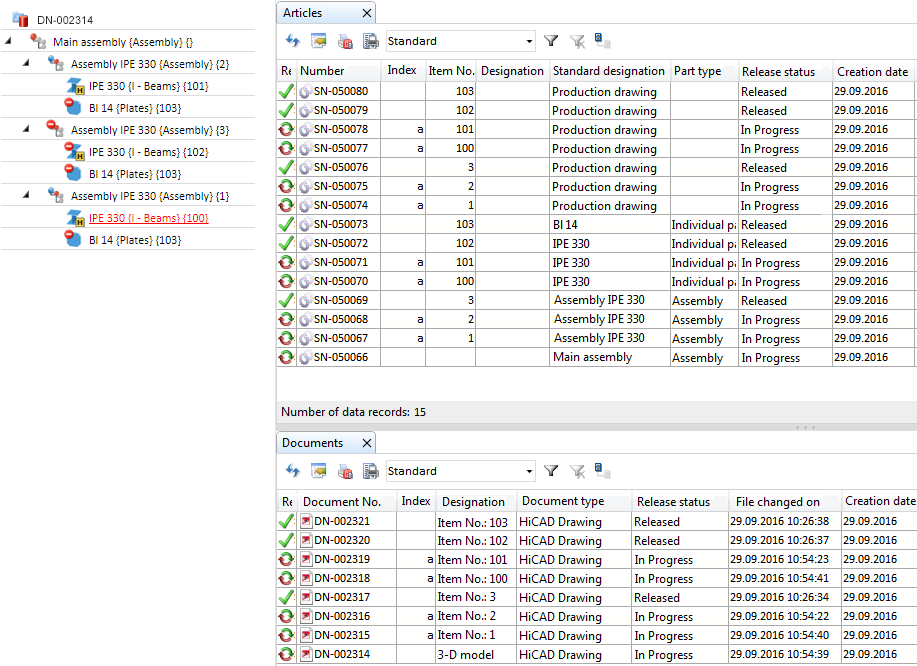



 function, this function enables a subsequent expanding of currently locked drawings. This function makes sense if you have all beams and plates in one workshop/detail drawing, and then want to add a new beam or plate in the model drawing. Instead of creating a separate drawing for these parts you can use this function to expand the existing drawing.
function, this function enables a subsequent expanding of currently locked drawings. This function makes sense if you have all beams and plates in one workshop/detail drawing, and then want to add a new beam or plate in the model drawing. Instead of creating a separate drawing for these parts you can use this function to expand the existing drawing. 