Now, release the drawings that you generated in the previous steps.
- On the Management + BIM tab, choose Workshop > Release
 .
. - The HELiOS dialogue window Combined search will be displayed. Here, all drawings with the link "Drawing up to date" and "Drawing checkup" will be displayed.
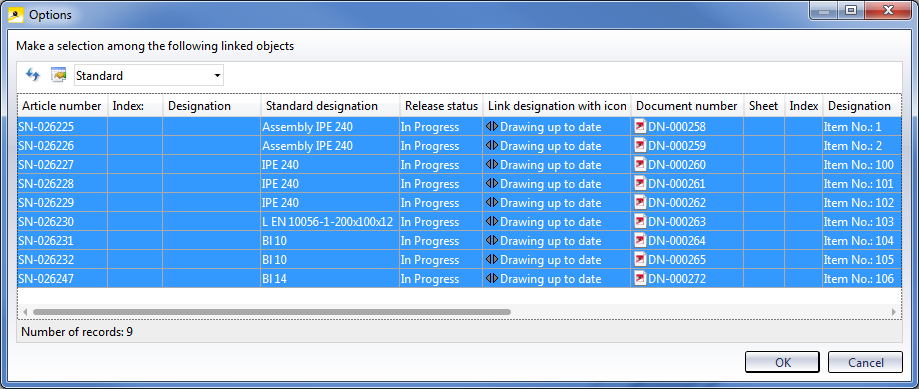
Mark all entries and click OK.
- All selected drawings will now be assigned the status "Released". You can see the status, for example, if you select Management + BIM > HELiOS PDM > Linked Documents or in the HELiOS Desktop.
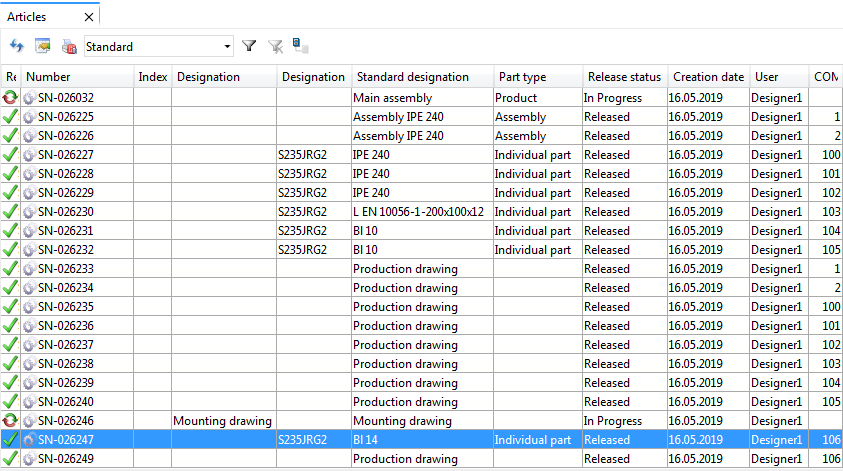
The "In progress" note will be removed from the title blocks.
The parts will be locked against processing and cannot be changed in the model drawing any more. In the ICN, the parts will be marked with a  symbol.
symbol.
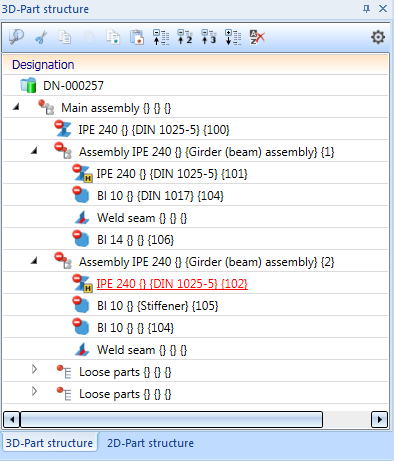
- Proceed likewise for the mounting drawing, using the function Management + BIM > Mounting/customer drawings > MntDrw > Approved
 .
.
 Step 7: Change Released Drawings
Step 7: Change Released Drawings
 Step 5: Add Parts to Drawing + Update
Step 5: Add Parts to Drawing + Update

Requirements for a Smooth Operation (ManBIM) • Pre-planning of the Construction Process (ManBIM) • Overview of Functions (ManBIM)
