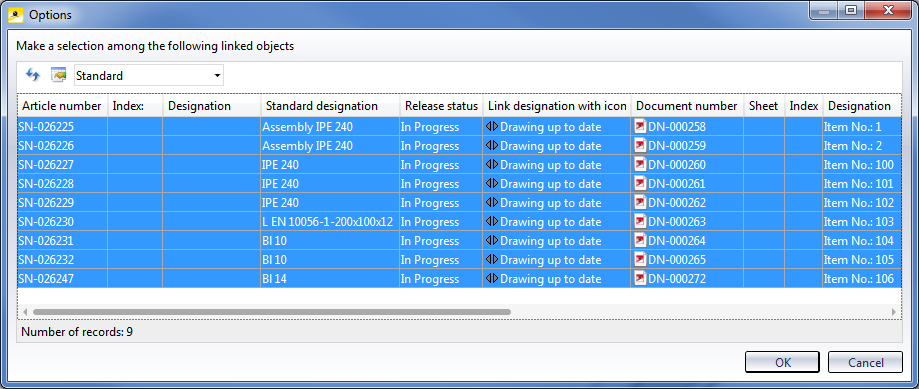Release Drawing
Management + BIM > Workshop > Release 
Use this function to release workshop and detail drawings. Released parts in the model drawing can then no longer be changed or individually deleted in the model. However, if the released elements belong to the same assembly, you can delete the superordinate assembly.
The drawings of released parts can only be opened in read-only mode, but cannot be saved. Although you can create, despite the release, sectional views and detail views here, it is not possible to save the drawing in the BIM module.
The following functions are available:
|
|
Release
If a model drawing is active, several or all drawings of the current model drawing can be released in one step. All drawings and structure assemblies that exist for the model drawing and have not been released yet will be displayed.
Please note that the parameter Condition for 'Drawing is up to date' also affects the release of drawings. For example, if you have chosen the setting Main parts and sub-parts, if detail drawings created for them, the detail drawings for the main parts and sub-parts also need to have the link "Drawing up to date". If this is not the case, an error message will be displayed.
|
|
|
Active assembly (-ies) with sub-parts
Use this function to release the drawings of the active part/assembly including all its sub-parts. In this case the release will be granted immediately, i.e. no selection list will be displayed beforehand. Multiple selections are also possible. |
|
|
Withdraw release of active assembly(-ies), with sub-parts This function can be used to undo already released drawings of the active part-/assembly including all sub-parts. Multiple selection is also possible. Only the administrator can withdraw releases. HELiOS therefore displays the HELiOS Login dialogue window. After the administrator has logged in, the release is executed. The HELiOS Login dialogue window is then displayed again. Then log in again with your user data. |
|
|
Withdraw release of active assembly(-ies), without sub-parts As with the previous function, this function can be used to withdraw already released drawings of the active part-/assembly. However, the drawings of sub-parts are not considered here. Multiple selection is also possible here. |
Parts of released drawings are marked in the ICN with a  icon. These parts can no longer be changed in the model drawing. In the database, the status of the corresponding parts/documents will be set from "in progress" to "Released".
icon. These parts can no longer be changed in the model drawing. In the database, the status of the corresponding parts/documents will be set from "in progress" to "Released".
To change locked parts, use the Change  function.
function.
Please note:
The attributes are not up to date until the model drawing has been saved. Please always remember this before you release a drawing!
A concrete example:
A drawing already exists for a part. If you now change the length of the part in the model drawing, this information will only be transferred to the database after saving of the drawing!
 Please also note:
Please also note:
- The "in progress" note will be removed from the title blocks of released drawings.
- If several released assemblies contain the same part, all affected assemblies will obtain a revision index if the part is modified.
- In HELiOS, released drawings are marked with the
 symbol.
symbol. - The parameters specified in the Configuration Editor at PDM > Management + BIM > External production drawings will be considered for the release.
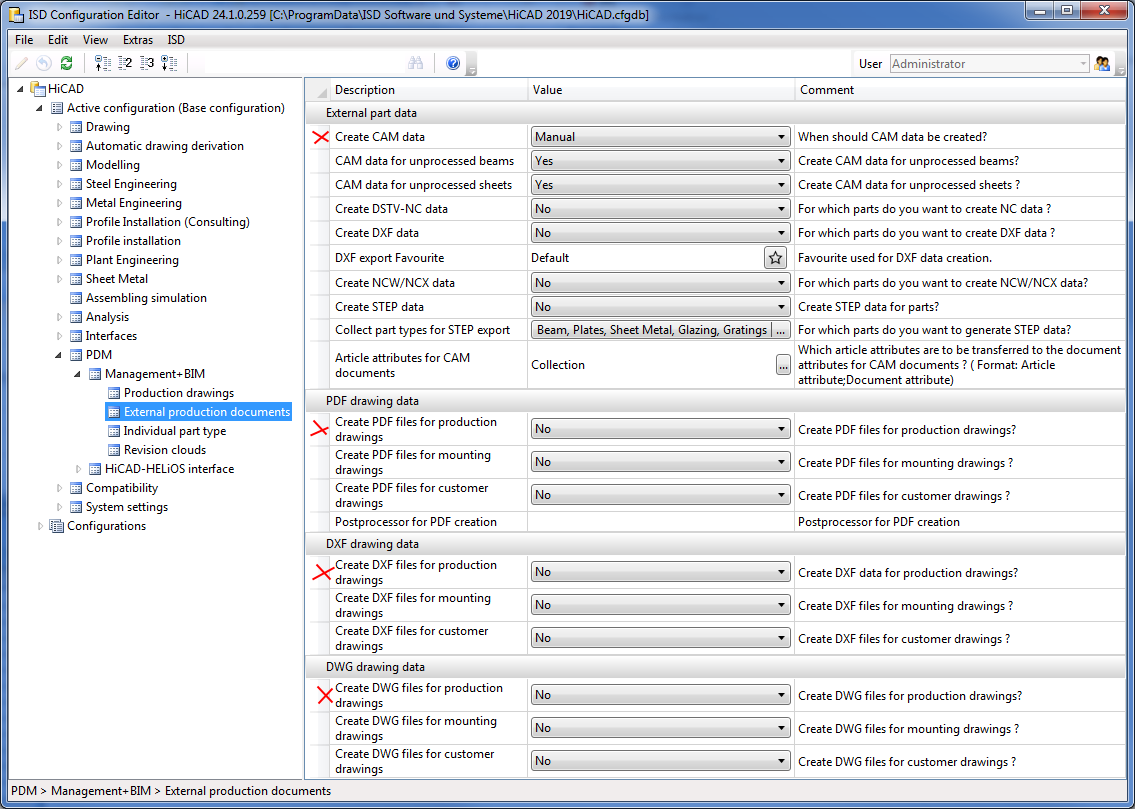
If you have set the Create CAM data to Automatically upon Checkup and Release or Automatically upon Release, the creation of CAM data will take place automatically. Which CAM data will be created also depends on the settings at PDM > Management + BIM > External production drawings. Only those CAM data will be created that you explicitly selected in the settings. For instance, if all settings for the Create ... data parameters have been set to No, no CAM data will be created.
If the setting Upon Checkup and Release has been chosen for the Create ... files for production drawings parameters beneath External drawing data, the corresponding DXF, DWG or PDF files will be created for the production drawings. Please note that a Postprocessor needs to be specified for PDF files.

Overview of Functions (ManBIM) • Requirements for a Smooth Operation (ManBIM) • Pre-planning of the Construction Process (ManBIM) • Examples (ManBIM)