Management+BIM > Production > Production 
For the parts in a production drawing that was created with Management + BIM module, you can also create documents containing the production data, manage them in HELiOS and link them appropriately.
This can be done for the following formats:
- DSTV-NC
- NCW
- DXF and
- STEP
The creation of the CAM data can take place manually or automatically, depending on the settings specified in the Configuration Editor at PDM > Management + BIM > External production drawings. The default setting is Manual, i.e. the Production function needs to be executed for the creation of CAM data.
Which CAM data will be created and which article attributes will be assigned to the CAM document attributes also depends on the settings at PDM > Management + BIM > External production drawings. Only those CAM data will be created that you explicitly selected in the settings. For instance, if all settings for the Create ... data parameters have been set to No, no CAM data will be created. This applies both to the automatic and to the manual creation, i.e. even the Production function will then generate no CAM data.
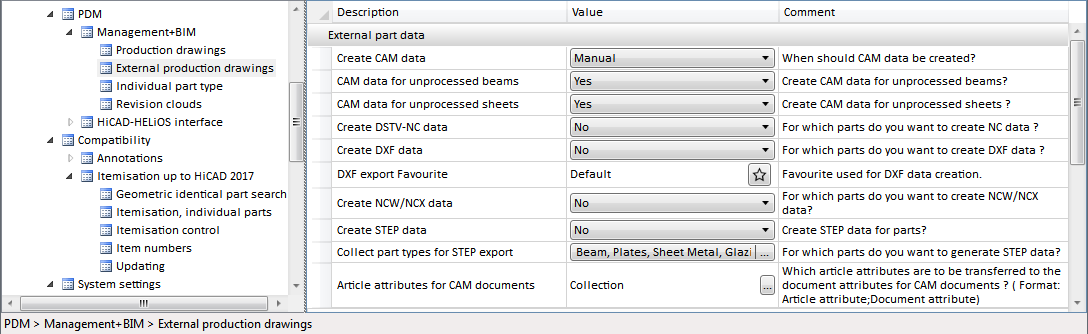
If you have set the Create CAM data to Automatically upon Checkup and Release or Automatically upon Release, the creation of CAM data will take place automatically upon setting of the "Checkup" status or the "Release" status. In this case the calling of the Production function will not be required.
When you call the Production function, HiCAD will search - depending on the current settings in the Configuration Editor - for all parts in the current drawing that have no production documents yet, or productions documents that are not up to date, i.e. for parts with the following links:
- Without DSTV-NC data,
- DSTV-NC data not up to date,
- Without DXF data,
- DXF data not up to date,
- Without STEP data,
- STEP data not up to date,
- Without NCW data,
- NCW data not up to date,
and shows them in the search mask of the HELiOS Desktop, where the corresponding parts can be selected. Click OK to switch back to HiCAD.
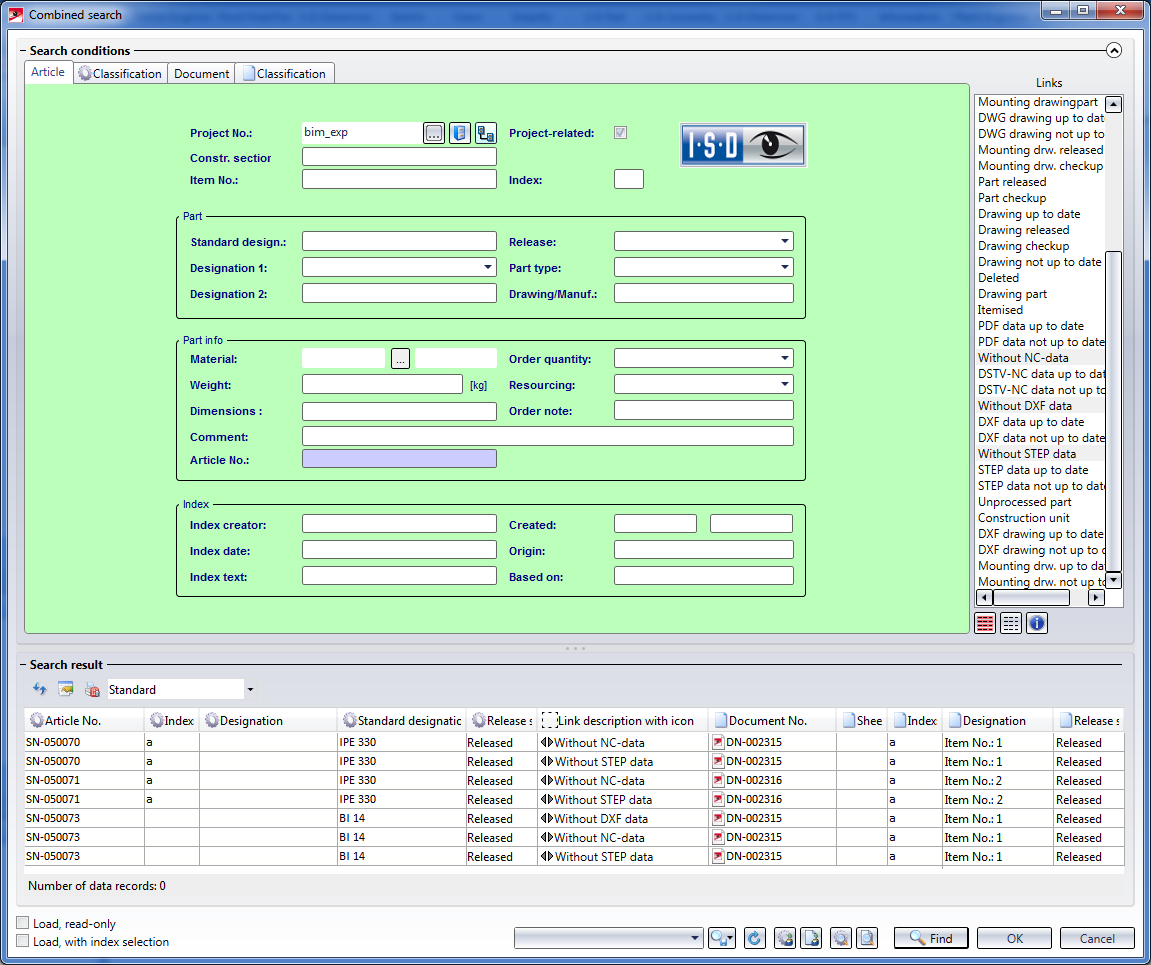
The selected parts will be highlighted in the drawing. If you answer the confirmation query with Yes, the production drawings will be created, or updated, respectively. These will obtain the ... data up to date link subsequently.
 Depending on the settings in the Configuration Editor, PDF and DXF files of the production drawings will be automatically created Upon Checkup and Release, or Upon creation and update of drawings.
Depending on the settings in the Configuration Editor, PDF and DXF files of the production drawings will be automatically created Upon Checkup and Release, or Upon creation and update of drawings.
Note:
For DXF export, the settings specified for the DXF export Favourite parameter will be used. By default, the ISD default settings are set here. Choose Sheet Metal > Sheet development > Extras  > Sheets to define further Favourites that will then also be available in the Configuration Editor.
> Sheets to define further Favourites that will then also be available in the Configuration Editor.
Example 3: Create / Manage Production Data
 Please note:
Please note:
-
Clicking
 beneath the icon opens a context menu with further functions. Use the Export... functions to export the production documents managed in HELiOS to a different format for their passing to third parties (customers, suppliers...).
beneath the icon opens a context menu with further functions. Use the Export... functions to export the production documents managed in HELiOS to a different format for their passing to third parties (customers, suppliers...). - Different file formats can also be created for complete production drawings: Possible formats are PDF, DWG and DXF. These data will be automatically created during creation/updating or the Checkup and Release of the drawing - depending on the settings specified in the Configuration Editor.
- In HELiOS the created production documents will be stored by their formats in the corresponding sub-directories of the project.
- In practice, it often happens that overview drawings of a model drawing are created manually in a separate sheet area. These drawings contain, for example, sectional views, cut-outs, shortened views, detail views, etc., and are intended to illustrate how the model is realized. These sheet areas are not taken into account when creating external production documents.
In order to be able to manage these documents together with the corresponding model in HELiOS, HiCAD offers the possibility to automatically create a PDF, DXF and/or DWG file of the respectively active model or sheet area directly when saving a model drawing. Whether and which formats are generated is determined via the Configuration Editor at PDM > Management + BIM > External production documents, where you can find the required parameters.

Overview of Functions (ManBIM) • Requirements for a Smooth Operation (ManBIM) • Pre-planning of the Construction Process (ManBIM) • Examples (ManBIM)
