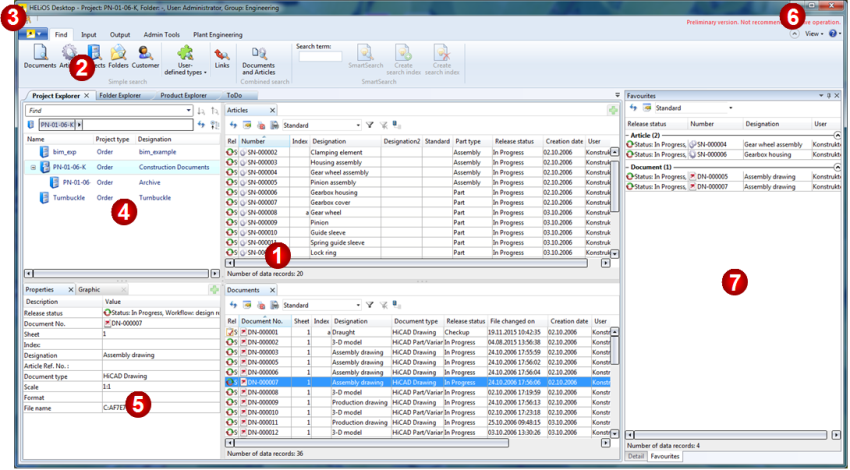
Project: HELiOS
The HELiOS Desktop is characterized by its intuitive user interface:
The user interface of the HELiOS Desktop consists of the following areas:
1. List view
In this area all objects in the currently selected context are listed. In the default setting, for example, one Articles and one Documents result list are displayed one below the other both in the Project Explorer and the Folder Explorer.
2. Ribbon
The functions that you require for your tasks are arranged on the Ribbon in a user-friendly and intuitive way. For the sake of clearness, the HELiOS functions are arranged into different categories (function groups) of which the tabs of a Ribbon is composed. Please note that the Admin Tools tab will only appear if you are logged in as an Administrator.
3. HELiOS button and QuickAccess toolbar
4. Docking windows / Explorer areas
Here you can switch between the Project Explorer, the Folder Explorer, the Product Explorer and, if activated, the Article Class Explorer and the Document Class Explorer. When you activate the ToDo list, it will also be displayed in this area.
5. Properties and Graphic window
In the Properties window the context-related data are displayed that you entered when you created the object (Project, Folder, Class...). Here, too, you have the option to configure the scope of the displayed attributes. If desired, you can switch to the Graphic window. The Graphic and the Properties windows always show the details of the currently selected element.
6. UI settings
When you open the View menu at the top right of the screen, a menu with various UI settings is displayed, allowing you to export and import UI settings, update and show or hide various elements of the UI (for instance, if you choose Window, a sub-menu opens, enabling you to show or hide elements of Area 4).
7. Favourites
The Favourites window, too, can be shown and hidden via View > Window.
The dockable detail window can also be hidden and shown via View > Window. Here, as in the corresponding detail windows of the HELiOS object (Article, Document, Project, Folder, ...), the master data of the object marked in a result list or an Explorer, as well as other information in accordance with the object properties and its corresponding detail window options (e.g. a Graphics window for documents) will be displayed.
You can configure the User Interface as well as the Properties window according to your requirements.
 Please note:
Please note:

The HELiOS Desktop • Window Control
|
© Copyright 1994-2019, ISD Software und Systeme GmbH |