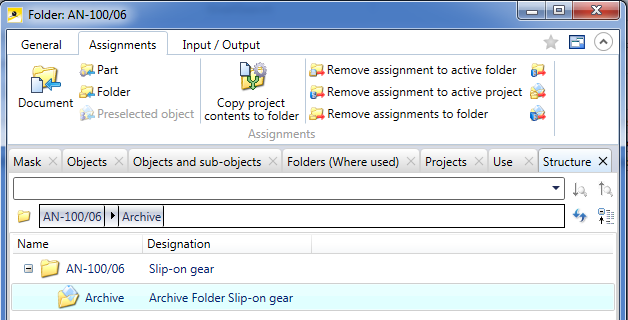
Project: HELiOS
Double-clicking a Folder in the Folder Explorer or in a search result list opens the Folder detail window.
At the top of the Folder detail window you will find a Ribbon with various editing functions. The functional content of the Ribbon is largely identical to that of the context menu for Folders: It consists of the tabs General, Assignments and Input / Output.
Beneath the Ribbon, the window consists of the following tabs:
The Mask tab containing the master data of the folder.
The Objects tab shows all objects assigned to the Folder (Articles, Documents, sub-folders); the Objects and sub-objects tab also show objects that are located on the next deeper level, e.g. further Folders assigned to a sub-folder.
The Use tab shows an overview of the Folder as a sub-ordinate object of further objects (Folders, Projects) which can also be shown individually for superordinate Folders and Projects in the Folders (Where used) and Projects tabs.
The Structure tab shows the Folder structure including its sub-folders, like the one that can be seen in the Folder Explorer.
At the top right of the window you have the option to add the current object to your Favourites, and activate or deactivate the so-called "content focus":
 Add to favourites: Click the symbol to add the object to the Favourites window. The colour of the icon will change from grey to yellow
Add to favourites: Click the symbol to add the object to the Favourites window. The colour of the icon will change from grey to yellow  . Click again to remove the object from the Favourites window again. The colour of the icon will then change back to grey.
. Click again to remove the object from the Favourites window again. The colour of the icon will then change back to grey.  Display new contents in this window. This window has a content focus, i.e. it always shows the details of the currently marked object in the result list. When you move the cursor up or down in the result list, the contents of the detail mask will be changed accordingly.
Display new contents in this window. This window has a content focus, i.e. it always shows the details of the currently marked object in the result list. When you move the cursor up or down in the result list, the contents of the detail mask will be changed accordingly.  Do not display new contents in this window. If no window with content focus is open, a new window will be opened when you select an object, e.g. by double-clicking an item in a result list.
Do not display new contents in this window. If no window with content focus is open, a new window will be opened when you select an object, e.g. by double-clicking an item in a result list. On the Display tab of the HELiOS Options dialogue window you can specify the default setting for the calling of object detail windows (activate or deactivate the Show new contents in same window checkbox).

Folders • Find and Edit Folders
|
© Copyright 1994-2019, ISD Software und Systeme GmbH |