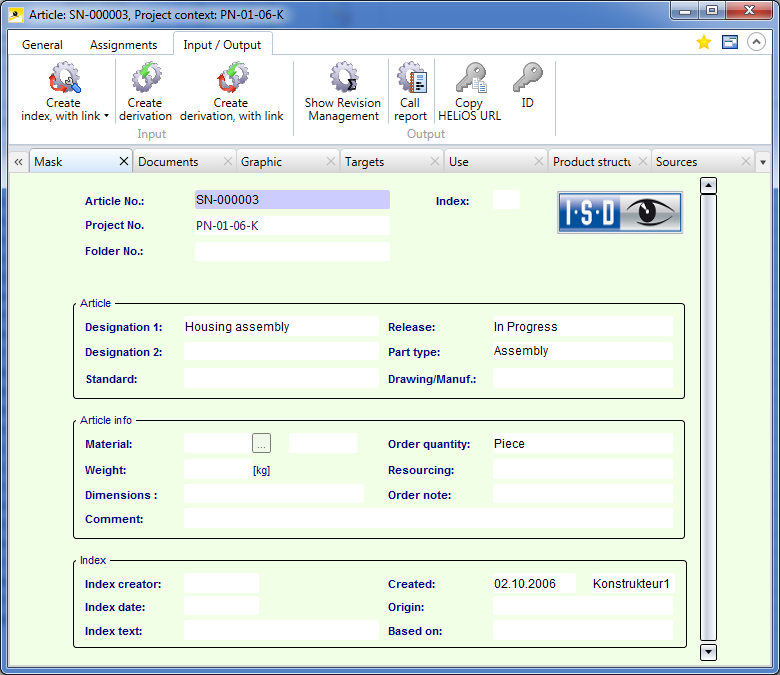
Project: HELiOS
At the top of the article detail window you will find a Ribbon with various editing functions. The functional content of the Ribbon is largely identical to that of the context menu for articles: It consists of the tabs General, Assignments, and Input / Output.
In the Edit function group of the General tab you will also find a Delete function for articles.
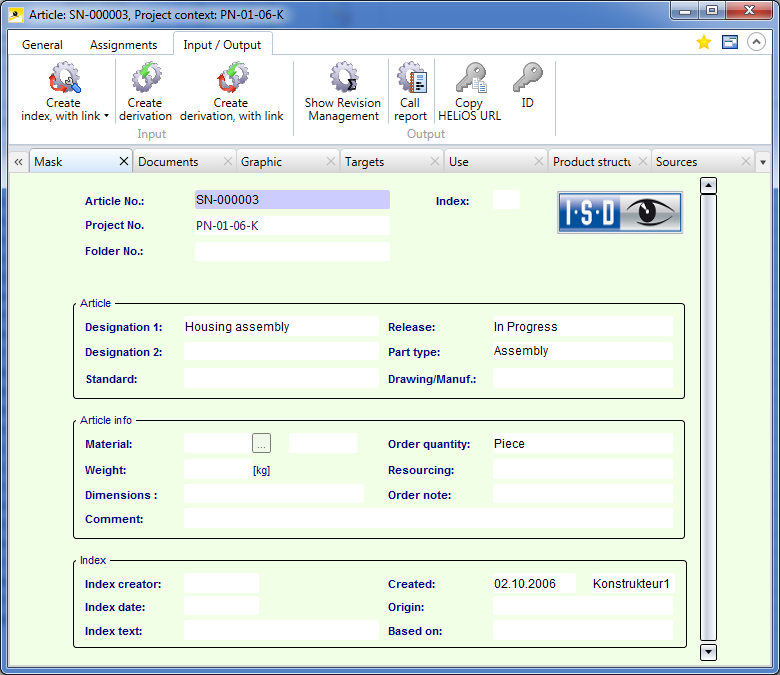
Beneath the Ribbon, the window consists of several tabs. In addition to those which are by default active, you can add further tabs by clicking the  symbol on the right hand side.
symbol on the right hand side.
|
Mask |
Shows the article master data. Editing functions for the article can be found in the context menu. |
|
Documents |
Does not show the linked objects in list form (as is the case with the following tab) but individually with graphics. |
|
Graphic |
If a corresponding document link to a CAD file or a drawing, a preview graphic can be displayed in this window. |
|
Targets |
Shows you all objects that are linked as targets, with the current article being the source. Various types of links are possible. This tab is structured like the Sources tab. |
|
Use |
Shows a list view based on the "Where used" data of a document. |
|
Product structure |
Shows the product structure of an object. Right-click to open a context menu with further functions. If you make any changes to the product structure, you will be asked whether you want to save them before closing the window. |
|
Sources |
Shows you all objects that are linked as sources to the current article. |
|
Folders |
Lists the folders in which the article is contained. When you right-click on an empty area in the Folders tab, a context menu with the following options will be opened:
|
|
Projects |
Lists the projects in which the article is contained in a structure view. When you right-click on an empty area in the Projects tab, a context menu with the following options will be opened:
|
|
Utilized articles |
Shows a result list of all articles which are utilized in connection with the current article. In the result list display you will find 2 additional options:
Click on
After choosing one of these options and confirming with OK the setting will be applied to the current result list. |
|
Utilized items |
Analogous to the result list of utilized articles in the product structure context, the items assigned to the article in the product structure are shown here. |
At the top right of the window you have the option to add the current object to your Favourites, and activate or deactivate the so-called "content focus":
 Add to favourites
Add to favourites
 . Click again to remove the object from the Favourites window again. The colour of the icon will then change back to grey.
. Click again to remove the object from the Favourites window again. The colour of the icon will then change back to grey.  Display new contents in this window.
Display new contents in this window.  Do not display new contents in this window.
Do not display new contents in this window.
![]() Please note:
Please note:

Articles • Enter Articles • Find Articles
|
© Copyright 1994-2019, ISD Software und Systeme GmbH |