
Exploded view (tab or docking window) > Activate exploded view 
Views > Representation > Shaded  > Exploded view
> Exploded view

To edit an existing exploded view, e.g. through
activate the corresponding view first.
You have then the following options:
 function. HiCAD then switches automatically into the Exploded view mode and opens the corresponding docking window.
function. HiCAD then switches automatically into the Exploded view mode and opens the corresponding docking window. or
 .
.In the docking window, all displacements and rotations defined for this exploded view will be displayed, e.g.:
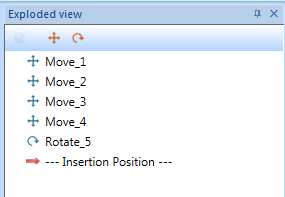
Double-clicking the name of a transformation opens a dialogue window with the parameters of the selected displacement or rotation. If desired, you can change these parameters and apply the changes by clicking OK. If you want to delete a transformation, right-click its name and choose Delete.
If you want to add further transformations to an exploded view, click on the Move  or Rotation
or Rotation  symbol - either in the context menu, in the docking window or at the top left corner of the drawing area. Then, proceed as described in the Create Exploded View topic.
symbol - either in the context menu, in the docking window or at the top left corner of the drawing area. Then, proceed as described in the Create Exploded View topic.

Exploded View • Representation Functions
|
© Copyright 1994-2018, ISD Software und Systeme GmbH |