
Exploded view (tab or docking window) > Activate exploded view 
Views > Representation > Shaded  > Exploded view
> Exploded view

After calling the Exploded view function or after activating an exploded view via the same-named docking window, HiCAD will switch to the Exploded view mode. In this mode you can define and edit exploded views. The mode will be indicated by the corresponding symbols in the top left corner of the drawing area. Furthermore, the Exploded view docking window will be displayed automatically (if it has not been visible yet if the function has been called via the Ribbon tab.
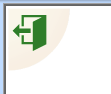
As long as the Exploded view mode is active, no switching of the view or the model drawing is possible. Furthermore, it is not possible in this mode to edit the mode.
The editing function for exploded views can be found on the Exploded view tab.

Only individual functions of the Views tab, the transparent toolbar and the context menu (right-click) are available. Unavailable functions are greyed out or invisible.
If you attempt to activate a different tab on the Ribbon, HiCAD will ask you whether you want to close the Exploded view mode:
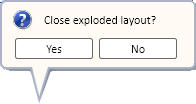
You can also close the Exploded view mode by clicking on the End  symbol at the top left of the drawing area. All functions will then be available again.
symbol at the top left of the drawing area. All functions will then be available again.
 >Delete exploded view
>Delete exploded view .
.

Exploded View • Representation Functions
|
© Copyright 1994-2018, ISD Software und Systeme GmbH |