 .
.Management + BIM > Drawing
To create a new drawing, or open an existing drawing, select Management + BIM > Drawing > New or Management + BIM > Drawing > Part..., respectively.
For our example we will create a new drawing:
 .
.
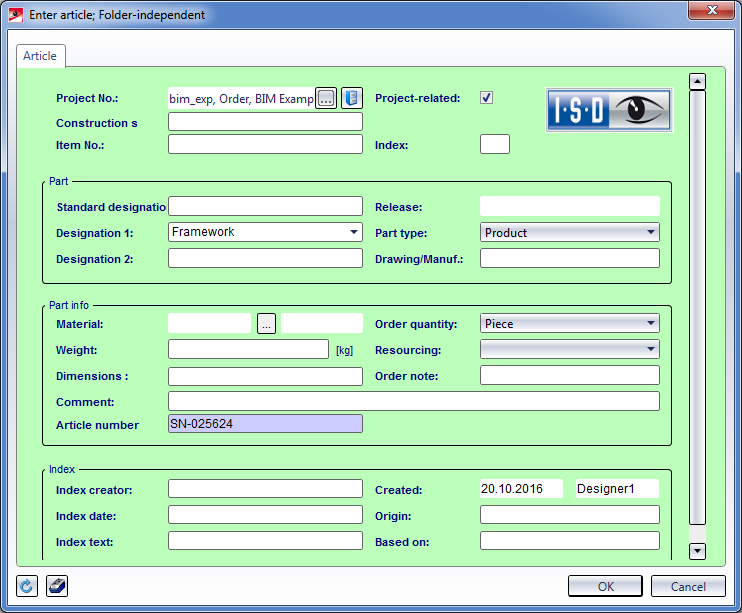
Enter the required article attributes and confirm with OK.
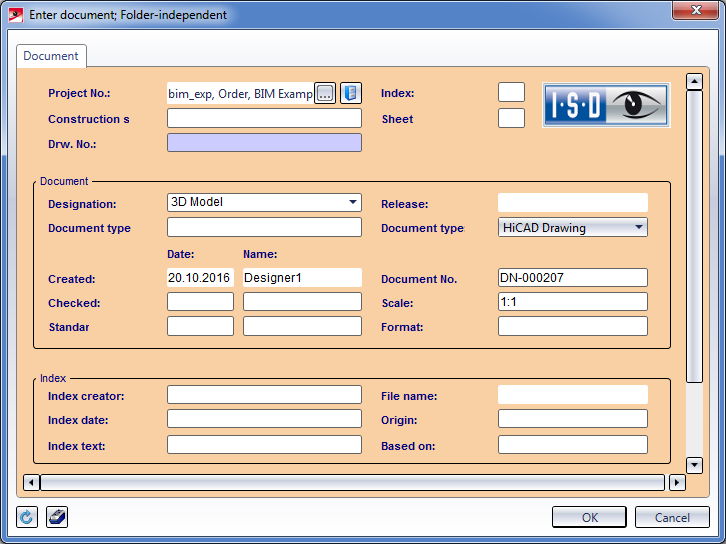
Enter the document attributes and exit the window with OK.
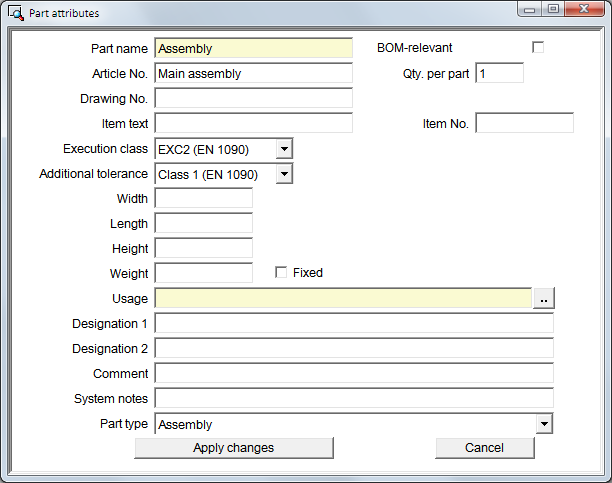
Enter the required attributes and exit the window with Apply changes.
The drawing now only consists of one empty main assembly.
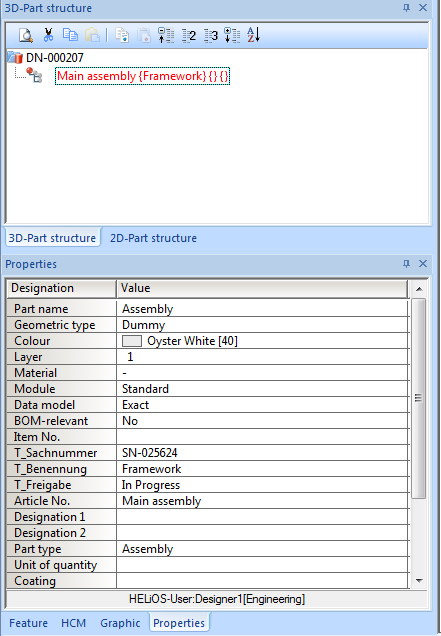
 Example - Step 2: Create or Activate Project (ManBIM) • Example - Step 4: Create and Edit Parts (ManBIM)
Example - Step 2: Create or Activate Project (ManBIM) • Example - Step 4: Create and Edit Parts (ManBIM) 
Related Topics
Basic Procedures (ManBIM) • Manage Drawings (ManBIM)
|
Version 2102 - Steel Engineering Drawing Management (BIM-PDM) | Date: 15/11/2016 | © Copyright 1994-2016, ISD Software und Systeme GmbH |