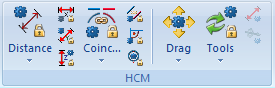
Project: HiCAD Parametrics
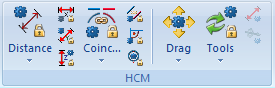
You will find the functions for adding new positional and dimensional constraints on the 3-D Standard tab in the left half of the HCM function group. The most frequently used functions are directly available, while the less frequently used functions are accessible via a menu.
The following constraints are available:
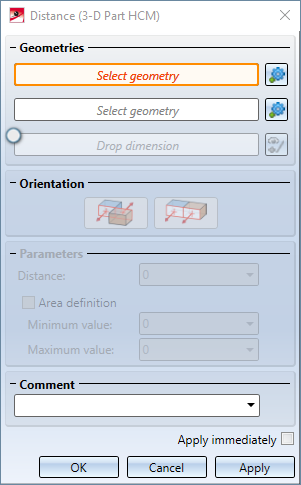
After selecting one of the functions, with the exception of the functions Fix / Unfix, Forced fixing, Equal angle and Equal distance, a dialogue window appears asking for the necessary information. This dialogue window shares a basic appearance for all functions in the HCM area, which then only differs in the information requested. The operating elements that are always available are:
While working with these functions, you can continue to interact with the drawing. If you select another constraint from the HCM area of the ribbon while the dialogue window is open, the dialogue window will be closed and the desired new dialog will be opened.
When selecting geometries for constraints, the component containing this geometry is now automatically displayed transparently after the selection of the first geometry to allow the selection of a possibly hidden second geometry. After executing the function the transparency is of course removed again.
Alternatively, you can temporarily hide individual areas of the drawing by hand while performing this function: Press the Alt key on the keyboard while pointing to the area to be hidden. This step can also be repeated to hide several areas. Pressing the key combination Ctrl+Alt will show such a hidden area. However, after the constraint is created, hidden areas are automatically shown again.

|
© Copyright 1994-2020, ISD Software und Systeme GmbH |
Data protection • Terms and Conditions • Cookies • Contact • Legal notes and Disclaimer