Pipe Parts: Branches
Plant Engineering > New > Pipe parts > Branch 
If the guideline mode is active, you should draw the branching of the guideline before part insertion, beginning on an edge of the other guideline.
The part will then be placed interactively, with the named point 4, on the branching point. It will be automatically aligned to the direction defined by the edge branching of the guideline.

|
On edge branching This function is only available if the guideline mode has been activated. Search criterion for part search is the angle (< 90°) between the edges converging on the branching point. 90° angles will not be considered. You can also use this function to place branches on corners of guidelines. Proceed as follows:
The branch will then be inserted. In the process, the guideline will automatically be divided into 2 guidelines at the selected corner. The guideline on which Connections 1 and 2 of the T-piece are now located will be lengthened beyond the branch. |

|
Set all This function is only available if the guideline mode has been activated. All branching points within the active pipeline are searched (angle < 90°) and guideline edge points are determined. The matching parts will automatically be placed on these points. Part selection and alignment take place in the same way as with the function On edge branching option. |
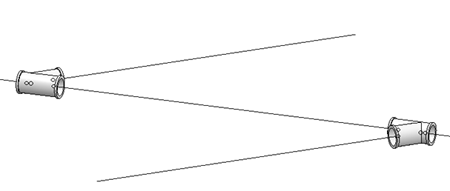
 Please note:
Please note:
- You can use the Pipe parts function or the AutoPlace parts on guidelines function for the automatic insertion of branches.
- This part type allows the creation of branchings by means of saddle connections or pipes with smaller diameters, via cylindrical sections ending in a connecting surface. If desired, several branchings (in different directions) can be created. The branching point may also be located on Point 4. Click here for further information.

Pipe Parts(PE) • Part Selection - Catalogue or Database (PE) • General Information on Pipe Parts (PE)
