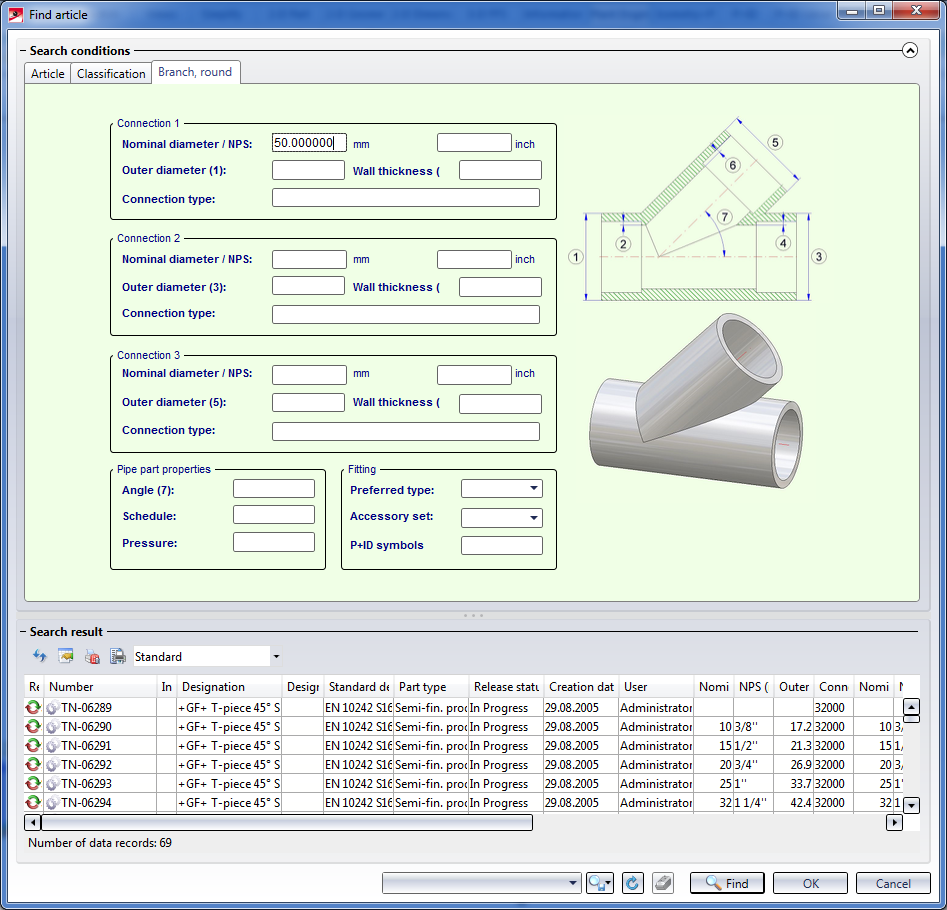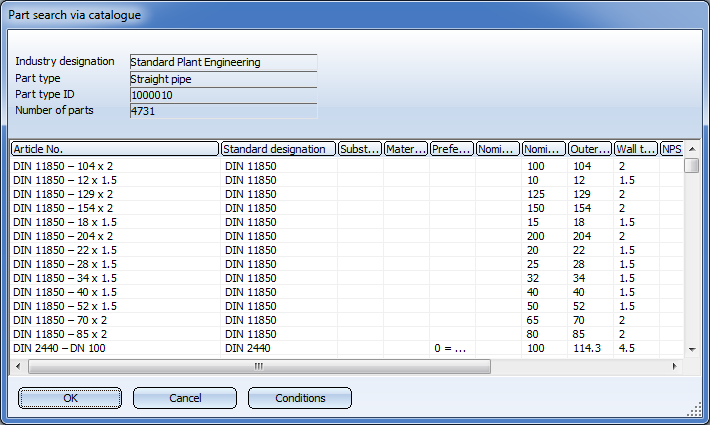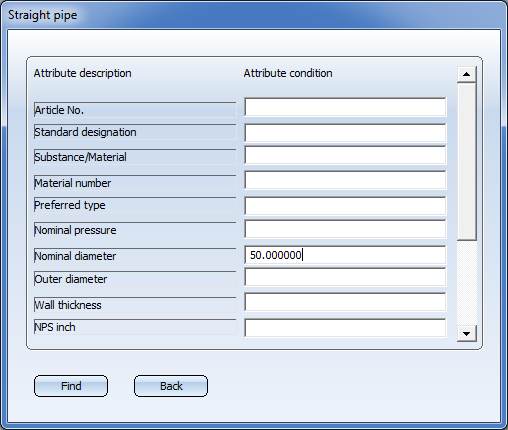Part Selection - Catalogue or Database
Part search and part selection during insertion of pipe parts and components depend on the option specified in the Parts from ... field on the Part selection tab of the Plant Engineering Settings dialogue: Database or Catalogue.
If you have chosen Parts from: Database on the Part selection tab of the Plant Engineering Settings dialogue window, part search and part selection will be carried out via the HELiOS user interface. After selecting the part type, the corresponding mask for Plant Engineering classification will be displayed - with a 3-D image and a sectional view of the chosen part type.
Double-click the desired part to apply it. You can also mark the desired entry and click OK.
To narrow your search, you can enter specific search criteria in the fields, which may also contain the wildcards ? and * known from Windows. When you click Find, you will obtain a result list according to your search criteria.
Further information on part search and part selection can be found in the HELiOS Online Help.
![]() Please also read the information under Use of the Guideline Route for the Restriction of Part Selection.
Please also read the information under Use of the Guideline Route for the Restriction of Part Selection.
Part selection via catalogue
If you have chosen Parts from: Catalogue on the Part selection tab of the Plant Engineering Settings dialogue window, a selection list of the parts which are available according to the given settings and the current fitting situation is displayed.
You select the desired part by double-clicking the appropriate list entry. You can also mark the entry and click OK. Use Cancel to end the search without selecting any parts.
To enter additional search criteria, click the Conditions button.
For the attributes for which you want to set a search condition, enter the desired condition in the column on the right hand side of the window. For instance, if you enter the condition DIN 24* for Standard designation, only data records beginning with DIN 24 will be taken into account for the search.
Search conditions which are already given due to pre-settings and the fitting situation are displayed, but cannot be changed.
The search condition for a text attribute may contain the wildcards ? (for an arbitrary character) and * (for an arbitrary character string). known from Windows.
The search condition for numerical attributes may also contain the operators <, >, <=, >=, != . You can also link conditions with & (logical AND). Example: If you want to restrict the search to parts with a wall thickness between 2 and 4 mm, enter the condition >= 2 & <= 4 .
After entering the attribute conditions, click Find to obtain an appropriately narrowed search result list. Click Back to return to the unmodified selection list.
 Please note:
Please note:
- If parts belonging to your product are not offered for selection, you should check whether they have possibly been deactivated with the CatalogueMaker tool. Start the tool CATALOGUEMAKER.EXE in the HiCAD EXE directory. Further information on the CatalogueMaker is provided in the Online Help for the Catalogue Editor.
- If you use the HiCAD Catalogue as part data source for part selection, please note the following: In the Plant Engineering catalogue supplied with HiCAD 2013, the sub-catalogue Gauge has been re-named to Gauge parts (catalogue alias name), and the assigned part type ID has been changed to 5920010 (catalogue name).

Pipe Parts, Componets and Pipelines (PE) • Plant Engineering Settings (PE)