The image below shows a contour that is to be used in different sizes for the creation of bore patterns. It can either be created and parameterized as a 2-D part or as a planar sketch.
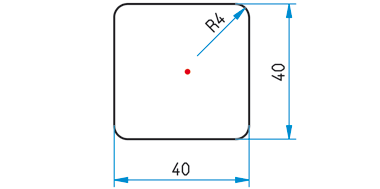
Case 1: Parametrized 2-D part (File format: .DCF)
Case 2: Parameterized sketch (File format: .KRA)
Case 1: Parameterized 2-D part (File format .DCF)
Step 1: Create the 2-D part
- Create an empty 2-D part, e.g. MUSTERBSP.
- Draw a square with the dimensions 40x40, and fillet its corners with a radius of 4.
- On the 2-D Geometry tab, choose Tools > New point
 and place an isolated point in the centre of that rectangle.
and place an isolated point in the centre of that rectangle. - Move the 2-D part in such a way that the isolated point is located in the absolute zero point (0,0).
Step 2: Derive the 2-D HCM model
- Open the Information tab and delete the variables store via 3-D, Further > Var.
 > Delete variables
> Delete variables  .
. - Open the 2-D Part tab.
- There, choose 2-D HCM Constraints > Fix
 > Parallel
> Parallel  to determine the parallelism constraints. After calling the function, first identify the two vertical lines, and then the two horizontal lines.
to determine the parallelism constraints. After calling the function, first identify the two vertical lines, and then the two horizontal lines. - Then, use the Tangential
 function to assign the same-named positional constraint to the elements: Identify, one by one, a line and an arc, so that you end up having a total of 8 tangential constraints.
function to assign the same-named positional constraint to the elements: Identify, one by one, a line and an arc, so that you end up having a total of 8 tangential constraints.
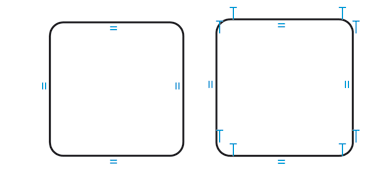
- Now, assign the dimensional constraints shown below (radius, horizontal distance, vertical distance). Instead of making a value input, right-click and enter the formula a/2 and R, respectively. Choose a=40 and R=4 as start values.
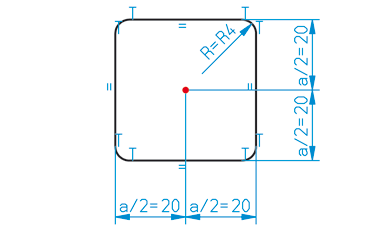
- Since all fillets are to be identical, choose Distance
 > Equate radius
> Equate radius  for the non-dimensioned fillets.
for the non-dimensioned fillets. - Fix the isolated point with the positional constraint Fix
 .
. - Save the HCM model with the function Edit
 > Without database
> Without database  , e.g. with the name PATTERNEXP. Select the HiCAD directory KATALOGE/WERKSNORMEN/MUSTERBOHRUNGEN as the target directory.
, e.g. with the name PATTERNEXP. Select the HiCAD directory KATALOGE/WERKSNORMEN/MUSTERBOHRUNGEN as the target directory.
Expand the MUSTERBOHRUNGEN catalogue
- Start the Catalogue Editor by double-clicking the CATEDITOR.EXE in the HiCAD EXE directory.
- Open the Bore patterns catalogue. Choose Extras > Table > New and create a new table for the bore pattern, e.g. PATTERNEXP.
- Select the category 2-D patterns. Exit the dialogue window with OK.
- The new table contains the columns ID, MOD, STATUS and BZ.
- Now, add further columns by right-clicking the header of the BZ column and selecting New column.
|
Designation |
Data type |
Comment |
|
|
NAME |
Text |
Path of HCM model |
|
|
A |
Float |
Lateral length of square |
|
|
R |
Float |
Fillet radius |
- Create the following data records:

- The new bores will now be available in HiCAD.
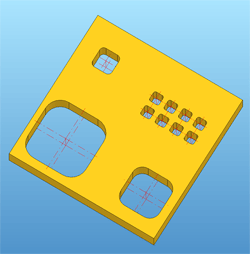
Case 2: Parameterized sketch (File format: .KRA)
Step 1: Create the sketch
- Choose Sketch > New > Sketch
 and create a new sketch.
and create a new sketch. - Draw a rectangle of the size 40 x 40 with the Sketch > Draw > Rectangle
 function.
function. - Fillet the corners with the Sketch > Process > Fillet
 function (Radius: 4).
function (Radius: 4). 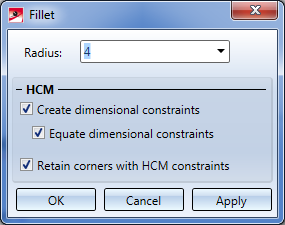
Depending on the settings in the Sketch HCM, certain constraints will be automatically entered.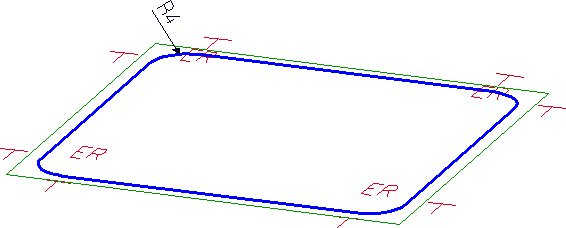
- Open the Sketch tab and choose New > Point
 . Place an isolated point in the centre of the square. Call the New point number
. Place an isolated point in the centre of the square. Call the New point number  in the pull-down menu of the Point function to assign the point number ! to this point. Via this point number you can influence the fitting point during insertion of parts and assemblies.
in the pull-down menu of the Point function to assign the point number ! to this point. Via this point number you can influence the fitting point during insertion of parts and assemblies. 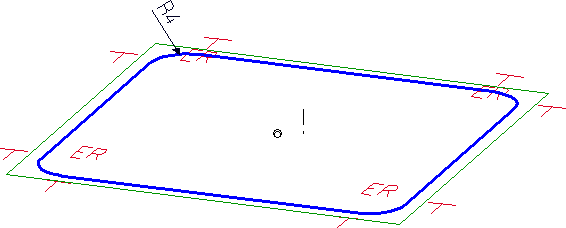
- Then, assign the remaining HCM constraints.
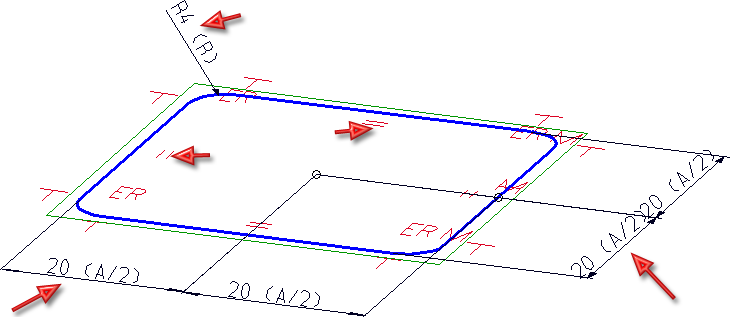
- Save the sketch with the Reference part, Save, Detail drawing
 function, e.g. with the name PATTERNSKT, to the HiCAD directory KATALOGE/WERKSNORMEN/MUSTERBOHRUNGEN.
function, e.g. with the name PATTERNSKT, to the HiCAD directory KATALOGE/WERKSNORMEN/MUSTERBOHRUNGEN.
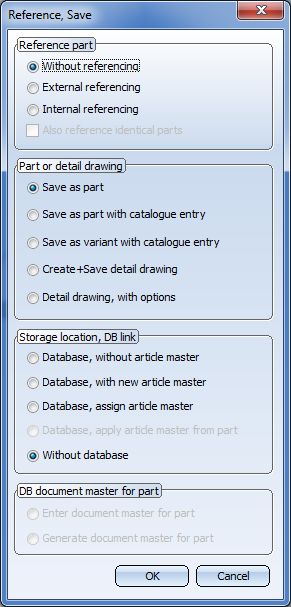
Step 2: Expand the MUSTERBOHRUNGEN catalogue
- Start the Catalogue Editor by double-clicking the CATEDITOR.EXE in the HiCAD EXE directory.
- Open the Bore patterns table. Choose Extras > Table > New and create a new table for the bore pattern, e.g. PATTERNSKT.
- Select the category 2-D patterns. Exit the dialogue window with OK.
- The new table contains the columns ID, MOD, STATUS and BZ.
- Now, add further columns by right-clicking the header of the BZ column and selecting New column.
|
Designation |
Data type |
Comment |
|
|
NAME |
Text |
Path of KRA file |
|
|
A |
Float |
Lateral length of square |
|
|
R |
Float |
Fillet radius |
- Now, create the following data records:

- The new bores are now available in HiCAD.
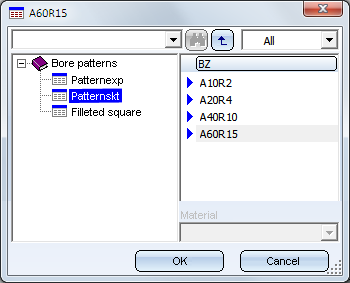
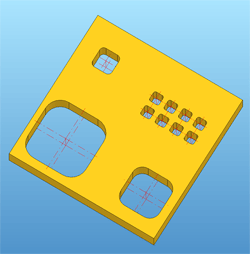

Bore Patterns (3-D) • Standard Processings (3-D) • Variable Through Holes (3-D) • Repeated Insertion of Standard Pats (3-D)
