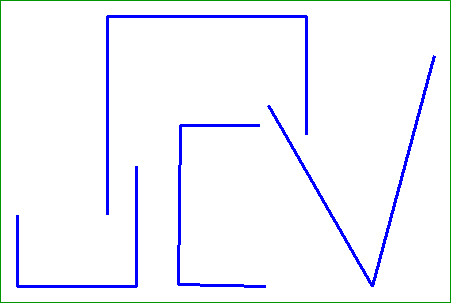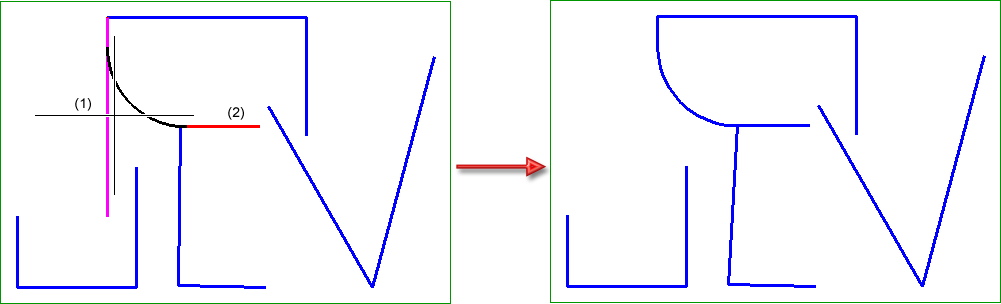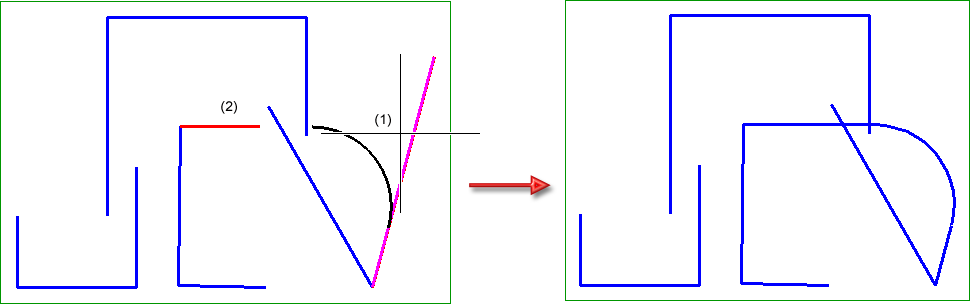Fillet Sketch
Sketch > Process > Fillet 
Use this function to fillet corners of polylines. If desired, you can automatically assign HCM constraints in the process.
When you call the function, the Fillet dialogue window will be displayed.
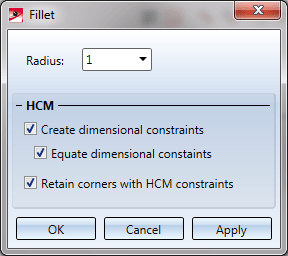
Radius
Enter the desired radius in this input field, or select a previously used value from the listbox.
Create dimensional constraints
If this checkbox is active, a HCM constraint will be automatically created for the filleted corners. The checkbox will be greyed out if the Sketch - Enter constraints checkbox in the Settings dialogue (Sketch > HCM > Tools  > Settings) has not been activated.
> Settings) has not been activated.
The only assigning of HCM constraints that is only controlled by this activated checkbox, is that of Tangential constraints.
Equate dimensional constraints
This checkbox can only be used if the Create dimensional constraints checkbox has been activated. If this is the case, the dimensional constraints will be equated for all corners that have been filleted in one step. This means that the first filleted corner contains the constraints, and the other filleted corners contain a "reference" to this constraint. If one of these fillet radii is modified afterwards by a subsequent changing of the dimensional constraint, the other fillets will be adjusted automatically.
The equation of dimensional constraints in only possible for distance constraints in planar sketches. The setting will be ignored for 3-D sketches.
Retain corners with HCM constraints
This option is relevant if a HCM constraint has already been assigned to the corner you want to fillet. If you want to retain the corner as a part of this constraint even after filleting, activate this checkbox. Otherwise, the constraint will be removed.
Specify the required settings and select the desired edges in the vicinity of the corner to be filleted. If you move the cursor over an edge, it will be highlighted in colour (Magenta, special colour Marking 1) and a preview of the fillet is displayed. When you click on the edge, HiCAD will searches for the next corner and highlights the corresponding edges (Red, special colour Marking 5). If an already selected edge is selected again, it will be removed from the selection, and its highlighting will also be removed.
Even non-connected lines of a sketch can be selected and filleted with one click: After clicking an edge, HiCAD will search, depending on the identification point (perpendicular base point or end point), the nearest line and highlight it.
If you right-click during the selection process, a context menu with further options will be displayed:
|
|
Select fillet position via 2 edges Use this function to select the corner to be filleted via identification of two edges. Filleting is even possible if no "real" corner exists, e.g. if the two graphical elements to be filleted only intersect, or have only a theoretical intersection point. |
|
|
Connected lines or edges Use this function to select all lines that are connected to the identified line in one step. The lines will be selected up to a point where a continuation would no longer be unambiguous. This does not apply to the edges of a solid.
|
|
|
Fillet corners in rectangle (CTRL + LMB) Use this function to select the corners to be filleted by means of a selection rectangle. Please note that only elements of the active part will be considered. If the rectangle is drawn from the top left to the bottom right, all lines which are completely located within the rectangle will be selected. If the rectangle is drawn from the top right to the bottom left, lines only portions of which are located within the rectangle (i.e. intersect with the rectangle) will be selected as well. The selected lines will be highlighted in a different colour. You can also call the function via the keyboard. Proceed as follows:
As long as no corner has been selected, the selection via rectangle is still possible, enabling you to collect the desired corners of the active part. After selecting one or several corners, the option will be greyed out (if the selected corners are not located in the active part). |
|
|
Step back If you want to undo one or several steps of the process in order to make corrections, select this option (if required, several times). |
|
|
Cancel (ESC) Cancels the function. |
|
Important note on the selection functions: Normally, already selected lines and edges will be de-selected if you click them again. For the above functions marked with an asterisk *, however, the following applies: If you click lines or edges that have already been selected or if already selected lines are located in a selection, they will not be removed from the selection! |
|
If you click Apply, the selected fillets will be applied, while the window remains open, allowing you to fillet further edges (even with different settings if desired). If you click OK, the selected fillets will also be applied, but the dialogue window will be closed.
If you middle-click in the drawing while the dialogue window is displayed, the following will happen:
- If enough inputs have been made, the function will be executed. The dialogue window will remain open (corresponds to the Apply option).
- If not enough inputs have been made, the function will be ended.
The images below show two examples:
Example 1:
In Sketch (1) all edges have been selected with the option Connected lines and edges (2): Without dimensional constraints equation (3), and with dimensional constraints equation (4).
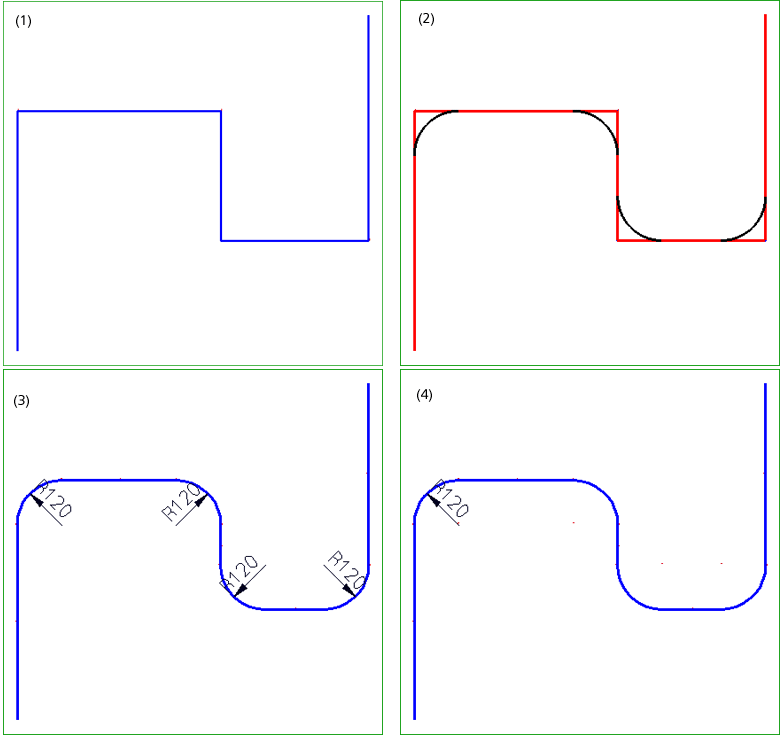
Example 2
Here a corner (1) is filleted that is already part of a distance constraint: With retaining of constraints (2) and without retaining (3).
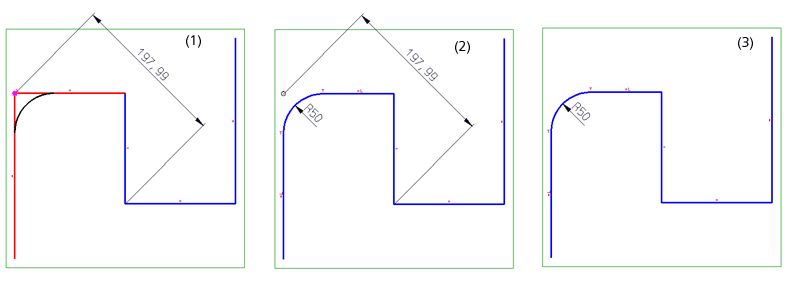
 Please note:
Please note:
- Instead of clicking Apply in the dialogue window, you can also press the middle mouse button (MMB) to apply the fillet.
- For a subsequent changing of fillet radii of corners, change the corresponding HCM constraint (if any) by right-clicking and changing the value of the constraint, or select Sketch > Process > Trim...
 > Change radius. Please note however - especially if you have activated the Equate dimensional constraints option - that only the actually selected radii will be changed with this function. An automatic adjustment, e.g. via the HCM constraints of linked corners/radii will not take place!
> Change radius. Please note however - especially if you have activated the Equate dimensional constraints option - that only the actually selected radii will be changed with this function. An automatic adjustment, e.g. via the HCM constraints of linked corners/radii will not take place! -
If a corner cannot be filleted, e.g. because the fillet radius is too great, this will be indicated by a
 symbol in the dialogue window. If you move the cursor over the symbol, the corresponding error message will be displayed.
symbol in the dialogue window. If you move the cursor over the symbol, the corresponding error message will be displayed.
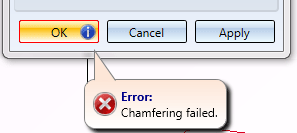
- Please note that the settings from the HiCAD special colours will be used for the highlighting in colour. If you have changed these settings, a different colour may be used for highlighting.
- When filleting corners of non-active sketches or 3-D sketches, HCM constraints that cannot be kept to will be deleted.