Catalogue Functions
Extras > Catalogue
|
Function |
Description |
|
|---|---|---|
|
|
New |
Use this function to create a new catalogue. This command is also available
in the Toolbar via |
|
|
Delete |
The current catalogue will be deleted. |
|
|
Import |
Use this function to import a catalogue file. |
|
|
Export |
Use this function to export a catalogue file. |
|
|
Sort |
Use this function to sort the currently marked catalogue alphanumerically. |
|
|
The catalogue selected in the tree structure on the left hand side is transferred to the HELiOS Article Master Management, i.e. an assignment (link) to HELiOS is created. The following options are available for this purpose: 1. Transfer to HELiOS, New creations without given article numbers allowed The catalogue marked on the left hand side of the Catalogue Editor will be transferred to the HELiOS Article Master Management, i.e. an assignment to HELiOS will be created. This applies to all data records of the tables in the catalogue. 2. Transfer to HELiOS, New creations only with given article numbers Same as1., but with the difference that the transferred data records must meet the following requirements:
During transfer, the specified article number will be searched in HELiOS first. As soon as it is found, the data record will be linked to the corresponding part in HELiOS. This will however only function if the part does not belong to any other data record from the catalogue, otherwise an error message will be issued. If no article number is found, a new HELiOS entry with the entered article number will be created. 3. Transfer to HELiOS, No new creations Same as 2., but with the difference that no HELiOS entry will be created if the article number is not found. |
|
|
|
Use this function to link HiCAD and HELiOS Part Master Management attributes to catalogue attributes (table columns). The link applies to the entire catalogue, i.e. to all its tables and all the records contained in the tables! |
|
|
|
Use this function to assign a new column to several or all tables of a catalogue in one step. |
|
![]() Please note:
Please note:
- Functions marked with
 are only available for Factory standards catalogues.
are only available for Factory standards catalogues. - Functions marked with
 are generally available.
are generally available.
Additional functions for editing catalogs are available in the context menu for catalogues, which you activate by right-clicking on a catalogue name.
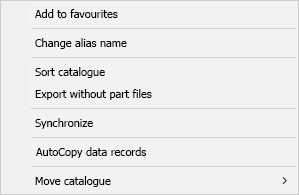
|
Add to favourites |
In order to be able to access frequently used catalogues faster, they can be saved as favorites. To do this, right-click on a catalogue in the structure display on the left and select the Add favourite function from the context menu. A maximum of 25 favourites are possible. The favourites can then be accessed via the Favourites function in the File menu. To delete a favorite, first open the desired favorite from the File menu. Then right-click on the catalogue name in the structure display on the left and choose Delete favorite from the context menu. |
|
Change alias name |
Use this function to change the alias name of a catalogue. This name is used instead of the catalogue name in the structure display of the Catalog Editor and in HiCAD. |
|
Sort catalogue |
Use this function to sort catalogues alphabetically. |
|
Add to favourites |
Use this function to export a catalogue, but only the tables and thumbnails. |
|
Export without part files |
If you use the same catalogues as other users, you have the option of adapting your catalogues to those of other users. This can be useful, for example, if data is used there that does not exist in your catalogue, but you want to transfer this data. |
|
AutoCopy data records |
This function allows you to copy entire blocks of records in all or several tables of a catalogue in one step and automatically assign a specific (new) sub-type to them. |
|
Move catalogue |
This function allows you to move catalogs within one level. |

Create Catalogue • Import/Export Catalogues • Standard Parts and HELiOS (PDM)
