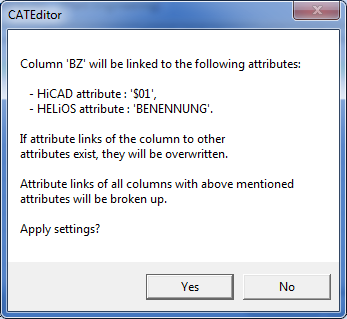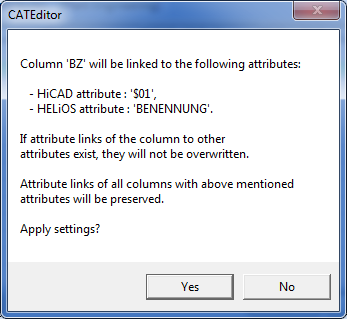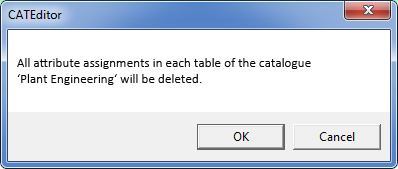Link Attributes (Catalogue Editor)
Extras > Catalogue > Link attributes
Use this function to assign HiCAD and HELiOS attributes to the catalogue attributes (table columns) of the active catalogue (i.e. all tables of this catalogue).
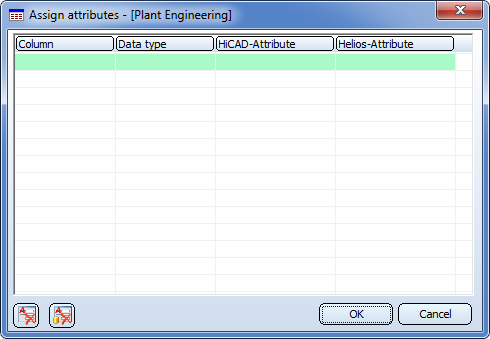
Right-click a row in the dialogue window to activate a context menu that enables you to insert rows for new columns, or to remove selected entries.
To assign attributes to a column, proceed as follows:
Double-click the field beneath Column and select the column to which you wish to assign attributes. The Data type field will be filled in automatically. Then, proceed likewise to select the HiCAD- and the HELiOS-Attribute that to want to assign to the column.
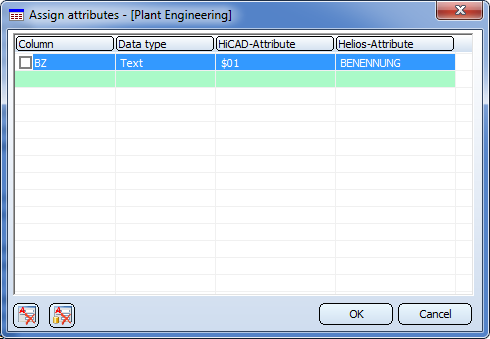
You can then assign attributes to further columns if desired.
The checkbox before the column name determines how to proceed for the attribute assignment.

|
If attribute links with other attributes exist for the current column, these links will be preserved. If other columns are already linked to this attribute, these links will be preserved. Please note: If you click on a deactivated checkbox the following dialogue window will be displayed:
If you select Yes, the checkbox will be activated! If you select No, the checkbox remains deactivated. |

|
If attribute links with other attributes exist for the current column, these links will be overwritten. If other columns are already linked to this attribute, these links will be removed. Please note: If you click on an activated checkbox the following dialogue window will be displayed:
If you select Yes, the checkbox will be deactivated! If you select No, the checkbox remains activated. |
Use the symbols at the bottom left of the dialogue window to remove the attribute assignments for all columns in all tables of the selected catalogue in one step.

|
All HiCAD attribute assignments will be deleted. After clicking the symbol a security prompt will be displayed:
Click OK to delete the attribute assignments.
|

|
All HELiOS attribute assignments will be deleted. Here, too, a security prompt will be displayed after clicking the symbol. |
You start the assigning of attributes attribute by clicking OK.
The following cases can occur:
- Discrepancies occur during the assigning of attributes, e.g. because the attribute has already been assigned to a different column, or because a different attribute has already been assigned to the selected column. In such cases, the following message will be displayed:
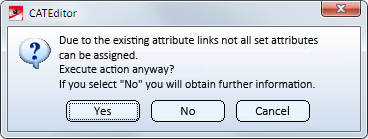
If you select Yes, the assignment will (depending on the status of the checkbox, see above) performed anyway. If you select No, you will obtain further information, e.g.:

In the above example the HELiOS attribute Bemerkung (=Comment), which was to be assigned to the column Bezeichnung (=Designation), was already assigned to the column BZ.
- You have selected several columns and the selected attribute assignment occurs several times, e.g.:
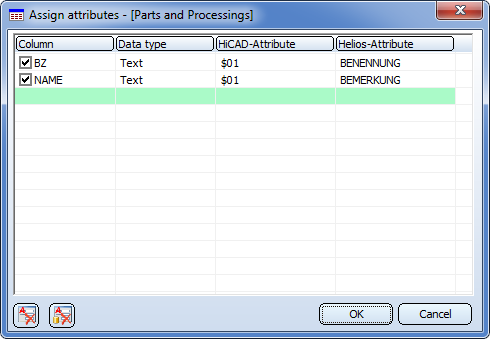
In this case the corresponding attributes will be highlighted:
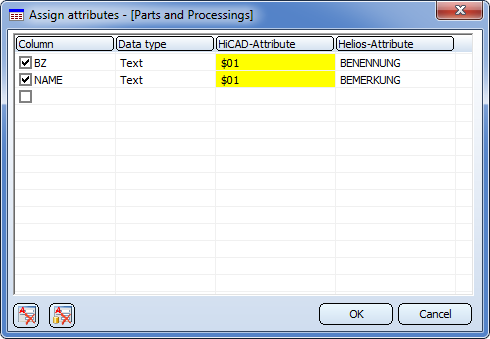
 Please note:
Please note:
- You can only edit columns that exist in all tables of the selected catalogue, i.e. the greater the number of tables in the selected catalogue, the fewer columns will be offered for selection.
- Made attribute assignments will not be overwritten when a catalogue update is performed.

Standard Parts and HELiOS (PDM) • Link Columns to Part Attributes