Import/Export Catalogues
Extras > Catalogue > Export / Import
To export a catalogue, you need to select the catalogue and then select the Catalogue/Export function in the Extras menu.
- Export, with part files
Exports the catalogue with tables, preview files and all other relevant files, e.g. design files (.KRA).
- Export without part files
Exports the tables and the preview files.
The export file will be saved to the selected directory. File name is the name of the current catalogue and the extension is .CTL.
Activate a catalogue entry and select the Catalogue/Import function in the Extras menu. Select the folder with the desired CTL file. If the file also includes the part data, the export folder structure will be arranged accordingly.
If a catalogue with the same name is detected during import, it will be compared to the existing catalogue. If required, the existing dialogue and its tables will be supplemented appropriately.
 If the catalogue to be imported originates from a different "root catalogue" than the marked catalogue, it cannot be imported! The term "root catalogue" means a catalogue lying directly
below the Factory standards folder. in such cases an error message will be displayed.
If the catalogue to be imported originates from a different "root catalogue" than the marked catalogue, it cannot be imported! The term "root catalogue" means a catalogue lying directly
below the Factory standards folder. in such cases an error message will be displayed.
Example:
You export the catalogue TESTK.
Other users can import TESTK to the catalogue PROTOTYPE BEAM (section)or one of its sub-catalogues, e.g. L-BEAM. All these catalogues have the same root catalogue PROTOTYPE BEAM (section).
But it is not possible to import TESTK to the PARTS AND PROCESSINGS or MACROS catalogue.
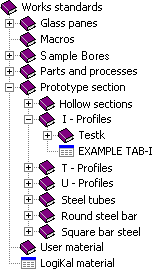
![]() Please note:
Please note:
- HiCAD catalogues can only be imported/exported with special solutions for ISD sales partners.
- Exported catalogues are archive files. When importing such files, the absolute path length of the files contained in the archive must not exceed 255 characters. For longer paths, the import will not be possible and an error message will be displayed. Generally, the path of the file to be imported should always be as short as possible.
- If a folder with the same name exists during import, the import process will be cancelled. If you want to synchronize your catalogue with a catalogue of the same name, but from a different user, you can use the Synchronize Catalogue function.

