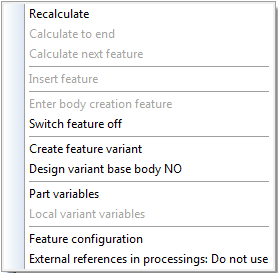
The Feature Technology context menu provides functions for configuring the feature technology as well as switching it on/off. To open this context menu, right-click in an empty area of the pane, i.e. not on a feature log entry.
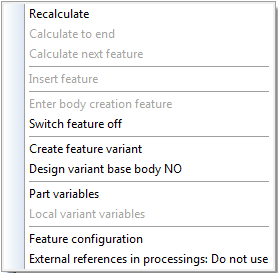
If you switch the Design variant base body entry from NO to YES, the Design Variant functions will be added to the context menu:
|
----------------------------------------------------------- ----------------------------------------------------------- ----------------------------------------------------------- Design variant in initial situation ----------------------------------------------------------- Parameter variables of variant ----------------------------------------------------------- |
If you right-click a feature log entry, the context menu looks slightly different and contains additional functions, such as Formula for the processed part, or Formula for processed assembly.
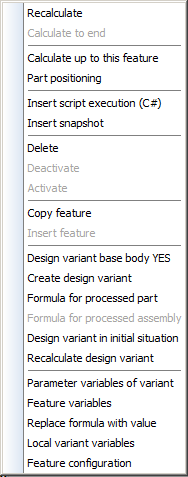
Context menu of feature log entry
Switch Feature Technology On/Off
If you create a new drawing, the feature technology is automatically active. However, you can deactivate/reactivate logging for the active part at any time. To do this, use one of the following two functions.
|
Function |
Description |
|
Switch feature Off
|
You use the Switch feature Off function to deactivate the feature technology for the active part. This means:
|
|
|
You use the Enter body creation feature function to switch on feature technology if you want to reactivate it for
Once the function has been activated, a feature log with the entry Generate Body is created. |

|
© Copyright 1994-2018, ISD Software und Systeme GmbH |