
Insert drawing frame
Inserts a drawing frame - according to DIN and with title block.

Insert part, via Explorer (2-D/3-D)
Inserts parts and variants via the Explorer.
Clicking  opens a pull-down menu with further functions for part insertion, e.g. for
opens a pull-down menu with further functions for part insertion, e.g. for

Insert Main Part, via Standard Part catalogue (2-D/3-D)
Inserts parts and variants via selection from the factory standard catalogues
- Parts and Processings and
- Installation Planning - Parts and Processings
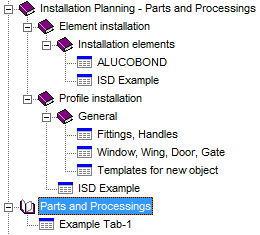
This allows you, for instance, to load ALUCOBOND® tray panels from the catalogue. The catalogues displayed depend on your HiCAD license.
Use the Reference part, Save, Detail drawing (2-D/3-D)  function to save parts and variants to factory standard catalogues.
function to save parts and variants to factory standard catalogues.

User Library
Enables the grouping of frequently used parts and macros into libraries. The parts or macros belonging to the library can be conveniently fitted (resp. executed) via a pop-up menu.

Insert part, via DB document master (2-D/3-D)
Inserts parts and variants via selection of the corresponding document master (optional, only in conjunction with HELiOS).

Insert part, via DB article master (2-D/3-D)
Inserts parts and variants via selection of the corresponding article master (optional, only in conjunction with HELiOS).

Exchange 3-D part
Use this function to exchange 3-D parts in the active drawing with other 3-D parts which have been saved as KRA or KRP files.




 The STL file must be in ASCII format!
The STL file must be in ASCII format! 








