
Plant Engineering > Isometry / Pipe Spool Drawing > AutoGenerate drawing (Iso) 
Plant Engineering > Isometry / Pipe Spool Drawing > Generate pipe spool drawing 
Isometry + pipe spool drawing > Create > AutoGenerate drawing (Iso) 
These functions enables an automatic generation of isometries and pipe spool drawings. When you select one of the isometry function, HiCAD displays the Plant Engineering Isometry dialogue window.
Please note:
As of HiCAD 2015 SP2 the drawing frames offered for isometries and pipe spool drawings are no longer offered via the dinframes.ddt file in the makroanl directory, but via the Configuration Editor, at Plant Engineering > Isometry and Pipe spool drawing > Drawing frames. When you call the functions for automatic isometry generation and pipe spool drawing generation, these settings will be checked. If adjustments are required, the dialogue window may therefore not appear immediately, but an appropriate message will be displayed. More information can be found further down the page.
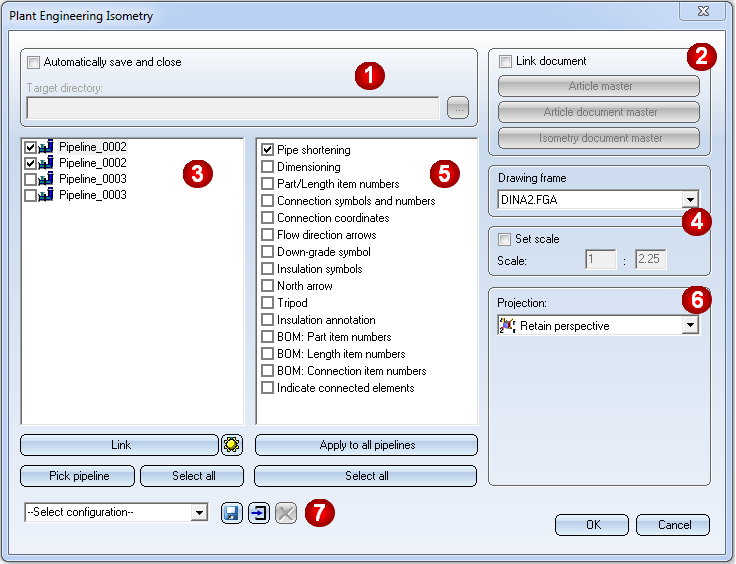
After activating the pipe spool drawing generation, HiCAD will prompt you to select the part chains for the pipe spool drawing. Then, identify a part of the desired pipeline. As with the Activate part chain function, HiCAD will automatically highlight the complete part chain to which the part belongs. You can then select further part chains. You have also the option to right-click and switch to the Part selection mode. In this mode you can add part to the selection, or remove parts from it. Right-click again to get back to Part chain selection mode.
To end part selection and start pipe spool drawing generation, press the middle mouse button. The Pipe spool drawing dialogue will be displayed.
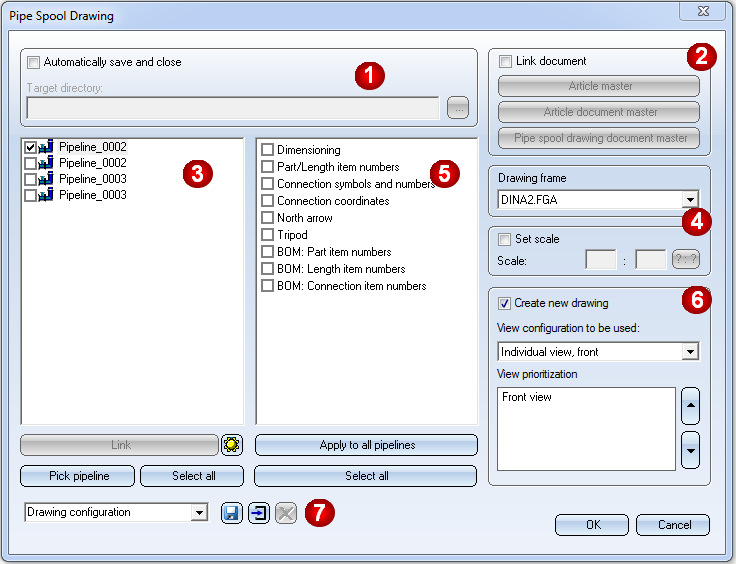
Specify the required settings:
Click OK, to start the generation of the isometry / pipe spool drawing. HiCAD will first check whether a HELiOS data record has been assigned to all connection types. If this is not the case, the references to data record attributes will be ignored. This may in particular lead to incomplete weld seam lists.
In such cases, a corresponding message will be displayed:
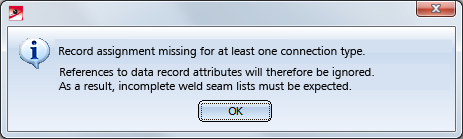
Click OK to continue with the generation of the isometry.
Define missing assignments on the Connections tab of the Isometry: Settings  dialogue window.
dialogue window.
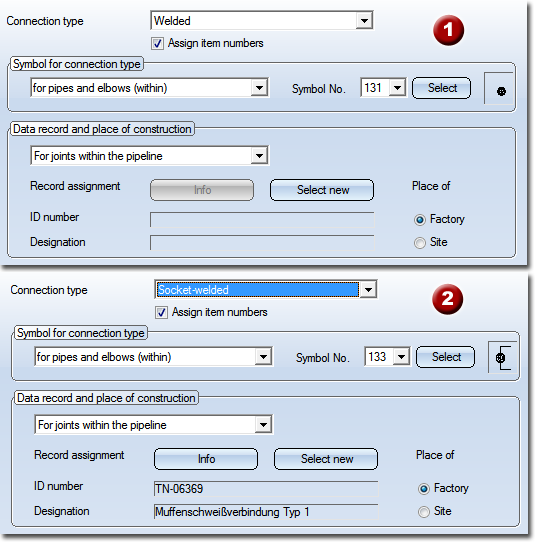
Connection type - Assigning of Data record and place of construction: (1) no assignment yet, (2) with assignment
 Please note:
Please note:
 .
.  function to open the Plant Engineering Isometry or Pipe spool drawing dialogue window. These dialogue windows contain the setting options for the active isometry or pipe spool drawing.
function to open the Plant Engineering Isometry or Pipe spool drawing dialogue window. These dialogue windows contain the setting options for the active isometry or pipe spool drawing.
 Important:
Important:
As of HiCAD 2015 SP2 you specify via the Configuration Editor, at Plant Engineering > Isometry and Pipe spool drawing > Drawing frames which drawing frames are to be offered for selection. Before HiCAD 2015 SP2 this was specified in the dinframes.ddt file in the makroanl directory.
When you call the isometry or pipe spool drawing dialogue, HiCAD will check whether the MAKROANL directory of the HiCAD installation contains a file called dinframes.ddt (drawing frame settings file in versions before HiCAD 2015 SP2). If this is the case, its contents will be read and compared to the list from the ISD Configuration Editor.
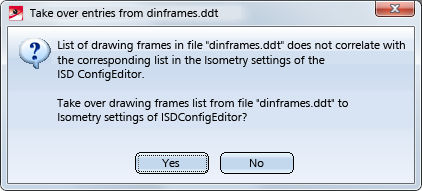
Clicking Yes copies the list from the dinframes.ddt file to the settings of the ISD Configuration Editor. Click No to skip the copying. If you definitely want no copying, delete the dinframes.ddt file.
The taking over of the list is only successful if a corresponding entry exists in the ISD Configuration Editor at Drawing frames. If this is not the case, e.g. because an older configuration is being used after an update, the following message appears:
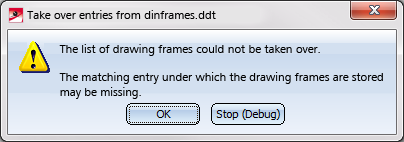
In no case, however, an entry in the Configuration Editor will be created.

Isometry and Pipe Spool Drawing (PE/Iso) • Isometry and Pipe Spool Drawing Functions for the Layout Plan (PE) • Plant Engineering Functions • Settings in the Configuration Editor (PE/Iso)
|
© Copyright 1994-2018, ISD Software und Systeme GmbH |