 Settings
> Configuration
Settings
> Configuration
 Settings
> Configuration
Settings
> Configuration
ISDConfigEditor.exe
In the Configuration Editor you can preset a wide range of parameters for 3-D views and 3-D representations. You can find these settings at
General settings

Hiding and overlapping of edges
Here you can specify the presettings for the Show/hide elements in view function. Please note that the settings only apply for the Glass Model and the HiddenLine representation.
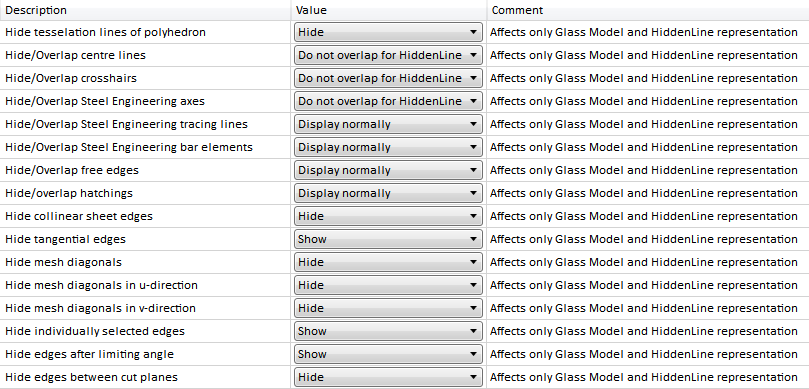
Representation of special lines
Here you can specify the representation (colour, line type, layer) of
If you select -1 for the layer, the layer will be automatically determined by HiCAD, depending to which part the edge belongs.
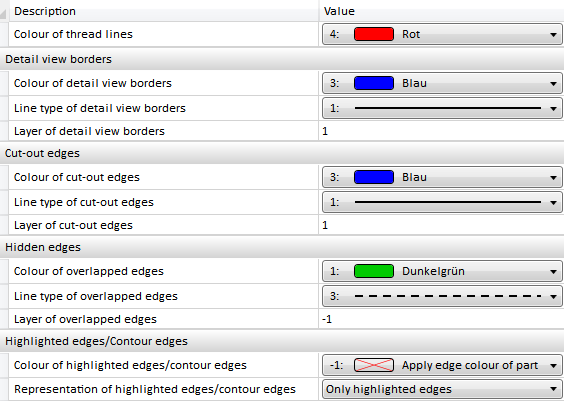
Ident
Here you specify - separately for sectional views and detail views - the details of the identification.
At Sections you specify the representation of the section path and the identification of the section in the original view. You can select the font, its height and colour, the position of the annotation at the section path, and the line colour, the line type and the layer in the original view.
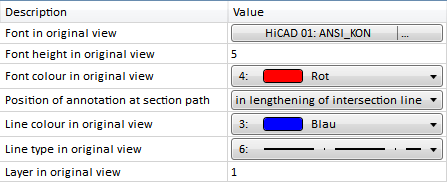
At Details you can specify the representation of detail view identifications and their font, height and colour. You can select the font, its height and colour, and the line colour, the line type and the layer in the original view.
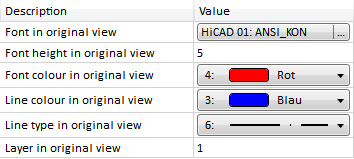
Shortened views
Here you specify the presettings of the shortening parameters for new drawings
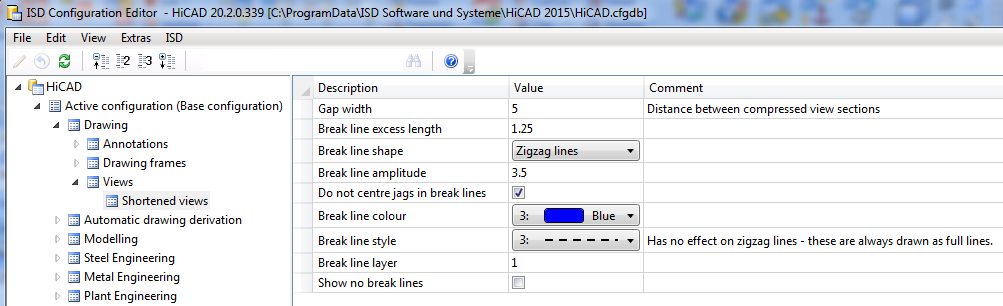
When the projection of a view is changed, the ViewAll representation will normally be applied automatically. If you do not want this, adjust the parameter Automatic ViewAll after projection change accordingly:
General settings
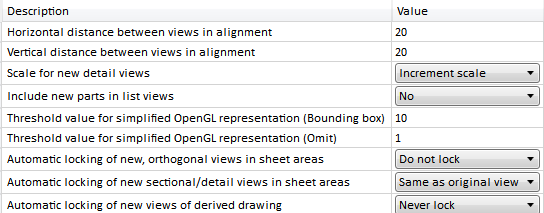
The size in pixels for this dynamic switch of representation can be changed via these parameters.
HiddenLine
For HiddenLine representations, HiCAD always performs a quick check for overlaps and collisions and corrects them where necessary. You can specify via the Collision check parameter which geometries are to be considered for the collision check.
Please note that intersections of cones and straight lines will even be considered for the collision check if the parameter has been set to straight edges and planar facets.
Insertion view
These settings will be considered for the insertion of parts into a drawing. There, a preview of the parts will be shown at the cursor while in insertion mode. The representation during insertion can be can be specified via the Representation type parameter. For the Glass model and the HiddenLine representation, you can additionally specify via the Hiding and overlapping of edges parameters which edges are to be hidden and shown in the preview.
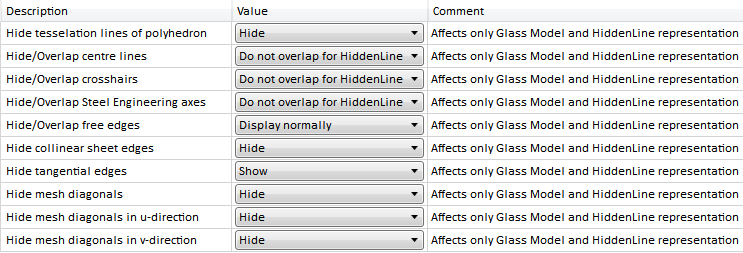
Use these parameters to specify the colour, line type and layer for the frames of view groups in derived drawings.

Show/Hide Elements (3-D) • Representation of Views (3-D) • View Functions (3-D)
|
© Copyright 1994-2018, ISD Software und Systeme GmbH |