
Lock projection 
Use the Lock projection function to fix views in such a way that they cannot be rotated out of the screen plane any more. You can find this function in the context menus for views. To open the context menu, right-click the view frame (pink dashed line).
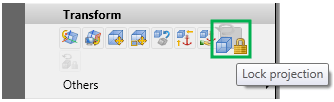
A number of view functions are not available for locked views, namely all functions that would rotate the view out of the screen plane, e.g.
In the transparent toolbar, these functions will be hidden, on the Ribbon and in the context menu these functions will be greyed out.
Please also note the following when locking views:

|
To remove the locking of a view again, select the Unlock function. |

Projections (3-D) • Linked Views (3-D) • View Functions (3-D)
|
© Copyright 1994-2018, ISD Software und Systeme GmbH |