
Views > New > New detail view 
This function enables you to display details of the drawing enlarged in a new view, with the detail area being defined by a closed sketch.
 This function will always be applied to the active view. Please select the desired view before you call the function.
This function will always be applied to the active view. Please select the desired view before you call the function.
Once you have called the function, the New detail view dialogue window is displayed. Proceed as follows:
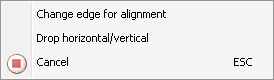
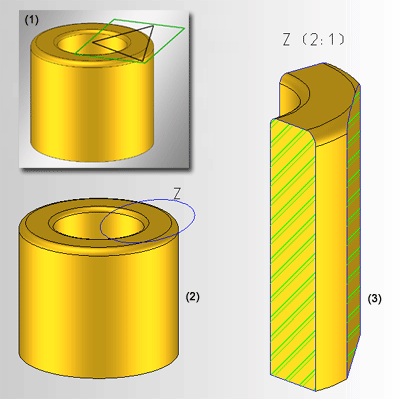
(1) Original view with sketch, (2) Original view after defining the detail view with elliptical identification, (3) Detail view with identification, heading and hatching.
The representation of the detail view identification and the font, font height and font colour of the identification are specified in the Configuration Editor, at Drawing > Views > Ident > Details. There you can select the font, font height, font colour as well as the line colour, line type and the layer in the original view.
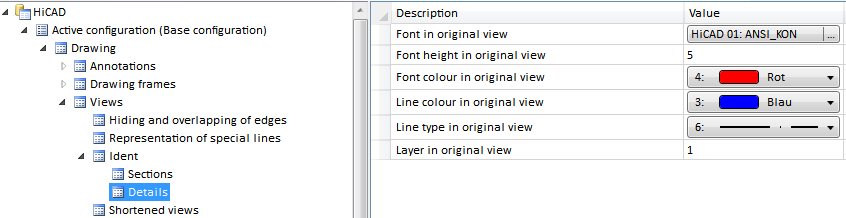
Please note that these settings do not apply to the headings (captions).
The representation of the edges can also be set via the Configuration Editor: Select Drawing > Views > Representation of special lines and choose a colour, a line type and a layer for lines, edges and borders.
![]() Please note:
Please note:
If you do not want the crossed-out representation in the drawing, you can change this in the Configuration Editor at System settings > Visualisation > Views, where you can deactivate the Cross out old cut outs, sectional views and detail views in graphic checkbox.
 .
.
 When creating a detail view of a sectional view or of a cut-out, the current state of the sectional view or the cut-out will be copied into the detail view. If the section or the cut-out of the original view is changed afterwards, this will have no effect on the detail view. This means that the section or the cut-out needs to be changed separately if required.
When creating a detail view of a sectional view or of a cut-out, the current state of the sectional view or the cut-out will be copied into the detail view. If the section or the cut-out of the original view is changed afterwards, this will have no effect on the detail view. This means that the section or the cut-out needs to be changed separately if required.

Special Views (3-D) • Sectional and Detail Views (3-D) • Views (3-D)
|
© Copyright 1994-2018, ISD Software und Systeme GmbH |