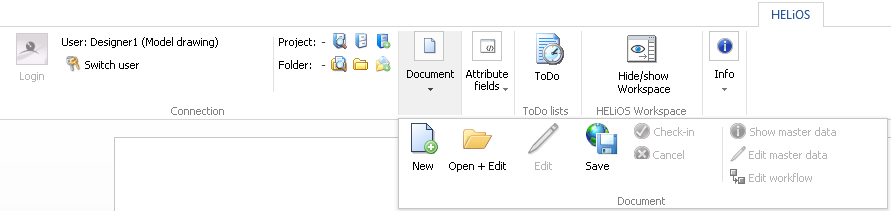
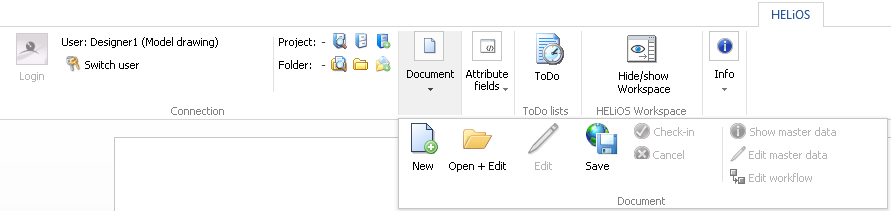
The HELiOS Add-In for Word, Excel or PowerPoint contains the following menu items:
|
|
Login |
User Management. Log in to establish the link to the HELiOS database and be able to use the functions of the HELiOS menu in your Office application. In the pull-down menu you will find the Switch user |
|
|
Switch user |
Click on this button to switch the user during the current session. Above the button for the switching of the user, the currently logged on user is displayed, e.g. User: Designer1. |
|
|
Project: Folder: |
With a click of the respective icon you can work in a In such cases only a hyphen ( - ) will be displayed next to Project: or Folder:, respectively. Clicking on Clicking on |
|
|
New |
Opens the HELiOS mask for document data input, enabling you to create a new document (or the currently open document in Office) in the HELiOS database. |
|
|
Open + Edit |
Opens the HELiOS mask for document data search, enabling you to select and open files that already exist in the database. In the pull-down menu you can find the Close If the selected document is linked to several articles, an additional dialogue for the selection of the article context will be displayed. |
|
|
Open, read-only |
Opens a document via the HELiOS search mask in read-only mode. Editing will not be possible. You can find the function in the pull-down menu of the Open + Edit function. |
|
|
Edit |
If a read-only document has been opened in an Office application, you can click Edit to enable editing of the document. In this state the document will be locked against editing by other users. |
|
|
Save |
Saves the current document to the database. If the document is saved for the first time, it needs to be entered into the database as a new document via the document data input mask. |
|
|
Check-in |
The edits to the (opened) document will be saved and transferred to HELiOS. |
|
|
Cancel |
The editing of the (opened) document will be cancelled, edits will be discarded. The last saved state in HELiOS will be loaded. |
|
|
Show master data |
Opens the document detail mask for the active Office file. |
|
|
Edit master data |
Opens the document master data mask in editing mode (compare with document data input). |
|
|
Edit workflow |
Displays the workflow for the document. In the Execute test step area you can choose between the options Request checkup, Grant approval or Correction in the Office environment. |
|
|
New |
The Attribute fields function group can only be found in Word and Excel.
|
|
|
Update |
|
|
|
ToDo |
Opens the ToDo list for the active document. |
|
|
Show/hide workspace |
This function opens the HELiOS Workspace for the HELiOS-MS Office interface. |
In the Connection function group you can see, besides the Login button, which user is currently logged in (including his/her group membership).
On the right, in the Info field, the HELiOS document number of the open document is displayed. Here you can also see the file name of the current document and its status (Read-only: No or Yes).
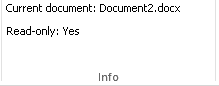
![]() Please note:
Please note:

|
© Copyright 1994-2018, ISD Software und Systeme GmbH |