The HELiOS Desktop
HELiOS can be operated as an integrated part of CAD systems such as HiCAD, but also as a standalone element, the so-called HELiOS Desktop.
Program call
Start the
HELiOS Desktop by double-clicking the program icon  on your desktop. If you have installed HiCAD together with HELiOS, you can also start the HELiOS Desktop by double-clicking the helios.exe file in the \HiCAD\exe directory of your HiCAD installation.
on your desktop. If you have installed HiCAD together with HELiOS, you can also start the HELiOS Desktop by double-clicking the helios.exe file in the \HiCAD\exe directory of your HiCAD installation.
Default setting is the project-independent start. Please note that the list view in the right-hand window will not be shown when you start HELiOS Desktop for the first time. Select a project first and display the list view via View and then Lists.
If the program was not ended correctly when it was used the last time, the Vault Server will display an error message.
Login
The HELiOS User Management is based on the User Management of Windows. If several users are registered with the same Windows user name in EDBSETUP, a login mask will appear when starting HELiOS Desktop.
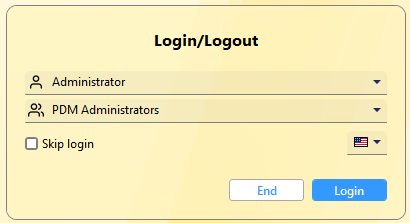
The user logs in with the rights granted by the user management using the user name and the active group.
By activating the Skip login checkbox, you will automatically be logged in with the last user (and group) used the next time you start.
Also, you can also select the language of the user interface directly when logging in to HELiOS Desktop (or when logging in to a linked application):
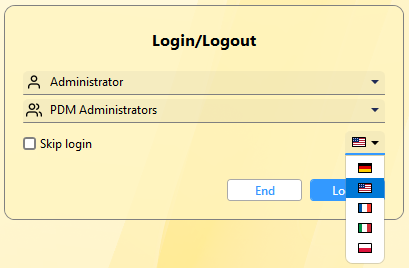
The last language selection will be saved and automatically selected at the next start according to the last login.
 Changing the language when logging in does not change the language in the HELiOS Options. This means that the attributes with multi-language capability are displayed in the previously set language. This setting may also need to be changed.
Changing the language when logging in does not change the language in the HELiOS Options. This means that the attributes with multi-language capability are displayed in the previously set language. This setting may also need to be changed.
To change the user if necessary, you can call up the login dialogue via  > Switch user
> Switch user  function.
function.
Please note that the language change (see above) can only be made in the start dialogue, not in the change user dialogue.
License Management
The administrator uses the License Manager to set the released modules for the workstation. Only the administrator has the rights to configure the workstation.
The user is enabled to set a user configuration and save it if the window is displayed. This setting will be loaded when HELiOS is started again.
 Please note:
Please note:
- If the administrator saved a workstation configuration this window will not be displayed any more. Start the License Management in the \exe\HELKONFIGURATION.EXE directory.
- If you want to print documents, e.g. from the result lists, the HELiOS Spooler must be running in the Services.

