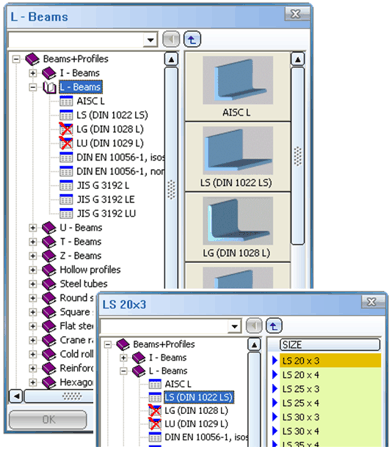Insert New Standard Beam
Steel Engineering > New > Insert new standard beam 
This is a function from previous versions. As of HiCAD 2023 SP2 (V 2802), the functionality is also integrated into the Insert new beam function.
With this function you insert standard beans and profiles from the following HiCAD catalogues
- Semi-finished products > Cold rolled sections,
- Semi-finished products > Beams + Profiles and
- Factory standards > Factory beams
as main parts in your drawing.
The insertion of standard parts takes place in tow steps:
![]() Please note:
Please note:
- In addition to beams and profiles according to DIN, appropriate beams and profiles according to international standards, such as AISC and , are also available.
- If beams or profiles which belong to your product are not shown in the selection dialogue, you should check whether they were deactivated with the Catalogue Maker tool. Start the CatalogueMaker.exe tool in the HiCAD EXE directory. Extensive information on the operation of the tool can be found in the Online Help chapter for the Catalogue Editor CATEDITOR.EXE.
-
In some cases, the JIS standard G 3192 contains, in addition to the standard description, an annex in which further cross-section geometries are stored. In the cases where HiCAD contains the geometry from the appendix, there is an additional table with the standard geometries. The names of these tables have the suffix (Standard), the tables with the geometries from the appendix have the suffix (Annex n), with n being the number of the appendix. This applies to the following tables:
|
I-beams |
L-beamsProfile |
U-beams |
T-beams |
|---|---|---|---|
|
JIS G 3192 H (Standard) |
JIS G 3192 L (Annex 7) |
JIS 3192 CH (Annex 4) |
JIS 3192 T (Annex 9) |
|
JIS G 3192 I (Standard) |
JIS G 3192 L (Standard) |
JIS 3192 U (Standard) |
JIS 3192 T (Standard) |
|
JIS G 3192 ISB (Annex 5) |
JIS G 3192 LE (Annex 1) |
|
|
|
JIS G 3192 ISC (Annex 6) |
JIS G 3192 LE (Standard) |
|
|
|
|
JIS G 3192 LU (Annex 2) |
|
|
|
|
JIS G 3192 LU (Standard) |
|
|
By deselecting/selecting the tables in the CatalogueMaker , you can specify whether JIS profiles are to be inserted according to the standard description or according to the annex.
Selection of beam/profile
If you activate the Standard beams
function, the Beams selection window opens. This
window displays the available beam types - divided into the various DIN
standards. Please note that invalid or replaced standards are identified with the  symbol.
symbol.
The right-hand side of the window displays the available dimensions of the selected beam
Entries marked with ![]() belong to the
main series, i.e. they have first priority during fitting. Entries marked
with
belong to the
main series, i.e. they have first priority during fitting. Entries marked
with ![]() belong to the sub-series and have second priority.
You can use the Catalogue Editor
(CATEDITOR.EXE in the EXE directory) to define the priorities. Entries
displayed in grey are blocked and cannot be selected.
belong to the sub-series and have second priority.
You can use the Catalogue Editor
(CATEDITOR.EXE in the EXE directory) to define the priorities. Entries
displayed in grey are blocked and cannot be selected.
To select a beam, proceed as follows:
- On the left-hand side of the window, choose the desired beam type, e.g. I-beams.
- Choose the standard, e.g. HEA (DIN 1025-3).
- On the right, select the desired dimension, e.g. the beam height.
- Under Material in the list box, select the material. You can change the default material of beams and profiles via Itemisation > Management > Steel Engineering.
- To insert the selected beam, click OK to exit the window. If you have already set the correct material, you can also exit the window by double-clicking the dimensions.
![]() The materials displayed in the list
box are defined in the corresponding catalogue
files. These catalogue files have the file name extension .IPT and are
stored in the Catalogues folder. If
you use the standard part editor CATEDITOR.EXE to
process these files, you should bear the following notes in mind.
The materials displayed in the list
box are defined in the corresponding catalogue
files. These catalogue files have the file name extension .IPT and are
stored in the Catalogues folder. If
you use the standard part editor CATEDITOR.EXE to
process these files, you should bear the following notes in mind.
- If you are exchanging drawings with other users and your drawing contains standard parts or process standards from changed standard part catalogues, you will also need to supply the changed catalogue files (.IPT) during data exchange. Standard parts and process standards in your drawing which do not exist in the recipient's standard part catalogue cannot be reconstructed there – e.g. in the case of a feature recalculation or a bolting update. This note has no bearing on data exchange via interfaces.
- In a HiCAD update, the data records that you have processed or added using the CATEDITOR are adopted. Should ISD have made changes to the catalogues, e.g. inserting new columns, your inserted/changed data records are adjusted accordingly – e.g. by inserting empty columns etc.
Irrespective of this, you should back up changed catalogue files regularly. Also bear in mind the LOG file that is generated during update. The changes made are logged there.
- Invalid or replaced beam or profile series are identified in the selection window with the
 symbol.
symbol. - Beams which are colour-marked (yellow-green) in the selection window, are linked with HELiOS article master attributes via the catalogue editor CATEDITOR.EXE. For further information please refer to the Catalogue Editor chapter of the Online Help.
Insertion of beam/profile
If you have finished the Beam selection window, HiCAD displays the Fitting options menu bar and asks you to specify the start point of the beam. You can now choose
- the type of insertion,
- the beam length,
- the fitting point,
- the fitting depth
- the rotation angle and
- the alignment in web direction
of the beam to be fitted. Note that rotation and alignment are only possible once the first beam has been fitted.
Once the beam has been fitted, you can fit more beams of this type or choose ESC to end the function.
If you choose END (right mouse button) once a profile has been fitted, the beam selection dialogue is displayed again. You can then choose another beam type.

Fitting Options (3-D SE) • Insert Beams (3-D SE) • The Catalogue Editor • Steel Engineering Functions