HELiOS in HiCAD - What's New?
Service Pack 2 2023 (V 2802)
Automatic removal of documents from the HELiOS workspace
When HiCAD is closed, all documents not being processed are removed from the HELiOS workspace.
This also applies to neutral formats (e.g. PDF files) that were loaded into HiCAD via a HELiOS context menu.
Files with local changes (which have not yet been transferred to the HELiOS database) are not automatically removed.
Message if HiCAD Integration module is missing
If, when starting HiCAD, a HiCAD basic module other than "HiCAD VI/AV" and a HELiOS basic module other than "HELiOS Viewer" is selected during licence selection, while no licence for the "HiCAD Integration Module" can be found in the system, then only viewing functionalities are available in HELiOS, regardless of the selected basic module. You will receive a corresponding message.
IFC interface: Show HELiOS attributes
In the attribute mapping configuration for the data transformation between IFC and HiCAD, you can also export HELiOS attributes from Service Pack 2.
In the Configuration Editor at Interfaces > IFC > Default options for export > Attribute mapping configuration >  Define you will find the new checkbox Display HELiOS attributes.
Define you will find the new checkbox Display HELiOS attributes.
If this is activated, HELiOS attributes are also available for mapping in the pull-down menu of the source attributes.
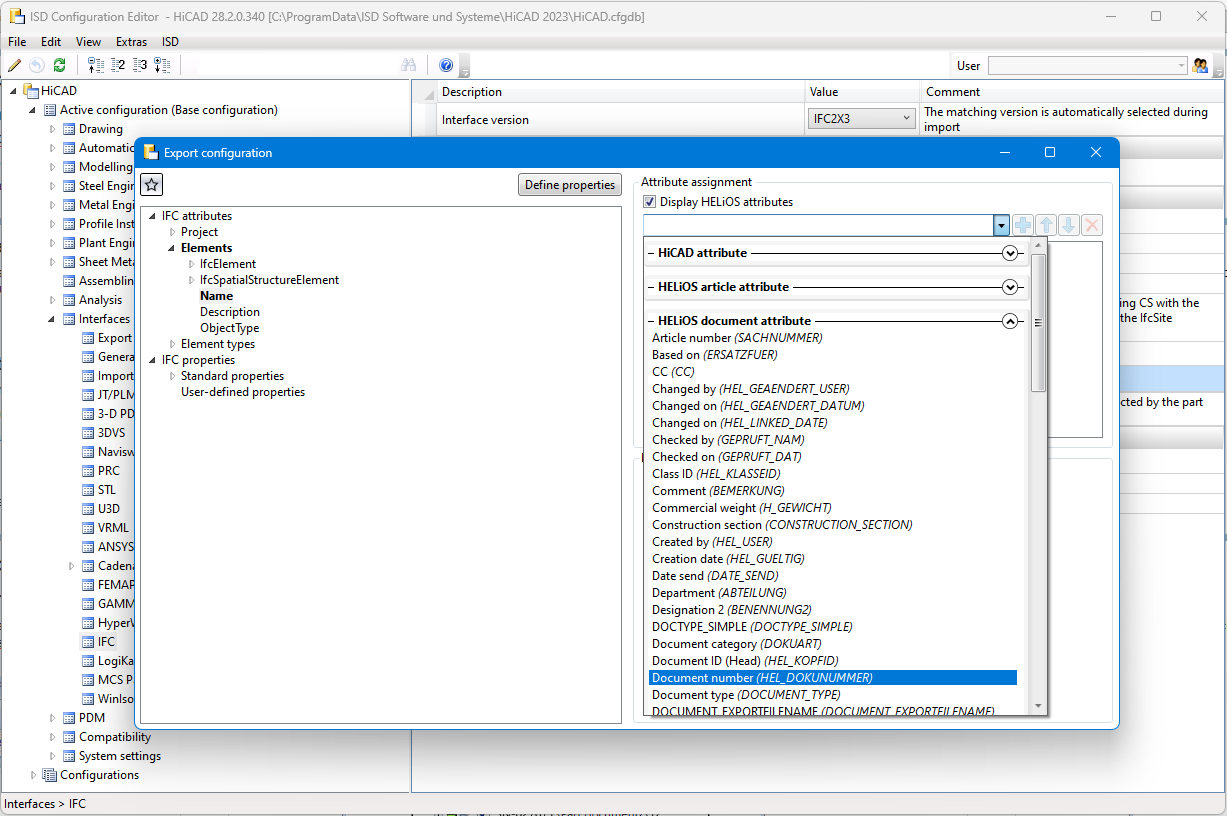
For further information, please refer to the HiCAD Help for Interfaces.
Service Pack 1 2023 (V 2801)
Deleting the item numbers when deriving
If you use HiCAD and HELiOS in the context of a project-specific working method in which the referencing option For main parts and sub-parts is set in the Configuration Editor at System settings > Referencing > Synchronize item numbers/part attributes when updating file, item numbers for derived parts are automatically deleted when the part structure is derived via the CAD structure or when a derivation is created via the HELiOS Desktop.
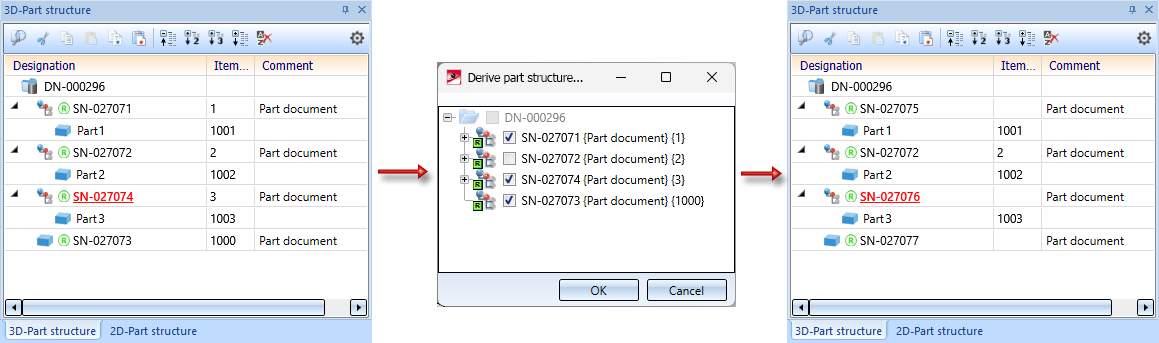
Open STEP file via HELiOS in HiCAD
When opening an object for editing in HELiOS with the Open+Edit function, it is intended that documents are opened for editing in the corresponding application. For example, .SZA files are opened in HiCAD.
This also applies to other formats such as STEP files (.stp) if they have been assigned HiCAD as the opening application via the Windows properties.
Under such conditions, if a STEP file is opened from HELiOS for editing, it is loaded for editing in HiCAD if HiCAD is already running, or HiCAD is started for editing the file if necessary.
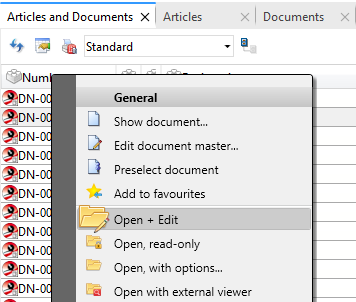
Of course, opening a STEP file in HiCAD also works outside the HELiOS context by double-clicking in Windows Explorer.
New article class for part type Welding neck
If you use HELiOS in connection with the HiCAD module Plant Engineering, a new HELiOS article class is available from Version 2023 SP1 onwards with the new part type Welding neck.
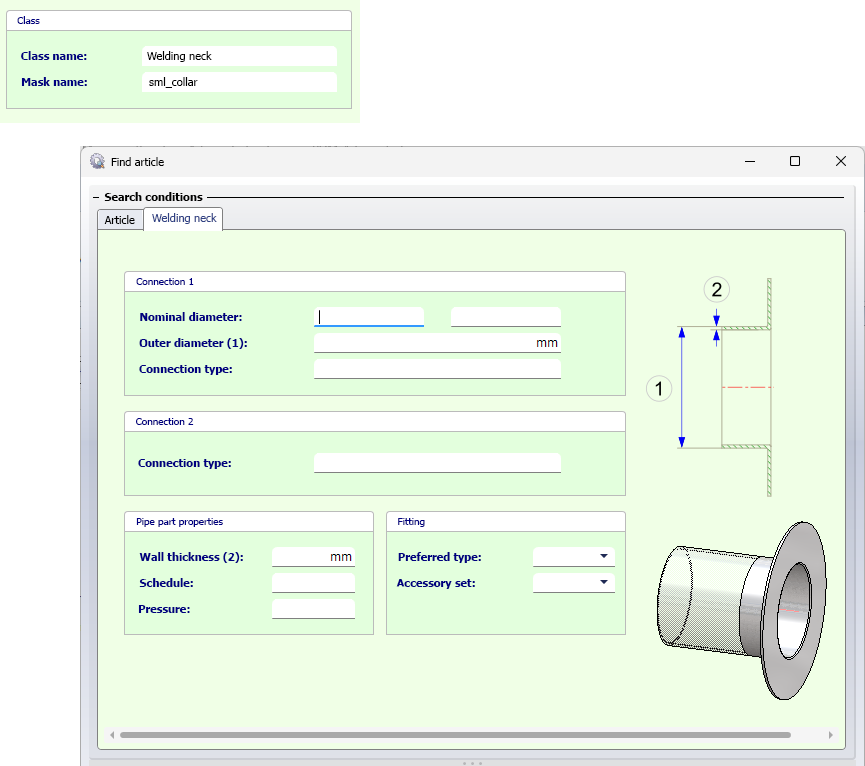
You must inform HELiOS of the new classification for welding neck flanges. This is done via the programme DBPlantDataImport.exe, which you will find in the HiCAD exe directory. There you click on the button Update HELiOS for Plant Engineering.
Afterwards you can use the HELiOS search mask in your HELiOS Desktop.
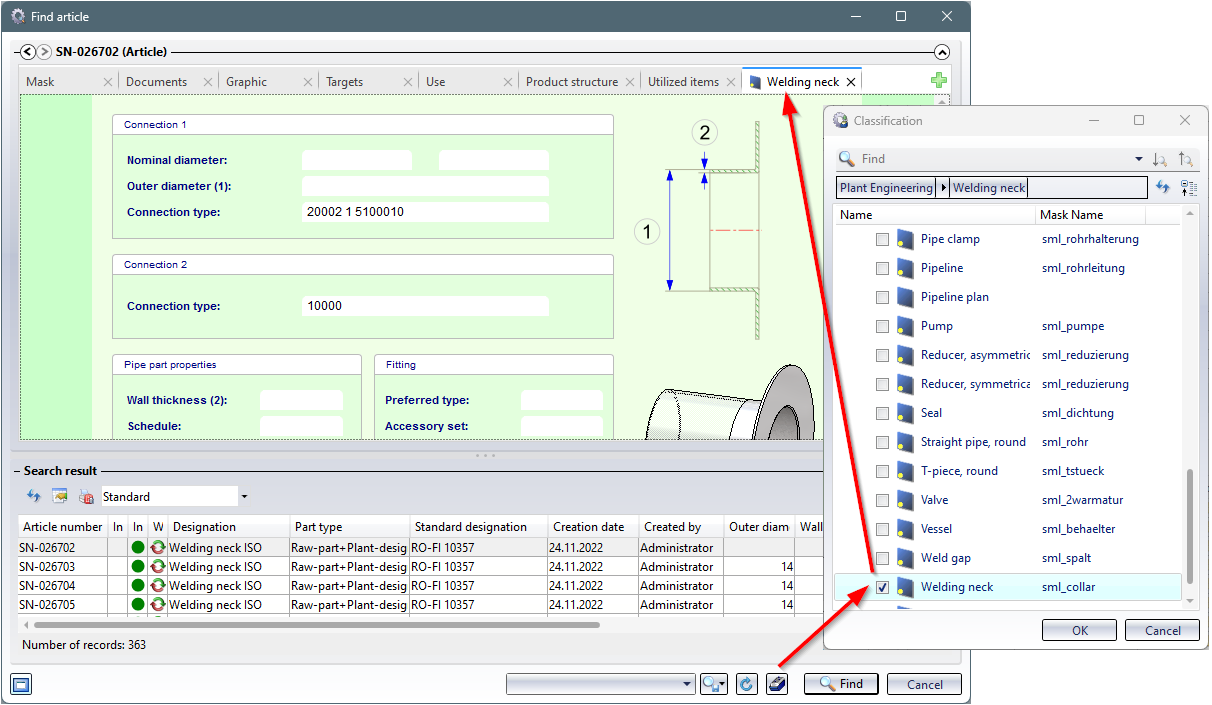
Major Release 2023 (V 2800)
Transfer of the HiCAD sheet structure
When saving SZA files to HELiOS, the HiCAD sheet structure is also transferred to HELiOS. This contains the number of sheets and the Type, Sheet number and Sheet name for each sheet.
The sheet structure of SZA documents can then be viewed in the document master on the tab Model structure:
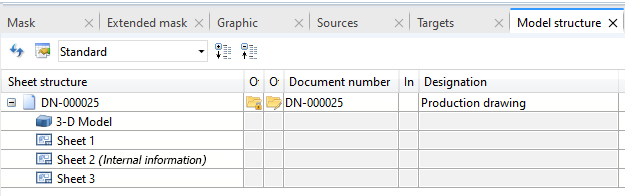
When printing documents via HELiOS, this sheet structure is also displayed accordingly for the selection of the sheet area to be printed:

![]() Please note that when updating to HELiOS 2023 (V. 2800) in combination with a HiCAD version older than HiCAD 2023 (V 2800), printing of SZA files via HELiOS is no longer possible due to this change.
Please note that when updating to HELiOS 2023 (V. 2800) in combination with a HiCAD version older than HiCAD 2023 (V 2800), printing of SZA files via HELiOS is no longer possible due to this change.
In this case, you will receive a corresponding message during the installation:
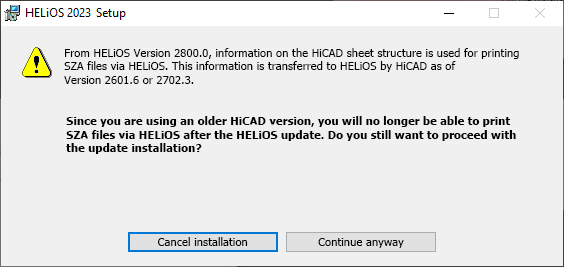
A migration of inventory data can then be automatically carried out when HiCAD is started with HELiOS.
This applies to the following HiCAD Versions:
-
HiCAD 2021: As of Version 2601.6
-
HiCAD 2022: As of Version 2702.3
-
HiCAD 2023: As of Version 2800.0
HiCAD-specific HELiOS settings moved to Configuration Editor
As of version 2800, HiCAD manages some attributes that previously had to be defined in the HELiOS settings.
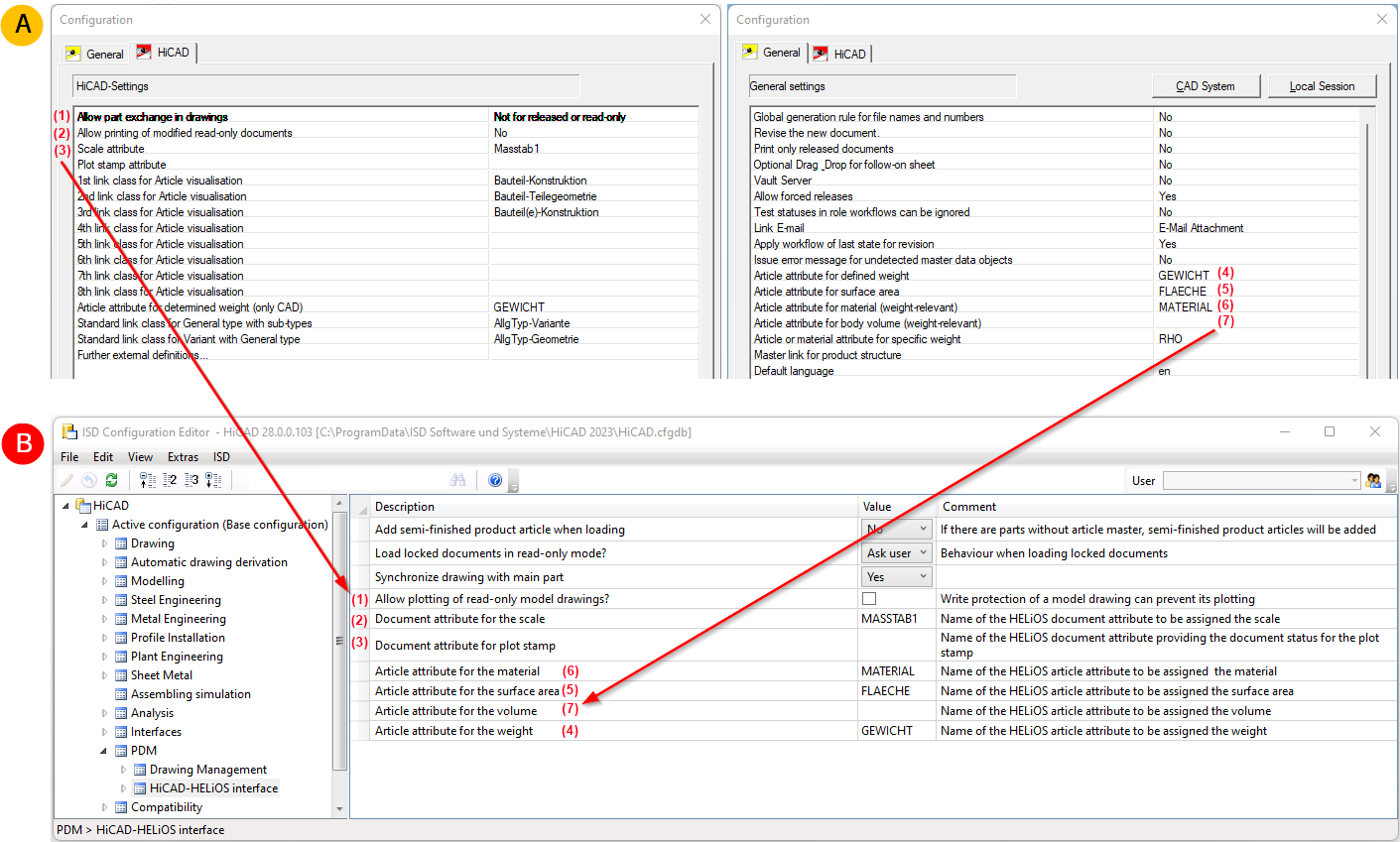
A: up to HiCAD / HELiOS 2702 (HELiOS Options > Datenbank), B: from HiCAD / HELiOS 2800 onwards (ISD Configuration Editor: PDM > HiCAD-HELiOS interface).
When updating the database scheme you will receive the following message:
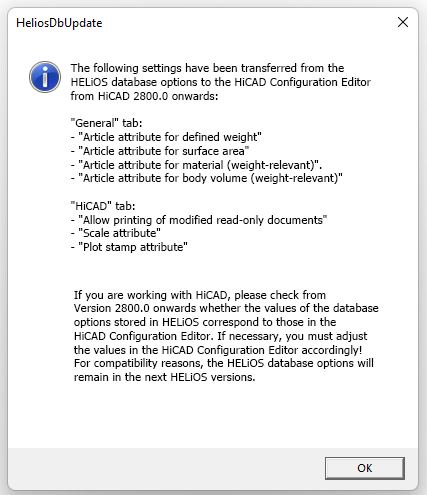
New ISD Report Manager
As of HELiOS 2023 / HiCAD 2023, a new version of the ISD Report Manager will be introduced for the issuance of bills of materials, which is much simpler and more convenient, especially when configuring BOM templates.
Detailed information can be found in the Online Help chapter for the ISD Report Manager.
HiCAD - HELiOS Head ID
As of HiCAD 2023, it is no longer possible to specify the Head IDs of articles and documents in HELiOS. This ID was previously used by the catalogue editor and the DBPlantDataImport/PartDataAutoSync tools to find articles again.
Now, unique IDs are assigned by the variant editor itself and transferred to HELiOS during matching. These IDs are directly visible in HELiOS, as they are not a regular article attribute.
The new IDs are only directly visible in a few places in HiCAD:
- When matching with the catalogue via the tool VarToCat, an additional table column PLANTID is inserted.
- In P+ID, the new ID becomes visible in the attribute Database article ID when assigning article data.
- After a part has been installed, the PLANTID is also found in its part attributes.

