HiCAD-HELiOS Interface
In the Configuration Editor (ISDConfigEditor) at PDM > HiCAD-HELiOS interface you can find some setting options for the behaviour of HELiOS when interfaced with HiCAD.
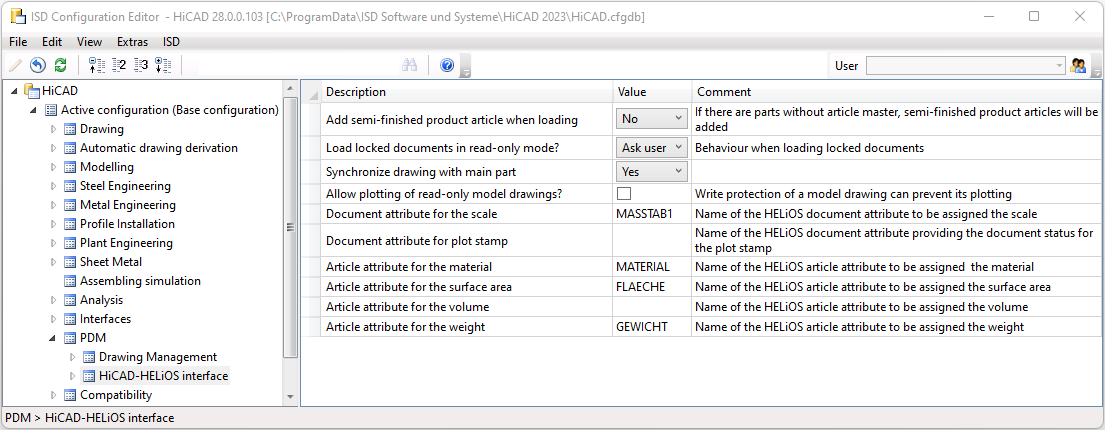
|
Add semi-finished product article when loading |
If this option has been activated with Yes, the system checks each time a beam or profile is loaded or installed whether there is a semi-finished product article master for the corresponding part, which will then be automatically added. Since this setting can slow down HELiOS, it should only be activated if you really need this way of working. Therefore it is set to No by default. |
|
Load locked documents in read-only mode? |
By default, when you try to load locked documents, you will be asked if you want to open them for read-only viewing. You can also set the option to Always load, if you want to open documents without confirmation, or to Do not load to completely deactivate this option. |
|
Synchronize drawing with main part |
With this option you can determine whether the main part of a model drawing should be synchronized with the article master of the loaded model drawing, e.g. when you derive or index a part geometry. The option is activated by default. If desired, you can deactivate it with No, or by selecting Ask user, you can set that a confirmation or rejection prompt should always appear. If the option has been set to Yes, then HELiOS will attempt to synchronize links not only with the drawing but also with the main part possessing the same article master when deriving or indexing. For this to happen, it must be unique. If a 3-D main assembly exists, it will be automatically synchronized as the 3-D main part of the drawing. The search for a main part may be unsuccessful, if:
If there is a main part with different article master data in both the 2-D and 3-D structure, a query for selection will be displayed. You can also use the macro MAKRO2D\helios__szene_oeffnen_nach.mac to specify whether the system should search for a main part only in 2-D, only in 3-D or in both structures. . |
|
Allow plotting of read-only model drawings? |
The printing permission of changed, read-only HELiOS documents is deactivated by default. By activating the checkbox, you can generally allow this possibility. |
|
Document attribute for the scale |
Here the name of the HELiOS attribute is stored, in which the scale of the HiCAD model drawing is automatically entered. |
|
Document attribute for plot stamp |
With this option you can assign a corresponding HELiOS attribute to the plot stamp that is defined in the action list of the workflow. |
|
Article attribute for the material |
Here, HELiOS's default item attribute for (weight-relevant) materials can be determined. The default setting is the MATERIAL attribute. |
|
Article attribute for the surface area |
Here, HELiOS's default article attribute for the surface can be determined. The default setting is the attribute FLAECHE (Surface area). |
|
Article attribute for the volume |
Here, HELiOS's default article attribute for the (weight-relevant) body volume can be determined. |
|
Article attribute for the weight |
The attribute GEWICHT (Weight) is assigned to the weight value of an article here by default. |
