 > Plugins > Metal Construction
> Plugins > Metal ConstructionSettings  > Plugins > Metal Construction
> Plugins > Metal Construction
You can use the Polygon Facade example in the Metal Construction Plugin to create individual, customised glazing constructions in HiCAD.
In the Base parameters field, specify the Number of segments and the Height. HiCAD immediately provides a grid consisting of connected sketches in the required form.
If you select a Start angle, the facade will be rotated by this angle. When you save the facade to a catalogue, it will be saved with this angle to enable a fitting in exactly this position.
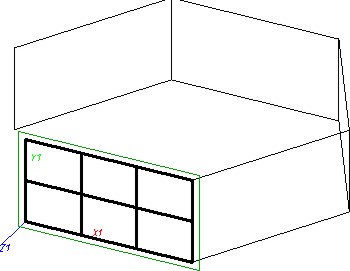
Example of a Polygon Facade grid with 5 segments
Use the Active surface list box to choose the sketch that you want to process.
Below this list box you can specify and/or change the parameters for Base edges, Angle and Inclination of the facade sections. To equate the parameters, click the Equate button.
Below these buttons, you can set the parameters for the Mullions (vertical members) and Transoms (horizontal members). If you require a more individual positioning of the mullions, deactivate the Uniform transom distribution for all surfaces checkbox.
Click the Further... button to open a menu with further options:
Use the Cut with plane (3 points) function to perform cuts on the facade, via the definition of 3 points. Cancel cut revokes the action.
If you deactivate the Mullion, vertical option and click Close contour, the facade is transformed into a pyramid.
The Calculation options allow you to specify the influence of dimension parameter changes of individual facade segments relative to the entire facade: If the Local option is activated, only the active segment changes its position, while the rest of the facade remains fixed. If the Global option is activated, the rest of the facade will be moved as well.
Use the Start fixed or End fixed options to specify whether the facade will be extended in clockwise or anticlockwise direction in case of parameter changes.
If you activate the Show dimensioning button, the dimensioning of the active surface will be displayed.
Related Topics
Grid Assembly, New • Metal Engineering (3-D ME) • Working with the 3-D ME Grid • Add Mullions and Transoms to HiCAD Catalogue
|
Version 2102 - HiCAD Metal Engineering | Date: 15/11/2016 | © Copyright 1994-2016, ISD Software und Systeme GmbH |