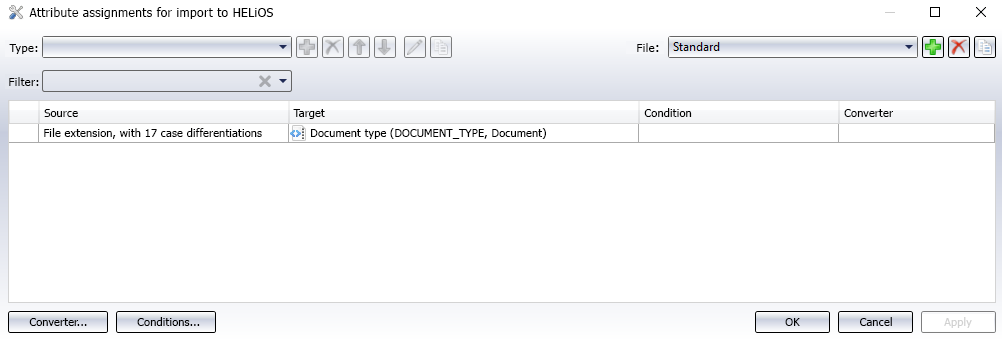HELiOS Options (Office Interface)
If a HELiOS interface with Word, Excel or PowerPoint exists, you can open an extended dialogue for the following settings in the HELiOS Ribbon menu via Options  :
:
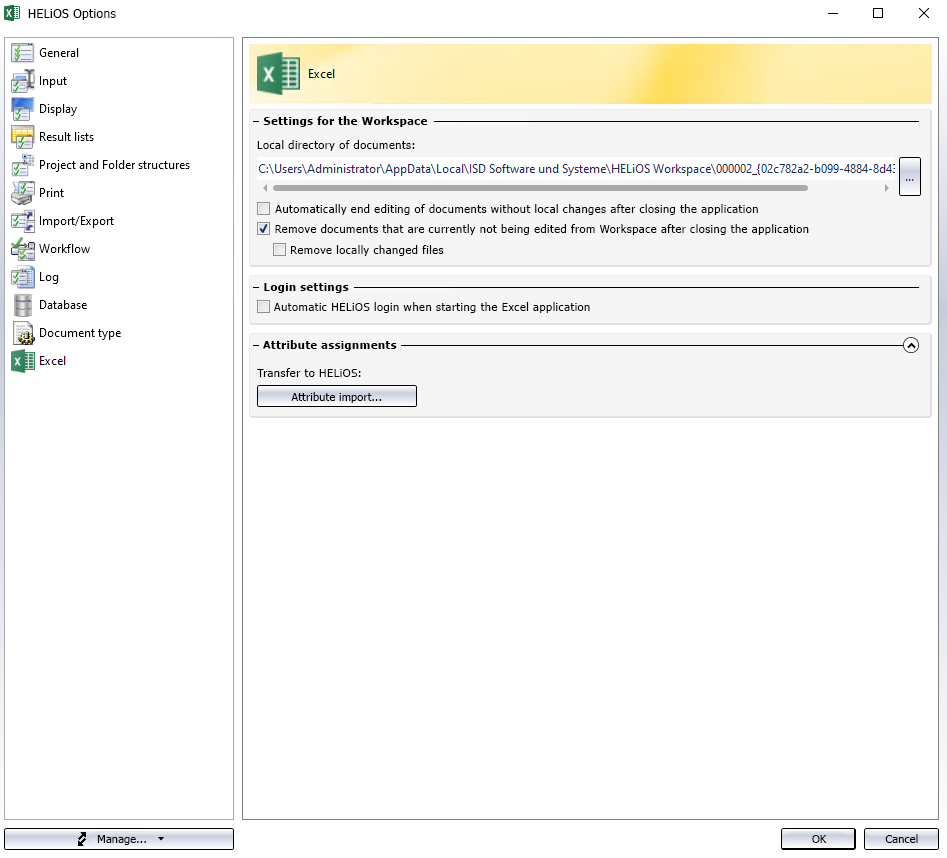
The HELiOS configuration options of the active office application are opened in the central HELiOS Options menu.
In the selection menu column on the left or at the top of the default window, you can see which application it is, e.g. ![]() or
or ![]() .
.
![]() Please note:
Please note:
In the HELiOS Options dialogue for MS Outlook you will only find the setting for logging in, as only this is required there.
For Word, Excel or PowerPoint, the menu is divided into three areas:
Settings for the Workspace
Under Local directory of documents you can see the path of the local session directory.
You can change the directory by clicking on  and then selecting the desired path in your Windows system.
and then selecting the desired path in your Windows system.
-
If the option Automatically end editing of documents without local changes after closing the application is deactivated, documents that are still being edited under the logging-off user when the HEL Desktop is closed will still be edited and can only be edited by the logging-off user.
-
The active checkbox Remove documents that are currently not being edited from Workspace after closing the application empties the session around all documents that are not being edited. Otherwise, the data will be retained.
-
The Remove locally changed files option below it also allows you to specify whether locally changed documents that are currently not being edited from Workspace after closing the application should be removed from the workspace when Inventor is closed or not.
Login settings
By activating the option Automatic HELiOS login when starting the Office application, you can prevent the HELiOS login dialogue from preceding each start of an Office application.
![]() Please note:
Please note:
- If this option is active, for technical reasons no more previews of Office documents are displayed in document detail windows.
- Alternatively, the AutoLogin behaviour can be controlled via the linked application instead of via HELiOS. This allows the behaviour to be set separately for each Windows user if necessary.
Attribute assignments
Transfer to HELiOS: Attribute import...: The button opens the configuration dialogue for the import attribute mapping of Office data to HELiOS.
The mapping for the Document type (HELiOS database attribute "DOCUMENT_TYPE") of the corresponding Office files is preset there as Standard.