Insert/Change Points
3-D Standard > Tools > New point 
Use the functions of the New point menu to insert and delete points and assign point numbers.
So-called Isolated points are points that do not need to lie on a drawing element but can be freely inserted in the drawing. They serve the purpose of construction aids and can be used, for example, as reference points - also called fitting points - during part transformations. For example, you can use two isolated points to define a rotation axis. Point numbers are used to assign names to points. Named points can be identified directly via their number.

|
New point Inserts new isolated points. Use either the cursor or a point option to specify the point. |
|
|
Clicking |
|
|
New point number Assigns a point number to a point. This is possible for start and end points of edges, isolated and already named points. Identify the point and enter the point number. A special entry is the point number "!" . Here, the following scenarios are possible for part or assembly insertion:
|
|
|
Delete point Deletes individual isolated points. |
|
|
Delete point, Active part Deletes all isolated points of the active part. |
|
|
Delete point number Deletes individual point numbers. Identify the point to which the number has been assigned. |
|
|
Delete point number, Active part Deletes all point numbers of the active part. |
|
|
Delete point number, Active drawing Deletes all point numbers of the drawing. |
|
|
Hide point Hides individual isolated points. Select the points you want to hide one by one. |
|
|
Hide point, active part Hides all isolated points of the active part. |
|
|
Show point, active part Shows all isolated points of the active part. |
|
|
Merge points Combines of the active part lying on the same coordinate into one point. This function enables you, for example, to transform individual, but connected surfaces in one step. |
Isolated points are represented by means of a small circle. Assembly points are displayed slightly larger to enable a direct identification.
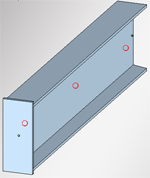
You can change the size of isolated points in the Configuration Editor at System settings > 2-D lines > Enlargement factor.... The factor can be set for "normal" isolated points (Default: 1) and for assembly points (Default: 1.5).
![]() Please note:
Please note:
- If a planar sketch or a 3-D sketch is active, the Point functions will not be available at 3-D Standard > Tools. Instead, use the Point functions on the Sketch Ribbon tab.
- Isolated points and point numbers are only visible if the corresponding settings have been made using the Hide/Show, Via element type function. You access this function via Drawing > Others > Visualisation.
- Isolated points are entered into the log of their respective creation Feature.
- If an isolated point is deleted in the drawing, the corresponding entry will also be deleted in the Feature log. This means that isolated points deleted isolated points remain deleted after a feature recalculation.
- The hiding of isolated points will be recorded in the Feature log, in the form of an entry called Hide isolated points. In this way it is ensured that hidden isolated points will actually remain hidden after feature recalculations. Right-click the feature entry and choose Clear to remove it and redisplay the point.
- To redisplay all hidden points of the active part in one step and simultaneously delete the corresponding feature entries, choose the Show points, active part function.
-
To show/hide all isolated points of the construction, use the Toggle visibility of isolated points (Drawing)
 function on the Visualisation toolbar.
function on the Visualisation toolbar.
Please note that shown isolated points are only actually visible if this behaviour has been activated in the visualisation settings at Drawing > Others > Visual.!

Point Functions (3-D) • Edge Functions (3-D) • Surface Functions (3-D) • Visualisation Settings
 opens a pull-down menu with further point functions.
opens a pull-down menu with further point functions.
 When inserting the assembly, the cursor is attached to the named point. A fitting point specification on the assembly will then not be required.
When inserting the assembly, the cursor is attached to the named point. A fitting point specification on the assembly will then not be required. 








