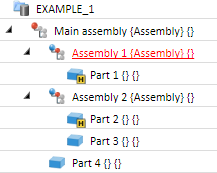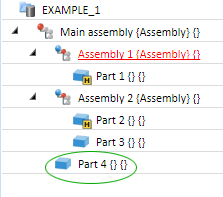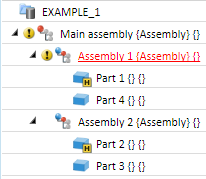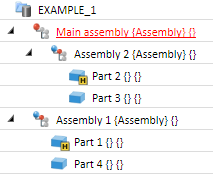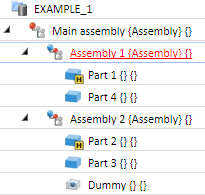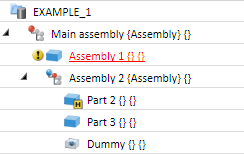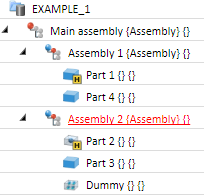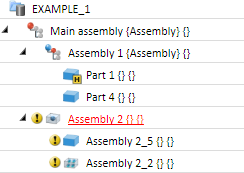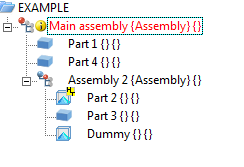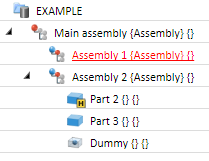Right-click part > Part/assembly structure
You use the Part structure functions to edit main part and sub-part structures. The following functions are available:
- Move part, Subordinate to active part
- Move part, Convert into main part
- Delete, Break up sub-part levels
- Delete, Active part, without sub-parts
- Delete, All sub-parts
Move part, Subordinate to active part
Right-click part > Part/assembly structure > Subordinate to active part 
This function assigns to the active part an arbitrary part of the drawing as a sub-part. Identify the part that you want to assign as a sub-part to the active part.
|
|
|
|
|
|
|
|
Move part, Convert into main part
Right-click part > Part/assembly structure > Convert into main part 
This function converts the active part to a main part, removing it from the previously superordinate main part. If the part belonged to a main assembly, it will be located on the same level as the main assembly afterwards.
|
|
|
|
|
|
Delete, Break up sub-part levels
Right-click part > Part/assembly structure > Break up sub-part levels 
Simplify > Break up sub-part levels 
The part structure of the selected part/assembly will be broken up.
If all parts are of the same type, e.g. only solids, the parts will be unioned via Boolean operation. The part name will be the name of the selected part.
|
|
|
|
|
|
If the part / assembly contains different sub-part types, e.g. solids, parts with free surfaces, parts with free edges etc., all sub-parts of the same type will be unioned into one part via Boolean operation. The name of this sub-part will be the name of the selected part, followed by an automatically assigned number.
|
|
|
|
|
|
 This function can also be found on the Simplify tab. If the function is called from there, multiple selections of parts/assemblies are possible.
This function can also be found on the Simplify tab. If the function is called from there, multiple selections of parts/assemblies are possible.
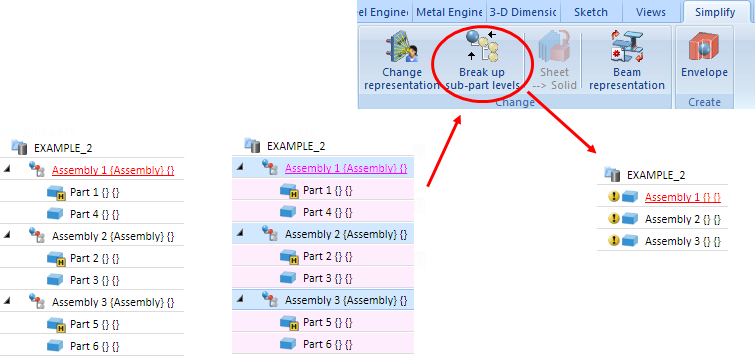
(1) Original structure, (2) Multiple selection, (3) Structure after breaking up of sub-part levels
 Please note:
Please note:
- Special cases are parts or assemblies that have only one sub-part with a "genuine" geometry, i.e. surfaces, curves or isolated points. If you execute the Break up sub-part levels function here, the subordinate part replaces the part or assembly to be broken up. The following data of the part or assembly to be broken up will be taken over in the process:
- Unambiguous body identifier,
- Referencing property,
- HELiOS properties (see settings in the Configuration Editor at System settings > Referencing > Attribute synchronization),
- Fitting coordinate system and
- Feature attribute of the body.
- Other special cases are planar sketches: Here, only the sketches which are located on the same plane will be unioned. I.e. in this case, more that one sub-part may be generated.
Delete, Active part without sub-parts
Right-click part > Part/assembly structure > Active part without sub-parts
Here, the active part will be deleted, but its sub-parts will be preserved and will be set one level higher in the structure.
|
|
|
|
Before: Assembly1 is active |
After: Assembly1 is deleted, and the sub-parts of the |
Delete, All sub-parts
Right-click part > Part/assembly structure > All sub-parts 
All sub-parts to the active part will be deleted.
|
|
|
|
Before |
After |

Create Parts and Assemblies (3-D) • Drawing Objects • Model and Process Parts (3-D)