Exploded view > Motion type > Move 
If the Exploded view mode is active, you can use this function to define movements for the exploded view.
When you call the function, the Move dialogue window will be displayed:
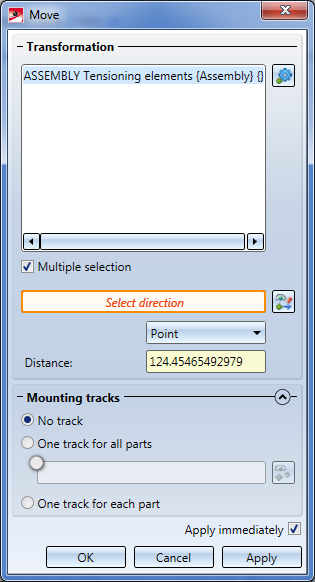
Proceed as follows:
- In the next step, specify the settings for the movement.
The displacement, i.e. the total value of the movement, can be determined selecting a point, by entering a value or by selecting two points. If required, choose the desired type of displacement before determining the direction. If the Select direction field is highlighted with an orange frame, you can determine the direction immediately. If this is not the case, click the  symbol to choose the direction. The direction can be determined by selecting an edge or a surface. In case of a surface, the direction will be defined by its surface normal. You can also use the functions of the context menu (right-click) to determine the direction.
symbol to choose the direction. The direction can be determined by selecting an edge or a surface. In case of a surface, the direction will be defined by its surface normal. You can also use the functions of the context menu (right-click) to determine the direction.
The further procedure depends on the type of displacement you choose:
- Point
The parts to be moved will be "attached" to the cursor after direction specification and can then be moved along the chosen direction and dropped at a specified point. The start point of the movement will be determined automatically and is located in the centroid of the bounding box (the smallest possible cuboid that covers the selected parts completely). The end point of the movement will be the specified point. The Distance field will be greyed out here.
- Value input
The chosen parts will be moved in the selected direction, by the value entered in the Distance input field. - Direction vector
Here, the value of the movement will be determined by the length of the direction vector, i.e., depending on the chosen movement direction, by the distance of the two points, by the length of the chosen edge, or by the surface normal. The Distance field will be greyed out here.
During direction determination a preview of the movement will be shown.
Alternatively, to determine the direction, you can also use the functions of the context menu, which you activate with a right-click.
- In the lower area of the dialogue window, you can determine whether mounting tracks are to be entered in the model drawing that mark the course of a transformation:
If the Apply immediately checkbox is active, the transformation will be immediately accepted - as shown in the preview - and entered into the explosion log, i.e. you do not have to click the Apply button. If further parts are selected immediately afterwards - without changing the other settings - the same transformation is carried out immediately for these parts without the parts appearing in the selection list.
If the checkbox is not active, then use buttons. If you click OK the transformation will be accepted and the dialogue window is closed. If you click Apply the current transformation will be accepted. Unlike OK, the dialogue window will not be closed here, so that further transformations can be defined. If you click Cancel the dialogue window will be closed. Transformations that have not yet been adopted are lost.
In the image below an exploded view has been created for for the three marked parts by means of displacements: (1) One mounting track for all parts; (2) Mounting track for each part
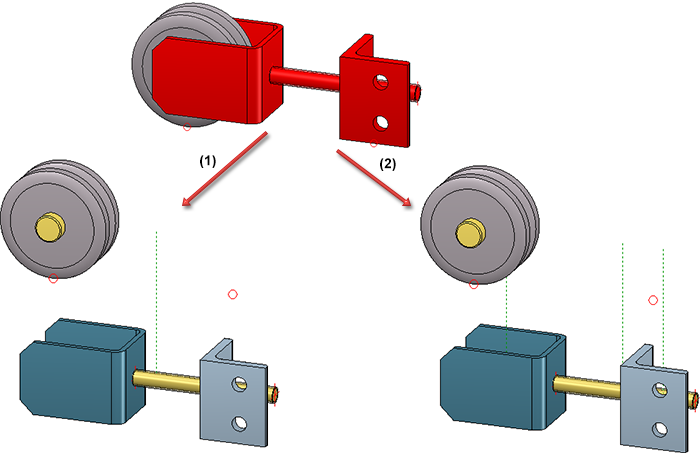
Each applied transformation will be logged in the Exploded view docking window. Exploded views can be subsequently edited via this log.
Example of an exploded view created by movements and rotations

