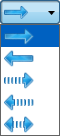Play Simulation
'Simulation' docking window
The last calculated simulation can be played and controlled by means of the following functions:
|
|
Play from start
Plays the calculated simulation from start. |
||
|
|
Continue
Plays the simulation from the moment selected on the timeline. |
||
|
|
Stop This function is only available while a simulation is in process. Click this icon to stop the simulation. Click the icon again to continue the simulation. |
||
|
|
End
Ends the simulation. |
||
|
|
Simple timeline |
||
|
|
Speed, direction, repetition Here you can specify the speed of the simulation. The value must be greater than 0. The values have the following effect:
In addition, you can specify the direction the simulation and whether want the simulation to be repeated:
|
 Please note:
Please note:
- The settings for speed, direction and repetition
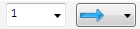 have no effect on the calculation. If you want to play the simulation forwards and backwards in the calculation, you can achieve this effect by the copying of motors. The 1st motor moves the part forwards, the 2nd motor (with opposite direction) moves the part backwards. The time interval of the 2nd motor begins after the end of the time interval of the 1st motor. For the videos the details of the forward and backward simulations can be specified in the Create video dialogue window.
have no effect on the calculation. If you want to play the simulation forwards and backwards in the calculation, you can achieve this effect by the copying of motors. The 1st motor moves the part forwards, the 2nd motor (with opposite direction) moves the part backwards. The time interval of the 2nd motor begins after the end of the time interval of the 1st motor. For the videos the details of the forward and backward simulations can be specified in the Create video dialogue window. - From Version 1900.1 onwards it will no longer be possible to zoom/rotate a view while performing a simulation. If you want to zoom or rotate the view, you need to stop the simulation. After zooming/rotating the view, you can continue the simulation.
- If a simulation has been defined, but has not been calculated yet, the functions for the playing of the simulation will be greyed out.

The 'Simulation' Docking Window (3-D) • Simulation: Examples (3-D)