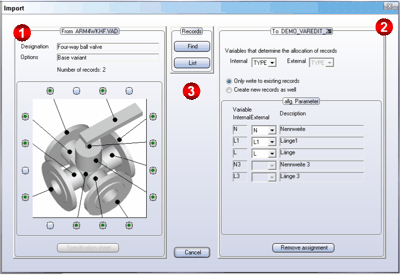
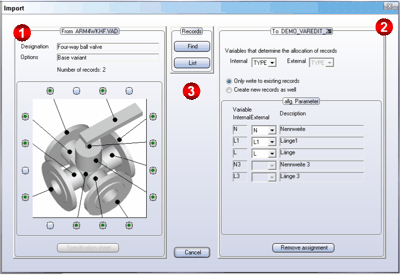
 You can display the result of a data import in a Result list.
You can display the result of a data import in a Result list.
Newly created records are assigned a type designation that is automatically created from XXX plus consecutive numbers. Elements of records for which values from the source file that were not taken over are indicated in the list by XXX and tagged as empty. These elements are indicated by an empty field in the Value Value column of dialogue box.

|
© Copyright 1994-2018, ISD Software und Systeme GmbH |